May 20th 2016 UPDATE: We have a solution to disabling the STORE in Windows 10 Pro using a Group Policy Object . To avoid confusion I started a new post HERE.
JANUARY 28 2016 UPDATE: I have found this GPO to cause the STORE to fail to download apps but it does not block the store outright like it did in Windows 8. “Roy” in Microsoft Partner Support, worked with the Windows Dev Team to find out that this policy only works on Windows 10 ENTERPRISE and intentionally does not work on Windows 10 Pro.
We are working on finding a solution that does not involve deleting (or renaming) the Store app in every profile. In case you want to do that the path to the Windows 10 Store is C:\Users\<USER>\AppData\Local\Packages\Microsoft.WindowsStore_8wekyb3d8bbwe\
____________________________
In Windows 8 you could disable the Microsoft STORE app using the Local Group Policy editor:
- click START, type GPEDIT.MSC and press the Enter key
- Expand USER CONFIGURATION > ADMINISTRATIVE TEMPLATES > WINDOWS COMPONENTS > STORE
- Set TURN OFF THE STORE APPLICATION
You can use the above path to disable the Windows STORE in Windows 10 if you are on a corporate network with a Windows Domain Controller, using your Active Directory GROUP POLICY assuming you have loaded the Windows 10 ADMX template (click to download directly from Microsoft)
However the STORE key does not exist in Windows 10 LOCAL Group Policy, sooo you need to edit the registry manually:
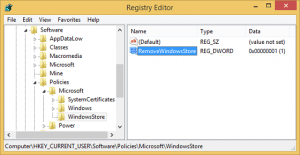



36 Comments
Malcolm · November 11, 2018 at 12:51 am
What you can do in Windows 10 is open Settings and go to Privacy -> Background apps and switch off Microsoft Store and and other unnecessary items (like Mobile Plans for most people). Then these items will no longer consume computer resources by running in the background or appear in the Task Manager; they become invisible. This step may be enough for many people; it is also easily reversible, unlike the more radical solution suggested here.
Renan Peixoto · July 20, 2019 at 9:48 am
I just want to let you know that you helped me 🙂
Rose Patten · September 1, 2019 at 3:25 pm
Thank you so very much for your help with this1
GTRoberts · October 18, 2018 at 8:55 pm
FYI – Microsoft have stated all in-box apps will be able to be fully removed in Win10 19H1.
Also, you can disable the Windows Store app from doing anything – it will run and show you a message to say access to the store is disabled.
By using gpedit.msc, under Computer/Administrative Templates/Windows Components/Store there is an entry called “Turn off the Store application”
Yes Home does not come with gpedit but there are ten trillion copies of it on the internet, just make sure you source it from a trustworthy source.
Mayonnaise · June 7, 2018 at 12:19 am
I don’t see “Windows store” under this path KEY_LOCAL_MACHINE\SOFTWARE\Policies\Microsoft.
Please help!
Ian Matthews · June 8, 2018 at 6:35 pm
Download https://www.urtech.ca/wp-content/uploads/2018/06/Disable_Store_App.zip and then read below.
I just checked my personal build of Win10 (Fast Ring) and see that the key does not exist either, so I added the key and then the entry (SEE THE DOWNLOAD ABOVE), rebooted but found the store still opens. However, the test machine I used (my personal) was not on a domain and I was logging in as an Admin (which I think ignores that reg entry). If you can try this on your corporate machines and report back how it went for you. I WILL work on it, if you are still seeing problems.
Also, I found an article that stated the same entry could be made under HK_CURRENT_USER\SOFTWARE\Policies\Microsoft\WindowsStore\RemoveWindowsStore REGDWORD = 1 but you would need to load the users HKCU hive then edit it and that is a pain.
Nikola Tesla · April 9, 2018 at 5:29 pm
I’m so tired of getting in Task Manager in all 10 of my computers several times a day to end task for microsoft store and microsoft pay that wastes RAM that I need to do actual WORK aka data processing and programming…….you know wtf COMPUTERS are for…….NOT sitting in front of the damn monitor all day getting the same crap from Zuckerberg the Facebook bandit or stupid things like “tweet” and all the other sites and programs with the maturity of a 14 year old brat…….since i isn’t on my XP Pro or Windows 7 I will just reinstall the old OS……I wasted YEARS helping Microsoft testing 10 for a couple years before it was public and now ……hell that Windows Update commie version is bad enough updating MY computers and then rebooting so they just sit there doing nothing until I sign in and restart the work I was doing……..STORE???? are you bleeping kidding me????
Malcolm · November 13, 2018 at 12:33 am
What you can do in Windows 10 is go to Settings -> Privacy -> Background apps and switch off Microsoft Store as well as Mobile Plans and other background tasks that most users do not need. These programs then no longer run in the background, consuming resources, nor do they appear in the Task Manager either, solving your particular problem.
Ashley · July 1, 2019 at 10:18 pm
@Malcolm: Not true. wsappx still runs in the background. Doesn’t make sense but that’s been the case for me for months now.
John Shepherd · March 5, 2018 at 6:25 am
Hi Ian. I wonder if there’s been any development on this post over time. As far as I can see Win 10 version 1511 and later now ignores this reg setting…
Ian Matthews · March 5, 2018 at 5:08 pm
I still have seen nothing new on disabling the STORE. I think MS wants the Store to be open and has intentionally made it difficult to remove, except for the largest of clients (which are Enterprise and Education) which will loose the mind if it is left open.
Remove Microsoft Bloatware ( OneDrive, Defender, Games, Ads, etc ) from Windows 10? – Config9.com · March 3, 2020 at 1:22 am
[…] Way to globally nuke windows store. http://www.urtech.ca/2015/09/solved-how-to-disable-the-store-app-in-windows-10/ […]