Having your Samsung S6, s5, Note, Note II or other device send calls directly to voicemail can be caused by several things, most of which are easily resolved:
CALL REJECTION IS TURNED ON:
- Start your PHONE app
- Click MORE (or three dots icon) in the top right corner of the screen (or the OPTIONS/MENU button on older devices)
- Click SETTINGS
- Click AUTO REJECT LIST
- Remove any numbers in the list
BLUETOOTH IS CONFUSED:
If all of your inbound calls are going straight to voicemail, try turning OFF your Bluetooth connection. Sometimes your phone may think it has a connection to a Bluetooth device (like your car or an earpiece) but that device is not talking to the phone. In this situation, you will not hear the phone ring and think that the calls are going straight to voicemail.
- Swipe down from the top to bring up the status / notices screen
- Click on the BLUETOOTH icon to turn it off
CALL BARRING IS TURNED ON:
- Start your PHONE app
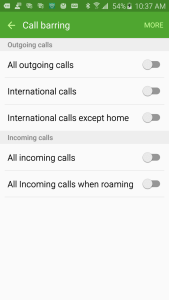
- Click MORE (or three dots icon) in the top right corner of the screen (or the OPTIONS/MENU button on older devices)
- Click SETTINGS
- Click MORE in the top right corner of the screen (or the OPTIONS/MENU button on older devices)
- Click CALL BARRING
- These settings let you block inbound or outbound calls in various situations like:
- ALL INCOMING CALLS
- ALL INCOMING CALLS WHEN ROAMING
- ALL INTERNATIONAL CALLS
- …
- If you click MORE in the top right corner of the screen (or the OPTIONS/MENU button on older devices) you can then set a password for these rules. This is a great tool for parents that a travelling with kids who are too little or too stupid to understand the cost of international calls.
- These settings let you block inbound or outbound calls in various situations like:
SIM CARD HAS SHIFTED:
- Swipe down from the top to bring up the status / notices screen
- At the bottom right confirm that your cellular provider name is shown on the bottom of the screen .
- If you see NO SERVICE it means there is something wrong with your account with your provider (Telus, AT&T, Orange…) or your SIM card
- If your account is fine, it likely means the SIM card has shifted and you should:
- Power down the phone
- Take the SIM card out
- Put the SIM card in
- Power up
- Swipe down from the top to bring up the status / notices screen
- Within one minute or so, your cell should show the name of your cellular provider at the bottom of the notices screen
- If this still shows no service, you might have a bad SIM and you should take it back to the store for them to check it
VOLUME IS TURNED DOWN:
If your volume is turned down, the calls may be coming in but you did not hear the ringing so you think they are being sent directly to voicemail.
- Start your PHONE app
- Click the VOLUME UP button (physical button on the side of your cell)
FORWARD TO VOICEMAIL IS ON:
- Start your PHONE app
- Click MORE (or three dots icon) in the top right corner of the screen (or the OPTIONS/MENU button on older devices)
- Click SETTINGS
- Click CALL FORWARDING
- Click VOICE CALL
- Click ALWAYS FORWARD and then DISABLE
VOICE OVER LTE IS ON:
- Start your PHONE app
- Click MORE (or three dots icon) in the top right corner of the screen (or the OPTIONS/MENU button on older devices)
- Click SETTINGS
- Find and disable VOICE OVER LTE
- only available on some models and firmware versions, so don’t look too hard
- This will be on ALL devices in the future
- LTE is a Data Only network and does not carry voice… but voice can be converted into digital data and sent over LTE.
ANTENNA IS BROKEN:
This is quite rare but possible. If your cell have very intermittent connectivity the cold solder joint that connects the internal antenna (really just a small white clad copper wire) may have come loose. To test this turn OFF your WiFi to verify that you are ONLY receiving data from your cellular provider and try to send or receive calls, or surf the internet or send/receive emails… .
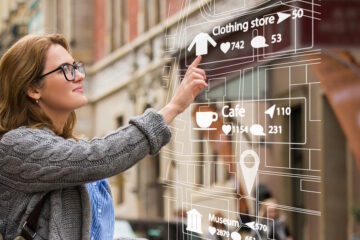
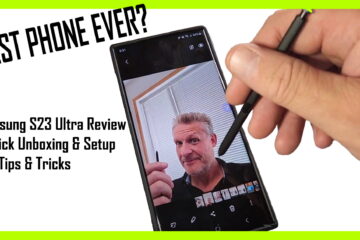
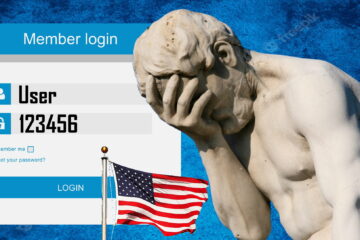
38 Comments