If you have any management software on your Android device and try to remove it, you have likely found that both FORCE STOP and UNINSTALL are greyed out. The solution is to set that program to not be an “administrator”, then uninstall. Below are the detailed instructions and screenshots from an Android S6:
- Launch SETTINGS then LOCK SCREEN AND SECURITY
- Click OTHER SECURITY SETTINGS
- Click DEVICE ADMINISTRATORS
- Slide the COMPANY PORTAL slider to off (or whatever management/security software you are having problems uninstalling)
- Click DEACTIVATE
- Click OK on the warning
- Go back to SETTINGS and click APPLICATIONS
- Click APPLICATION MANAGER
- Click COMPANY PORTAL (or whatever management/security software you are having problems uninstalling)
- Click FORCE STOP, then CLEAR DATA, then UNINSTALL
- Have a nice day
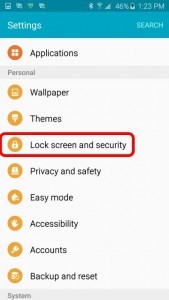
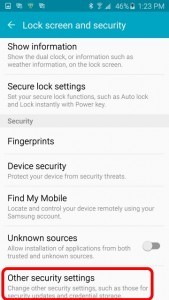

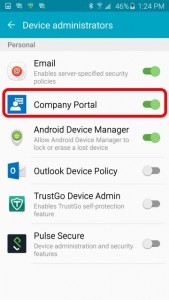
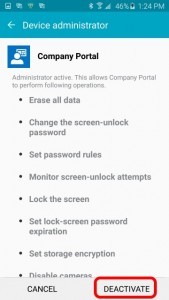
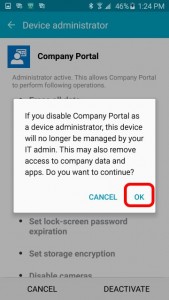
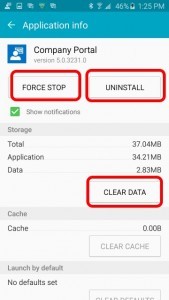


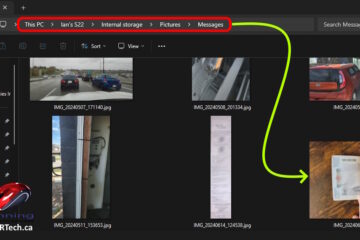
8 Comments
WK · August 15, 2024 at 11:21 am
Won’t work for me… The admin apps sliders won’t turn off…
Ravi · June 14, 2022 at 7:52 am
Appreciated, Successfully uninstalled. Thanks for your efforts. May God Bless You.
maziyyahmad · October 28, 2021 at 12:15 am
successfully uninstall. 100% works !
Jackson Lai · January 19, 2020 at 12:59 am
Thanks for the solution. I removed the app from my phone without my previous company account which had been disabled!
Mahesh · February 24, 2019 at 3:23 am
Thanks for update….Really great solution….
Jason · May 30, 2017 at 1:49 pm
When I try this, I get “Settings has stopped” every time I try to deactivate company portal. Help!
Ian Matthews · July 4, 2017 at 3:04 pm
I would call Microsoft on this one as InTune is changing very quickly.
Global Office 365 support phone numbers for admins
Admins, have your account details ready when you call Microsoft Office 365 Support.
In the United States, call 1 800 865 9408.
In Australia, call 1 800 197 503.
In Canada, call 1 800 865 9408.
In the United Kingdom, call 0800 032 6417.
My Company Portal 365 - CaLoginGuide · April 6, 2021 at 8:37 am
[…] 9. SOLVED: How to Uninstall InTune From an Android Device … […]