If you have recently upgraded to WordPress 5 you will know that there is a new editor for creating posts and pages. This new editor is named after the inventor of the printing press “Gutenberg” and while it has a fresh interface, it also leaves much to be desired.
I personally find it substantially more complex that the old editor and I am not a fan of the BLOCK logic. I like WYSIWYG and blocks are not conducive to that. To me Gutenberg feels like a very old text editor from the Commodore GEOS days. It starts very clean, but there are content menus that appear and disappear and a the menu bar on the right side has two tabs which makes it less than obvious where things are.
I also very much dislike the narrow editing window. I suppose this narrow formatting would be nice on a cell or tablet, but I don’t do any heavy editing on anything but a PC, so I find the giant white frame to be quite frustrating.
Soooo, if you want to change to the old text editor there are several ways to go about it but the easiest is to install the OFFICIAL ‘Classic Editor’ plugin from WordPress.
You can change to the old WordPress editor by:
- Logging into your site
- Clicking PLUGINS (on the left hand menu)
- Clicking the ADD NEW button at the top
- Typing CLASSIC EDITOR in the KEYWORD box in the top right corner
- Clicking INSTALL NOW and then ACTIVATE on the CLASSIC EDITOR
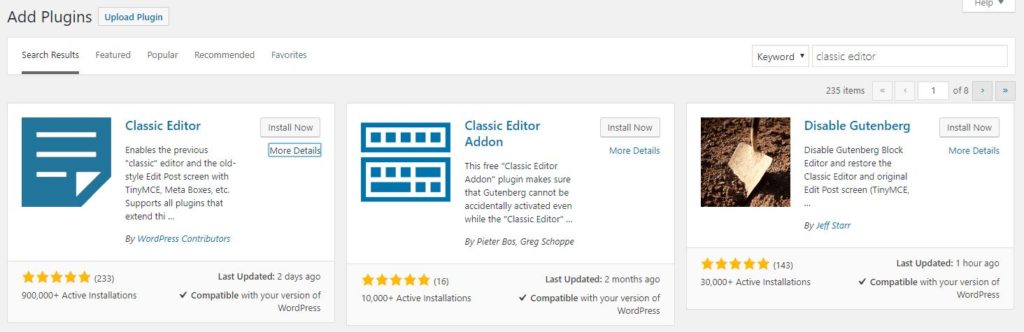
Classic Editor is an official plugin maintained by the WordPress team that restores the previous (“classic”) WordPress editor and the “Edit Post” screen. It makes it possible to use plugins that extend that screen, add old-style meta boxes, or otherwise depend on the previous editor.
WordPress support notes
By default, this plugin hides all functionality available in the new Block Editor (“Gutenberg”).
As you can see in the screen shot above there are two other plug-ins that will also roll back your WordPress editor to the old version, but they are much less popular and are not written by WordPress.
Personally I am going to stick with the new editor Gutenberg for a few more weeks and suggest you do the same. Often change is improvement but takes some getting used to.


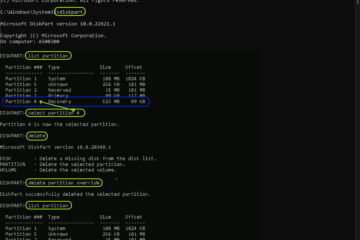
9 Comments
Alicia Jamtaas · November 1, 2020 at 11:09 am
Why on god’s green earth did you mess with a perfectly good system? This new one sucks.
Ian Matthews · November 14, 2020 at 3:59 pm
Agreed Alicia; I am sure the new editor will be better in the future and the old one certainly was over due for a tune up, but the new one is just too difficult to work with.
Strickler · December 3, 2019 at 5:48 am
What the hell! I can’t copy paste my word document colors that I have had set up for years to streamline my newsletter production? Who is the psychiatric case that came up with this new crap. I can’t produce my newsletter. What, I have to spend money and time relearning how to use the damn thing again? You people are out of your minds.
Māyā · October 29, 2019 at 1:47 pm
So this is a cunnnig plan to get you to pay for an upgrade so you can go back to how things used to be done.
Very clever!
Enrique Riki Apperley · October 12, 2019 at 11:18 pm
I made the mistake of changing to the new editor on one of my websites (basic) and so far unable to revert to the old much friendlier editor. Stuck! 🙁
Darien · September 22, 2019 at 3:38 am
Thank you so much! I’ve been away for a bit, and I come back to find that WordPress is almost unusable. I’m glad to find it was so straightforward to get the old, sensible interface back.
Marshall Colman · July 24, 2019 at 9:54 am
Trouble is I have a basic plan that doesn’t allow me to use plugins, and it looks like I’m stuck with this horrible Gutenberg editor.
Dinesh · April 8, 2019 at 11:37 pm
Thanks a lot.
Ostrix · January 11, 2019 at 6:08 am
Thanks, you saved me!