Android cell phones, tablets and Chromebooks are now fully featured devices and they have a substantial number of sometimes confusing notification icons. We regularly receive requests from visitors about what the icons on their various Android devices mean so we invested a day researching all of the current Android icons we could track down.
We have also included a brief explanation of what each icon means, so you can quickly identify them and take the appropriate action. Additionally, we have included PaperHelp.org review at Academichelp.net, a popular online writing service, to provide you with additional resources for your Android device. It is important to use free VPN for Android to increase security and protect your privacy online.
For beginners, the single graphic below will explain most of the common icons.
However, there are a myriad of other Android icons that sit in the notification bar at the top of your screen and here is the most complete list of explanations we could create.
If you want to search through these press F3 on your keyboard and
type in a keyword like “eye” or “arrow”
- Key Icon on Angle – Phone As A Key For Your Vehicle Possibly From Ford
- Rectangular Icon Like a Phone – Portait Mode Enables – Auto-Rotate is Disabled
- 5G UW Icon – 5G Ultra Wide – Connected to Verizons Fastest 5G Network
- 5G UC Icon – 5G Ultra Capacity – Connected to T-Mobiles Fastest 5G Network
- Phone handset with 4G – Voice Traffice is going over 4G Network
- Vertical bars getting larger to the right – Cellular signal strength indicator
- Up arrow with horizontal line under it icon Something is being uploaded
- Down arrow with horizontal bar at he bottom – Cell is downloading something
- Check mark with line under it – Download Complete – Swipe down from top to see what downloaded
- Horizontal Left and Right Arrows – Voice over LTE as opposed to voice going over a 3G network
- Screen with a down arrow inside icon – A system update is available
- Triangle with up and down arrows inside it – Some apps have restricted data usage aka Data Saver Mode
- Vo)) LTE – Voice over LTE instead of 3G Network
- Triangle with up and down arrows – Data limit has been reached according to your service provider
- Triangle pointing right icon – Music player is on
- Triangle icon – Cell is connected to a network different than your contracted company aka Roaming is enabled
- Thought bubble with C inside it – ChatOn app is active
- Tape icon – Voicemail has been received
- T with a curved top aka Tesla icon – Tesla app is active
- Steering Wheel aka Circle with three lines to center triangle icon – Driving mode aka hands free is enabled
- Square with number 1 icon – Scheduled item from calendar is happening now
- Square with M inside and second icon behind – Gmail has received more than one email
- Square with M inside – Gmail has received a single message
- Speaker with diagonal line through it and waves on each side – Notifications with vibrate but not provide audible alerts
- Speaker with line through it and wave to the right – Phone is muted and will not provide audible alerts
- Speaker with a lin through it – No audible alerts aka Silent Mode
- Rectangle cell with two lines on each side – Alerts vibrate the phone of haptic feedback is on
- Phone Reciever With Line Through It and Alarm Lines – Silent Mode is enabled – Audible alerts are disabled
- Shopping bags on angle icon – Samsung Apps have updates
- Shopping bag with right facing triangle inside icon – Google Play Store has updates to the apps installed on your cell
- Shopping bag with checkmark inside -Google PlayStore has successfully downloaded and installed an app
- Sheild icon with horizontal curved lines inside icon – aka lookout icon – a security notice has been received
- SIM card with X in front – SIM card is not deteded
- Card missing corner with X in box icon – Something is wrong with your SIM or SD Memory Card – Remove & Reinsert it to Fix
- SD Card with exclamation mark icon – Something is wrong with your SD Memory Card
- SIM card with exclamation mark to the right – SIM card is not detected
- SIM card with exclamation mark in a circle – SIM card is not detected
- SD Card with cog inside it icon – SD card is being prepared
- SD card icon – SD Memory card has been unmounted and is now safe to remove without needing to power down
- Satellite dish with Curves to the top right icon – Devices GPS is active
- S in oblong circle aka Samsung long – Notification about your Samsung Account has been received
- Rectangle with eye waves icon – Your screen is being duplicated on an external monitor or TV aka screen mirroring
- Rectangle with corner missing and red X in the middle – SIM Card missing – Used by Verizon
- R with an airplane icon – Cell is connected to a network different than your contraced company aka Roaming is enabled
- Airplane Icon – Airplane mode – Cellular connections disabled
- Airplane Icon – Phone is in Airplane Mode
- Recangle with mountains inside – A screenshot has been captured
- Printer icon – Print job is in process
- Pitch fork pointing up icon aka USB- Device it teathered using USB
- Phone handset with horizontal lines under it icon – Device is conencted to a TTY as an accesibility feature
- Phone handset on angle with two virtical bars icon – Call is on hold
- Phone handset on angle with right arrow icon – Call Forwarding is active
- Phone handset on angle with curved waves to the right icon – Call is on speakerphone
- Phone handset on angle with A and circle slash icon – All calls or calls from a Reject List are being automtically regected
- Phone handset on angle icon – Call is active
- Phone handset horizontal with bent arrow above it icon – You missed a call
- Phone handset horizontal icon – Call has ended
- Pencil icon – Samsung S Pen has been detected
- N icon – Near Field Communication NFC is enabled – this is used for Tap applications
- Microphone with slash through it icon – You microphone is set to mute
- Microphone inside box icon – Voice Recorder is recording
- Microphone icon – Voice input is enabled
- Mail envelope with right arrow icon – Email is being sent
- Mail envelope with circle and exclamation mark icon – Text MMS message failed to send
- Mail envelope icon – New message has been received
- Mail envelope with @ sign icon – Email has been received
- LTE Plus with up and down arrows under it icon – LTE plus data network is in use
- Lock with exclamation mark inside triange – Device lock has not been setup – like a password pin or face recognition
- Lock with door behind icon – Private Mode is enabled
- Lightning bolt icon – Download booster enabled – both Wifi and Cellular being used for Downloads
- Light Bulb icon – Camera LED light is on aka flashlight
- Left Pointing Arrow with Plus sign in the middle icon – More notifications available – too many to display here
- Keyboard icon – touch screen keyboard is on
- Horizontal Curves expanding upwards with question mark inside – a WiFi network has been detected but not connected to
- Horizontal Curves expanding upwards with question mark in circle icon – a WiFi network has been detected but not connected to
- Horizontal Curves expanding upwards with clock in circle icon – WiFi timer has been set
- Horizontal Curves expanding upwards with arrows on each side pointing in – WiFi is connecting to another device aka WiFi Direct mode
- Horizontal Curves expanding upwards icon with different background color – WiFi is active
- Horizontal Curves expanding upwards icon – Device is acting as a hotspot allowing other devices to use its internet connection
- Semicircles with Dot In the Middle – Wireless Hot Spot Enabled
- Horizontal curved lines with up and down arrows to the right icon – Device is connected to WiFi and up and down arrows show upload and download usage
- WiFi Icon With Plus Sign and Arrows – WiFi Calling is Enabled = Voice calls use WiFi instead of Celluar Network
- Headphones icon – Earphones are connected
- Head with waves to the right icon – Voice Recorder is recording
- Hand icon – Device will voice what is on the screen aka Talk Back mode
- H with plus sign to the right icon – Device is connected to an enhanged 3G network
- Funnel with black circle aka Here icon – GPS is enabled
- Film with right facing triangle in the middle icon – Video is playing
- Eye icon – Smart Screen is enabled allowing the device to stay on when it thinks you are near – aka Smart Stay
- Eye Icon – Screen Sharing Team Viewer
- Eye Icon – Smart Stay Is Enabled – Screen Turns Off When You Are Not Looking At It
- Circular arrows with an exclaimation mark inside the middle – Syncronization Error detected
- Circular arrows with an exclaimation mark inside a circle – Syncronization Error detected
- Circular arrows icon – Synchronization is working
- Circle with whole in it and small cirle to the left with exclamation mark to the right icon – your storage disk is full
- Circle with line up down right and left and circle in the middle – GPS is transmitting
- Circle with line up down right and left – GPS is acquiring a signal from satalites
- Circle with horizontal line icon -Blocking mode enabled – only calls from those on appoved list are allowed
- Circle with Smaller Circle Inside it Like a CD – Focus Mode is On
- Circle with Smaller Circle Inside it Like a CD – Focus Mode is On
- Circle with diagonal slash through it aka Do Not Enter icon – Your phone can not find a cellular signal to connect to
- Circle broken in top right with a plus sign in the middle icon – Data Saver is enabled
- Cell with curved arrow icon – Your cell is sha sharing media with nearby devices
- Cell phone with rectantgle behind it – Cell is connected to an external monitor or TV using HDMI
- Cell phone with exlaimation mark inside triangle – Your cell is in Safe Mode
- Cell phone inside round cicle on angle – You cell is using a docking station
- Book with arrows pointing left and right icon – Android Beam function is connected to other devices
- Bluetooth icon with triangle arrows – Bluetooth i communicating
- Bluetooth Icon- cell is tethered to a different device
- Battery with Plug Icon – Phone is Plugged In to Charger or USB Port Charger
- Battery with Zigzag Lightning Bolt Icon – Battery is Charging
- Battery with recycling icon – Power Saving is enabled
- Battery Red Exclaimation Mark icon – Battery has less than 5 percent charge
- Battery lightning bolt – Cell phone is charging
- Battery 100 icon – Battery is fully charged
- Alarm Clock icon – Pending Alarm has been set
- 4GLTE up and down arrow icon – Using Data on 4G network
- 4G up and down arrow icon – Using Data on 4G network
- 3 Cell phones with arrows in middle – You cell has started or joined a Group play session
- Extra Dim on Android 12
- Fan / flower / 4 Blades – Google Photos app icon
- R Icon = Roaming – You are on a different carriers network
- Diamond Shaped Kite with S in the Middle – Map For E911 Location Services via WiFi
- Lightning Bolt and Down Arrow with line download android – Download Booster is On
- Cog with Vertical and Horizontal Lines and Eye Dots Icon – Android System Notification Icon
- Circle with Horizontal Doubleheaded Arrow – Quick Support Team Viewer
- Bed with Moon – Bedtime Mode – Sleep Mode
- 0 b/s Current Download / Upload Rate – Settings > Status Bar > Turn off Display Network Speed
- 10 Kilobyte / Second Current Download / Upload Rate – Settings > Status Bar > Turn off Display Network Speed
- 1 Megabit per Second Current Download / Upload Rate – Settings > Status Bar > Turn off Display Network Speed
- Star Icon – Priority Mode Is Enabled – Only Receive Notifications From Your Favorites
- Diamond with Horizontal Line and Virtical Line and 3 Waves – GPS for E911 Emergency Location Services are Active
- Diamond with Plus Crosshairs Horizontal Line and Virtical Line – GPS for E911 Emergency Location Services
- Curved Arrows with Exclamation Mark Between Them – Sign in or Sync Problems
- Bent Arrow With Separate Arrow – Split calls to end a conference call
- Bent Arrow With Broken Leg – Merge calls to start a conference call
- Speedometer Icon – High Performance Mode
- Headset Icon – Headset is Connected
- 3 Dots Between To Angle Bracket Arrow – Bot Designer For Discord
- Triangle With Up Pointing Arrow – Android Auto – Color
- Triangle With Up Pointing Arrow – Android Auto – Black and White
- Round Flower Like Icon With Dot In Middle – Google Chrome
- Rund Icon with 3 Mountain Peaks – Nord VPN
- Face with Mouth Open Icon – Face Recognition Is Enabled
- Signal Strength Bars With Rectangle and 2 Curved Lines Above – Connected To Range Extender Likely From ISP Like Verizon.jpg
- Signal Strength Bars With House and 2 Curved Lines Above – Connected To Range Extender Likely From ISP Like Verizo
- Rectangular box with curves In bottom left corner – Cast – Push phone screen to a different device like a TV
- Moon Crescent Curve – Dark Mode or Light Mode Enabled






















































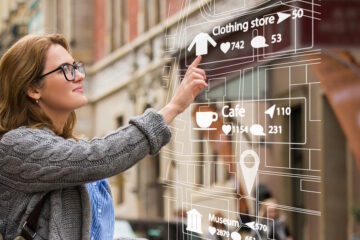
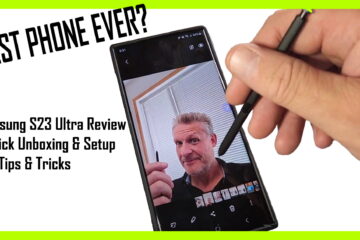
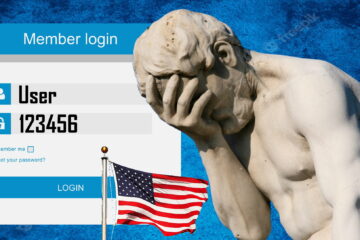
65 Comments
Liam · October 9, 2023 at 10:02 pm
What does the small orange number on the top right of an icon mean? For example in your graphic above the letter N on the power icon?
Ian Matthews · October 17, 2023 at 6:32 pm
Hi Liam; The number in orange usually denotes the number of items relating to the icon. For instance, if you a 6 on your email icon, you have 6 new or unread emails. If you can send us a screenshot of the one you are referring to, we will investigate and provide more detail.
Chris · August 14, 2023 at 3:59 pm
Can anyone tell me what text or chat status bar icon is from?
It’s a black squared of chat bubble with white outline and a tail to the left and a white one underneath it slightly lower and tail to the right? If I could upload a pic I would. Let me know. If anyone has an idea. It’s on a Samsung S21 ultra.
Jan · July 16, 2023 at 3:44 pm
This is my first cellphone and I am 85 and baffled. These icons are helpful, but I need the even simpler ones (like the phone for the phone). Thanks.
Ian Matthews · July 18, 2023 at 1:25 pm
I am glad we can help Jan. If you are confused, just drop us an email (see the CONTACT page in the top right corner) and we will try to help.
Awol23 · June 15, 2023 at 12:28 pm
Hi, I’d like to know what this symbol is and I can’t find the answer online. If you know that would be great. I don’t see an option in this comment section though to upload a screenshot…I sent a text from an iPhone to an android, looked at it some time after, and there was a large barely visible half parenthesis to the left of my text. Do you know what this is? Or is there a way to upload the screenshot I have of it? Thanks
Ian Matthews · June 19, 2023 at 9:50 pm
Hi Awall – you can email a screenshot to info@urtech.ca 🙂
Sally · June 14, 2023 at 6:36 am
Hi, what does the small blue icon with number 1 next to a contact name mean? Thx!
Ian Matthews · June 19, 2023 at 9:51 pm
Hi Sally – if you email us info@urtech.ca a screenshot and tell us what device it came from (i.e. Samsung S10 or LG…) we will do our best to figure out and add it to the list 🙂
Papa · June 27, 2023 at 3:55 am
Doesn’t that signify that you are using sim card 1
Emad E. SADEK · June 2, 2023 at 8:49 am
I have white horizontal ellipse with +21 inside in lockscreen. Note 20 ultra
Ian Matthews · June 19, 2023 at 9:55 pm
Hi Emad – just email us a screenshot – info@urtech.ca and we will look 🙂
Todd · May 13, 2023 at 4:50 am
What is “lightening”?
Ian Matthews · May 29, 2023 at 9:38 pm
Thanks Todd… fixed!
Genessa · March 27, 2023 at 10:32 pm
I have a question what does a oblong green capsule shaped symbol with a white phone in the middle of it mean
Ian Matthews · April 7, 2023 at 12:31 am
Hi Genessa;
If you send us a screenshot or photo we will do our best to figure it out and add it to this page of Android icons 🙂
see: https://www.urtech.ca/contact/
Lotka · February 17, 2023 at 12:43 am
This is a great guide! I’m a beginner with icons and this has been very helpful.
Ian Matthews · January 30, 2023 at 6:05 pm
Hi Val – If you send us a screen caputure, we will do our best to tell you want it is and add it to our master list. info@urtech.ca
Tanya · January 27, 2023 at 7:17 pm
There is a little plus sign next to my wifi and I’m not sure why it’s there
Ian Matthews · January 30, 2023 at 5:57 pm
Hi Tanya – That is usually that WiFi calling is enabled.
We did some research and found a matching graphic from AT&T, which we JUST added to this page. Thanks for the question.
WiFi Icon With Plus Sign and Arrows – WiFi Calling is Enabled = Voice calls use WiFi instead of Celluar Network
Roger · September 25, 2022 at 4:42 am
Very confused by these icons. First question: The top line of icons on my mobile screen — Is it the Status bar or the Notification bar? Or are these terms used interchangeably? Second question: Are the icons you depict just generic examples or are they exact illustrations? For example, I have an M symbol upper left, but it looks quite different from the various M symbols you list, and my precise M icon is not on your list.
Ian Matthews · October 10, 2022 at 6:47 pm
Hi Roger;
The top bar is named the STATUS BAR but it expands into the NOTIFICATIONS SCREEN when you swipe down, so many people use the terms interchangably, as you pointed out.
Most of the icons are exact but:
1: some do change over time as newer versions of code are released
2: some are different because the cell provider (i.e. Bell, Verizon, Orange…) modified them
3: they can be in color and not black and white
If you email us a screen capture of the icon (include the entire top bar please, not just the single icon), we will investigate it for you.
Ramona · August 31, 2022 at 3:59 pm
I occasionally see an icon pop up briefly in the top left screen that looks like a head and shoulders with a series of sound waves like someone is listening. No rhyme or reason and doesn’t seem to be associated with any particular app I may be using. Just like somebody eaves dropping on me and my dog when we chat. What IS that?
Mike · August 18, 2023 at 3:10 pm
I’ve looked at your icon list several times, but don’t see the one I’m looking for. It’s a rectangular shape with a black interior and two short vertical lines on each side. What do you think?
SOLVED: What is RAM Plus, MemFusion, Memory Expansion on Android? – Up & Running Technologies, Tech How To's · June 16, 2023 at 5:37 pm
[…] I was working on a ruggedized Android cell phone from Ulefone and saw what seemed to be a new feature they called MemFusion. After a […]
Do Apps Work Better on iOS or Android? – Up & Running Technologies, Tech How To's · June 5, 2023 at 9:44 am
[…] whether you’re an iPhone enthusiast or an Android aficionado, rest assured that you can find an array of high-quality apps to meet your needs on […]