If you have an AmazFit Band 5, there are several buried settings you are likely to want to change. Here are the top 10 advanced setting we think most consumers will want to modify:
1 – How To Change Watch Faces on AmazFit 5
- Swipe up or down on the device until you see the MORE icon
- Swipe DOWN to the very bottom and click SETTINGS
- Click BAND DISPLAY
- Swipe up or down to select from the watch faces you have loaded (see below for how to add more clock
2 – How To Add More Watch Faces To An AmazFit 5
- Open the Zepp / AmazFit App
- Click PROFILE (bottom right)
- Click the AMAZFIT BAND 5
- Click STORE
- Select the watch face you want and it will automatically sync to your AmazFit Band 5
NOTES:
- There is a limited amount of space on the band so typically you can store up to 5 faces on the band
- You can set the AmazFit Band 5’s watch face using the app by clicking on WATCH FACE MANAGEMENT
3- How To the AmazFit Band 5 as a Remote Control for Your Camera
- Open the Zepp / AmazFit App
- Click PROFILE (bottom right)
- Click the AMAZFIT BAND 5
- Click LAB
- Click CAMERA SETTINGS
- Pair the cell and AmazFit if that has not already been done
4 – How To Change the Screen Timeout on an AmazFit Band 5
- Swipe up or down on the device until you see the MORE icon
- Swipe DOWN to the very bottom and click SETTINGS
- Click AUTO SCREEN OFF (likely scrolling)
- Select the number of seconds
5 – How to Have the Screen Turn on When You Twist Your Wrist an AmazFit Band 5
- Open the Zepp / AmazFit App
- Click PROFILE (bottom right)
- Click the AMAZFIT BAND 5
- Click LIFT WRIST TO VIEW INFO
- Click LIFT WRIST TO VIEW INFO and select the desired pattern
As you can see I like mine to be scheduled. With this setting, the screen does not turn on at night when I toss and turn trying to sleep.
6 – How to Change the Screen Brightness on an AmazFit Band 5
- Swipe up or down on the device until you see the MORE icon
- Swipe DOWN to the very bottom and click SETTINGS
- Click brightness
- Click the + or – to adjust the screen
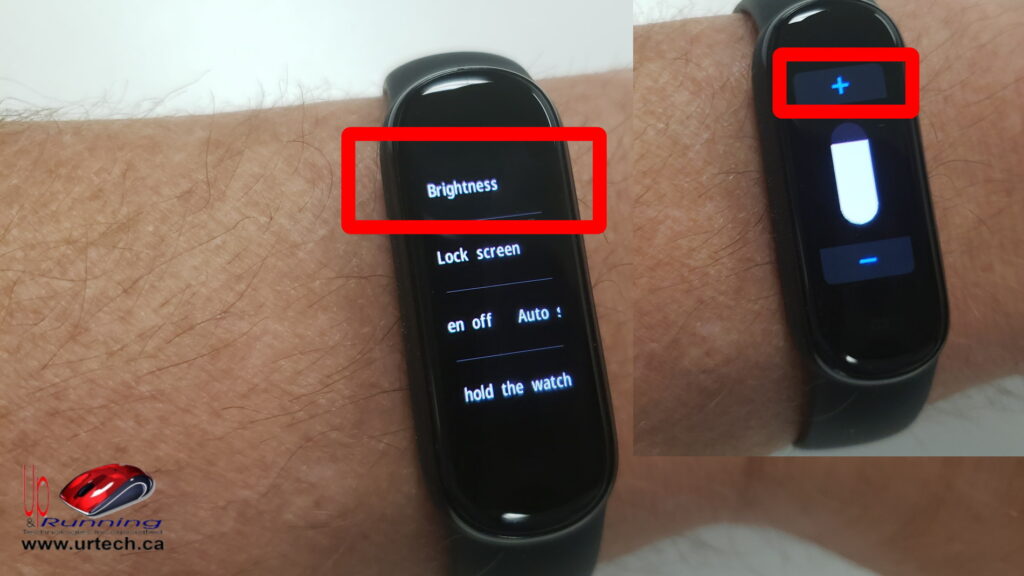
7 – How Have The AmazFit Band 5 Automatically Detect Your Activities
- Swipe up or down on the device until you see the MORE icon
- Swipe DOWN to the very bottom and click SETTINGS
- Click DETECT ACTIVITIES
- Swipe DETECT ACTIVITIES to ON
8 – How to Change The Vibration Strength on an AmazFit Band 5
- You can’t really change the vibration intensity although the manual claims you can.
- See CHANGE VIBRATION PATERN Below
9 – How to Change The Vibration Pattern For Different Strength on an AmazFit Band 5
- Open the Zepp / AmazFit App
- Click PROFILE (bottom right)
- Click the AMAZFIT BAND 5
- Click VIBRATION
- Click on the alert vibration you would like to change
- Click the “+” icon (bottom right)
- Press/Tap on the screen icon in a pattern you desire
- Click STOP when done
- Click SAVE (top right) and set any name you wish
- Click on that name
10 – How Reboot or Wipe / Factory Reset an AmazFit Band 5
- Swipe up or down on the device until you see the MORE icon
- Swipe DOWN to the very bottom and click SETTINGS
- Scroll down to the very bottom and select REBOOT or FACTORY RESET
Where to Buy the Amazfit Band 5?
You can buy the AmazFit Band5 in many places but we have had very good pricing and excellent customer service from B&H so we can easily recommend them. Note that they did NOT pay for this endorsement or link… this is an honest statement.

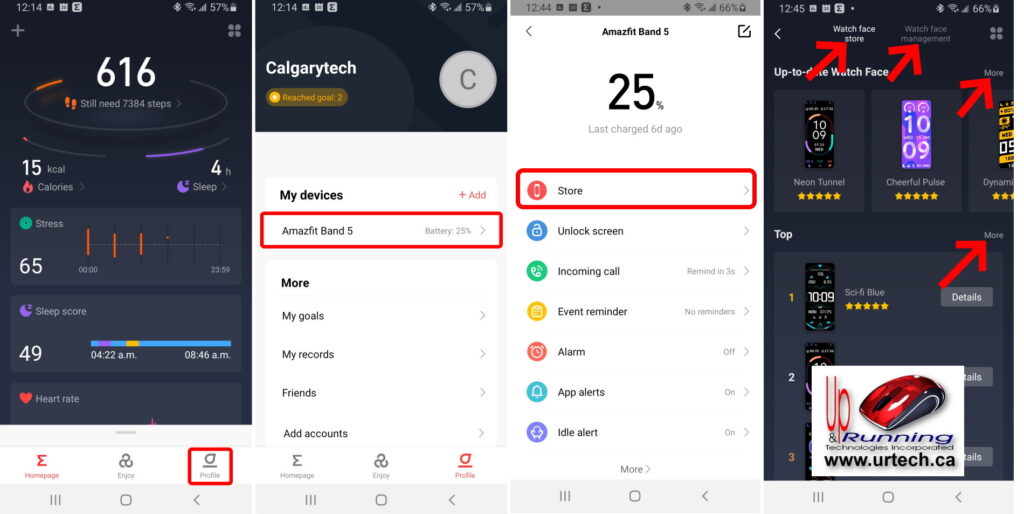
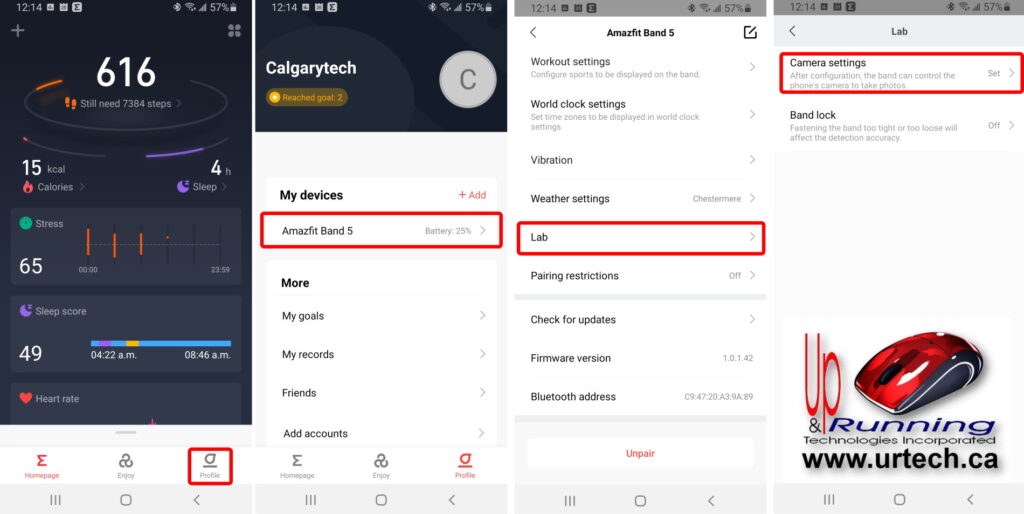
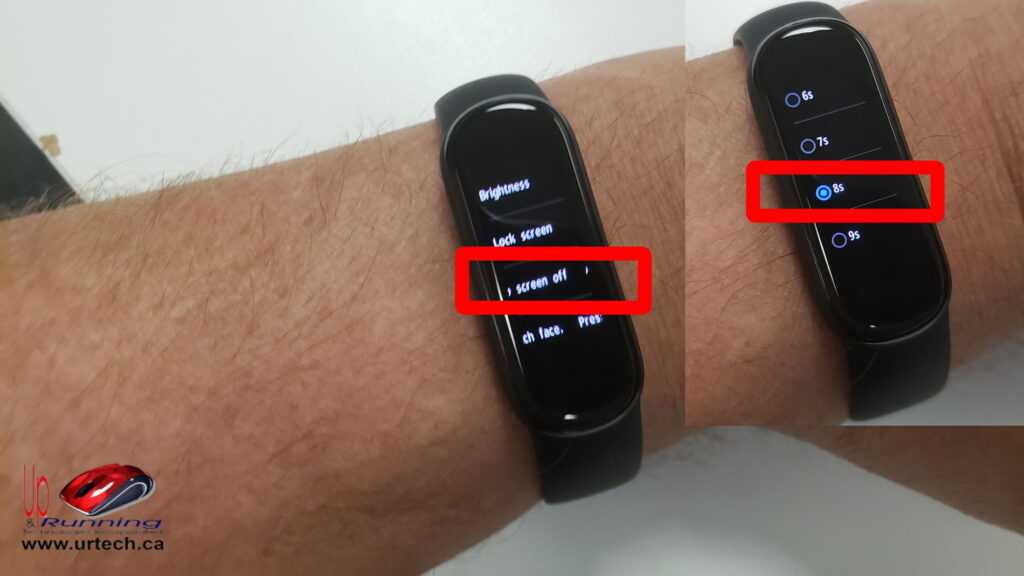
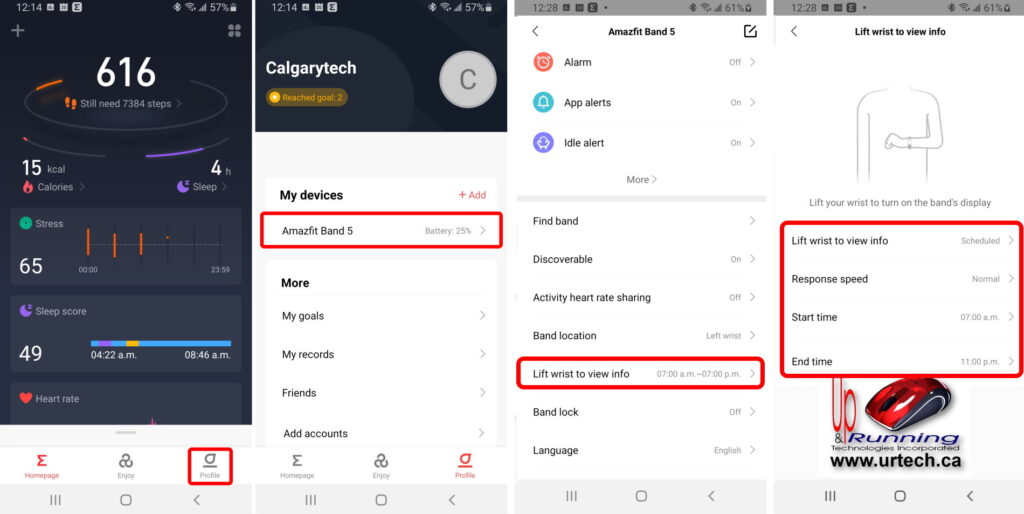

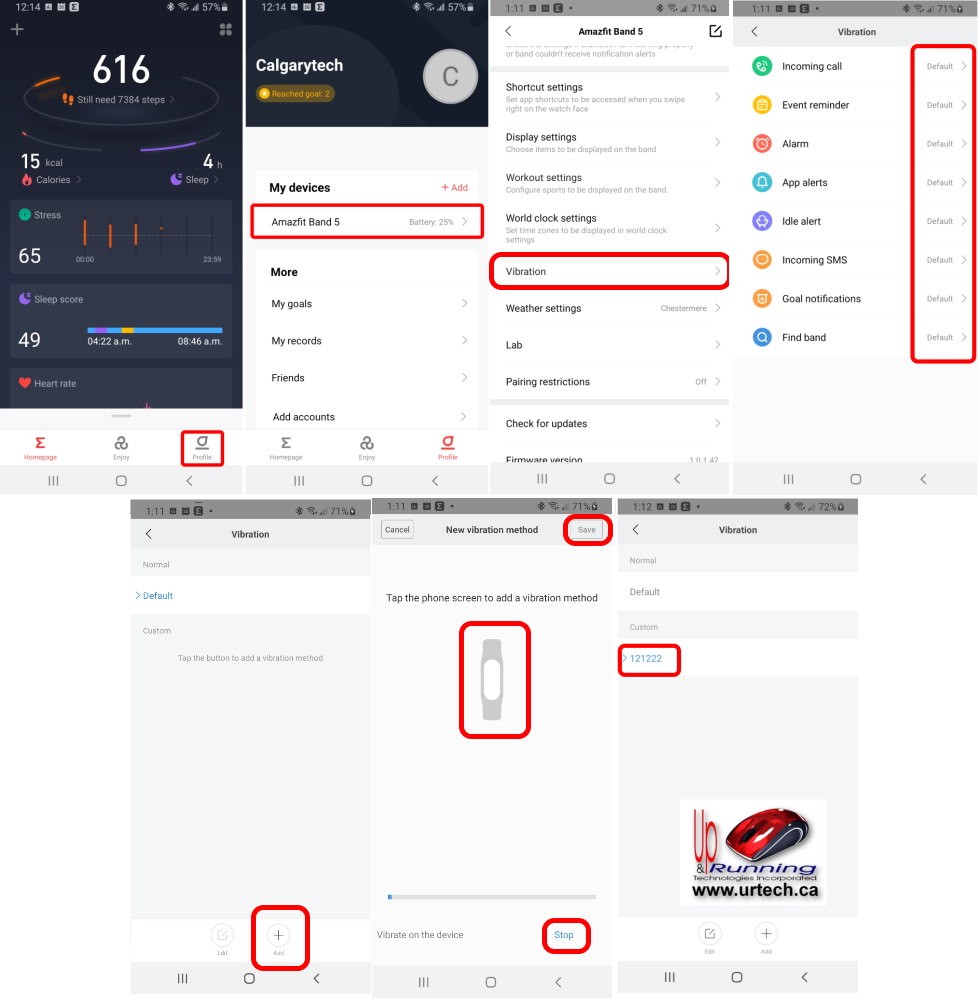
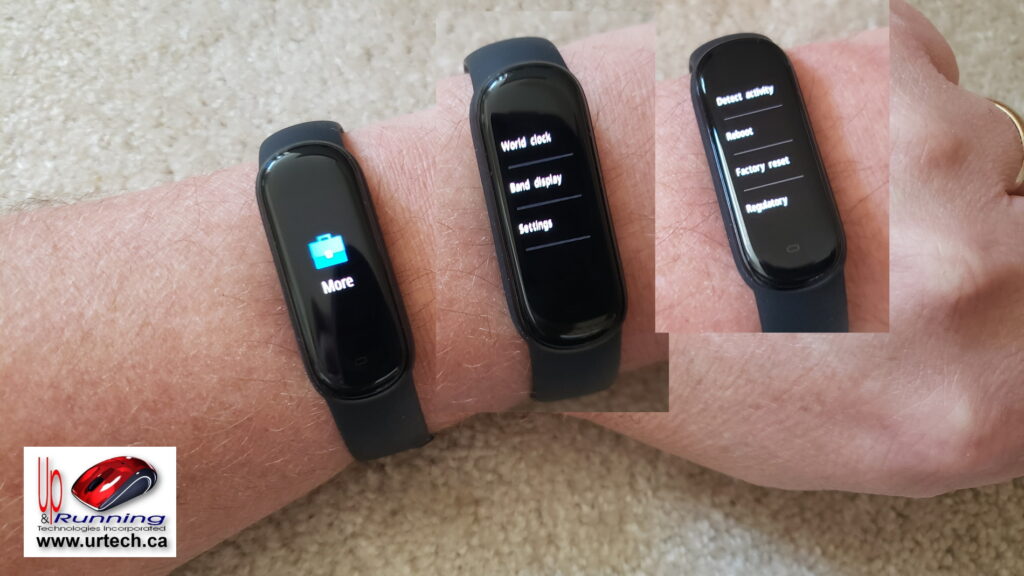



0 Comments