In case you were not already aware Shaw BlueCurve and Rogers Ignite in Canada and Cox Contour and Charter in the United States have licensed Comcast’s X1 platform used for on-demand viewing including the the mobile / browser app. As such their troubleshooting steps are all the same.
While the instructions below assume you are working on a Windows PC, the same suggestions apply to cell phones. For instance, the first troubleshooting method is to restart your computer so if you are working on an Android or iPhone, power it down and then power it back up.
Lets start with the basics and progress to the more advanced solutions:
- Restart Your Computer
- Don’t just close the app, actually power down/up your device
- Try a Different Computer
- From the various forums, it is apparent that many people report failures on a particular computer, when in fact the entire system is down and there is nothing wrong with the computer in question
- Try a Different Browser
- If you are using Chrome, try using Microsoft Edge (which is just a different build of Chrome but has a different cache and extensions).
- If you have tried Chrome and Edge, try Firefox. Firefox is not based on Chrome
- Try Incognito Mode / In Private Browsing
- Launch Chrome or Edge then press CNTL+SHIFT+N
- If you use Firefox, launch it an then press CNTL+SHIFT+P
- Update Your Browser
- In Chrome surf to
chrome://settings/help - In Edge surf to
edge://settings/help - In Firefox click the menu button (three lines), select SETTINGS and on the GENERAL tab, scroll down to FIREFOX UPDATES and either CHECK FOR UPDATES or RESTART FIREFOX
- In Chrome surf to
- Update Windows
- Clear Your Browser Cache
- In Chrome surf to:
chrome://settings/clearBrowserData - In MS Edge surf to
edge://settings/clearBrowserData - In Firefox click the menu button (three lines), select HISTORY > CLEAR RECENT HISTORY and set the TIME RAGE TO CLEAR drop down to EVERYTHINGAfter the cache is cleared, close all browser sessions (or just reboot) the launch your browser and try again
- In Chrome surf to:
- Turn off Extensions / Add-Ins
- Extensions are small add-ins to your browser that can block or adjust the code you are receiving so you need to turn those off at least temporarily for testing
- In Chrome surf to
chrome://extensions/ - In MS Edge
surf to edge://extensions/ - In Firefox surf to
about:addonsAfter the extensions / addins are disabled, close all browser sessions (or just reboot) the launch your browser and try again
- In Chrome surf to
- Extensions are small add-ins to your browser that can block or adjust the code you are receiving so you need to turn those off at least temporarily for testing
- Disable Hardware Acceleration
- If you can connect to the app and log in but not watch TV hardware acceleration might be the problem. Hardware acceleration allows the decoding of the video stream to be done using the chips inside your computer rather than in the software.
- In Chrome surf to
chrome://settings/?search=acceler - In Edge surf to
edge://settings/?search=acceler - In Firefox click the menu button (three lines), select SETTINGS and on the GENERAL tab, scroll down to PERFORMANCE, then uncheck USE RECOMMENDED PERFORMANCE SETTINGS
- In Chrome surf to
- If you can connect to the app and log in but not watch TV hardware acceleration might be the problem. Hardware acceleration allows the decoding of the video stream to be done using the chips inside your computer rather than in the software.
- Try Streaming Directly from a Channels Website
- In my case, live TV was just sitting with three dots strobing endlessly in the Shaw Bluecurve TV app
- I wanted to watch live BNN Bloomberg, so I closed the Shaw App, surfed to bnnbloomberg.com, clicked LIVE TV and signed in using my Shaw Bluecurve credentials
- I could stream from BNN Bloomberg directly, but not from the Shaw Bluecurve TV App
If all of these do not allow you to solve the problem, call technical support:
- Comcast Xfinity Technical Support it HERE
- Shaw Technical Support is HERE
- Rogers Ignite Technical Support is HERE
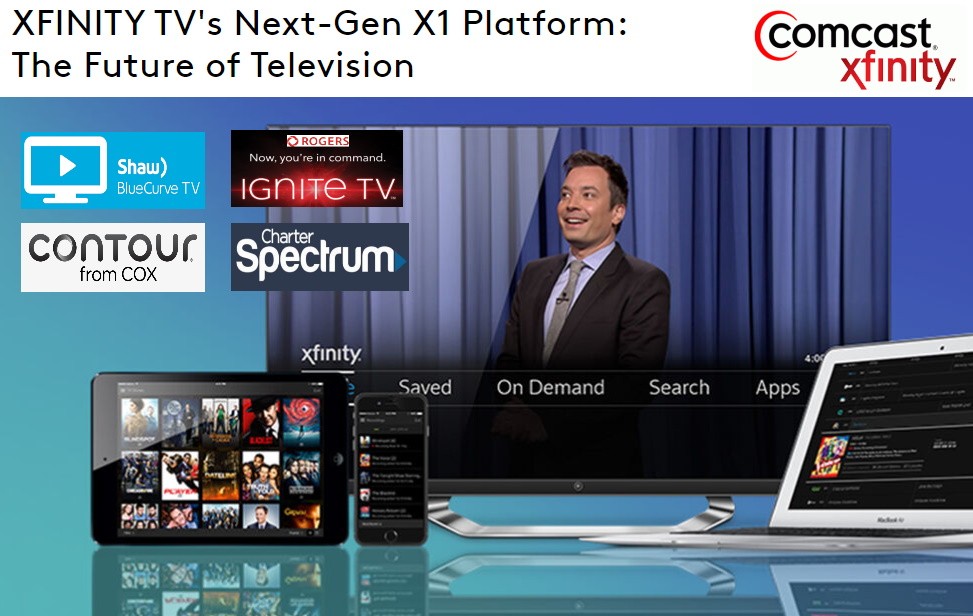




0 Comments