Like it or not, WiFi has become an integral part of our life. We are constantly surrounded by wireless signals and more and more devices are using the benefits of WiFi to improve their performance or usability.
It looks like people don’t care about the effects of WiFi on their health. They don’t even try to minimize the time they are exposed to it in order to take care of their health just a little.
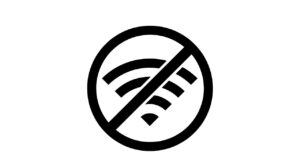 While we are at home we can simply turn our router off, so we have some kind of control over it. But the truth is most people don’t bother turning it off. However, turning your router off is not enough, you need to disable WiFI on your wireless devices as well. Here is a brief guide on how to disable WiFi on different devices.
While we are at home we can simply turn our router off, so we have some kind of control over it. But the truth is most people don’t bother turning it off. However, turning your router off is not enough, you need to disable WiFI on your wireless devices as well. Here is a brief guide on how to disable WiFi on different devices.
How to Turn Off Your WiFi [Different Devices Included]
We have different devices in our home that are depending on the WiFi connection. Here is how to disable WiFi on the most frequently used ones.
Laptop
You can easily access your laptop WiFi settings in the bottom-right of the desktop screen. All you need to do is to click on the WiFi icon, the list of available networks will o
pen. Take a look at the bottom of the list and you will see a blue WiFi button. Click on it and your WiFi will be disabled. When you disable WiFi this way, make sure that Turn Wi-Fi back on is set to Manually.
If you want to enable it again, just click the same button and your laptop will connect to the WiFi in a few seconds.
Android Devices
If you want to disable WiFi on an Android device the steps are almost the same. You will need to go to the Settings too. Just swipe down from the main screen and click the little gear icon. Then click on Connections and click the toggle button next to WiFi to disable it.
iPhone/iPad
In case you are using an iPhone or an iPad it will take a few extra steps than just clicking on the WiFi icon in the Control center. When you tap on the icon, it just disconnects the device from the router, but WiFi is not completely deactivated. There are options for Optimum router and others that can allow you to block and unblock a device from the network but you need to actually disable WiFi on your device.
To completely disable WiFi, unlock your iOS device. Then tap on the Settings icon and tap on WiFi. Now you need to tap the toggle button to off. This will disable WiFi completely on your iOS device.
Disconnect Roku TV From Your WiFi
The first time you connect your Roku to WiFi it will remember the wireless network details. This means it will connect to the network every time it’s in range. However, if you want to disable WiFi on your Roku device it is pretty easy and straightforward.
First press the Home button and then on the screen select Settings. Once you open the settings scroll down to System. Click to open the Advanced System Settings and you will see the Network Connection Reset options.
When you click on Reset Connection and click on OK your Roku device will reboot and the wireless connection details will be forgotten.
Kindle
The best option to disable WiFi on your Kindle device is to activate airplane mode. This can be done from the Settings menu and all the WiFi functions will be stopped.
After you disconnect the WiFi from all your devices you are sure that the wireless signals inside your home are set to minimal. The reason for this is that we don’t have control over the WiFi our neighbors use.
Smart TV
If you have a smart TV you can easily find the WiFi connection settings in the menu. Let’s see where you can find it in some of the most popular TV brands today.
Samsung TV
Use your remote to open the menu on your TV screen.
Use the remote-control buttons to go down to the settings sub-menu. Select it when you find it. Now, check the list thoroughly and find the WiFi settings. Select the toggle ON/OFF button to deactivate WiFi. This will disconnect your TV from your home wireless network.
Sony TV
Just like other TV brands, the wireless network options for Sony smart TVs are inside the Settings menu. Press the Home button on the remote to access the menu. Navigate to the Settings and when you select it find the Network menu. Open it and then select Advanced settings. You will easily find the integrated wireless connection and you will have an option to disable it. This will disconnect your TV from your WiFi.
Disabling WiFi on smart TVs is pretty much the same for all brands. In case you have a smart TV produced by a company not presented in this article, just go to the Settings menu and find the wireless network options. After that it will be easy to disable or enable WiFi on your TV.
To Sum Things Up
As you can see it is pretty easy to eliminate most of the WiFi signals in our home by disabling WiFi on all our devices. This can have a great positive effect on your health. So, take your time and disable WiFi on your devices when you are not using them. Although you won’t see it at first, it will have a long-term positive effect on your health.
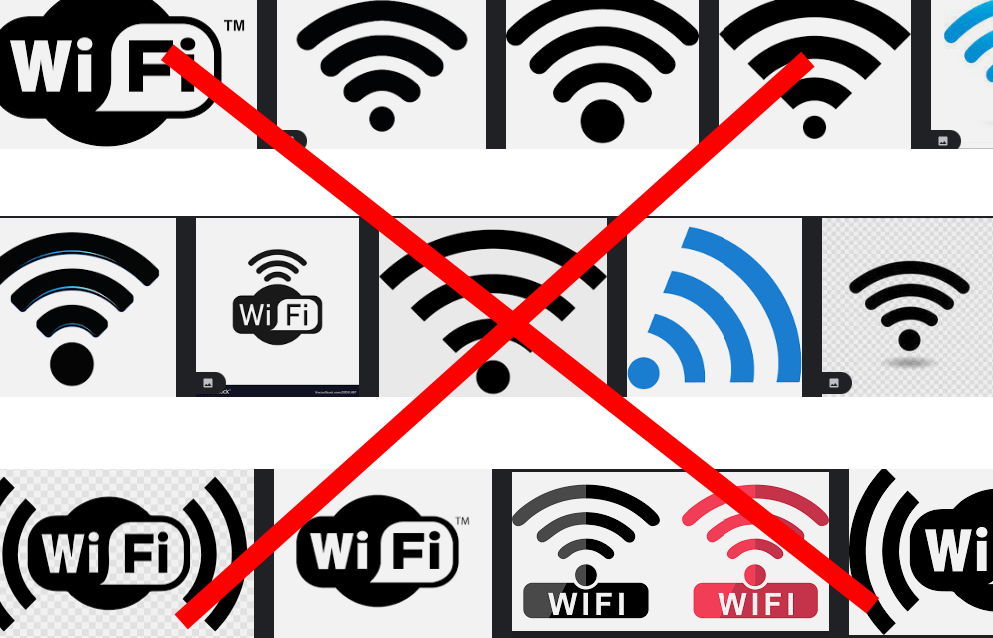



0 Comments