If you are trying to run Windows 11 on HyperV and you see:
This PC can’t run Windows 11
This PC doesn’t meet the minimum system requirements to install this version of Windows.
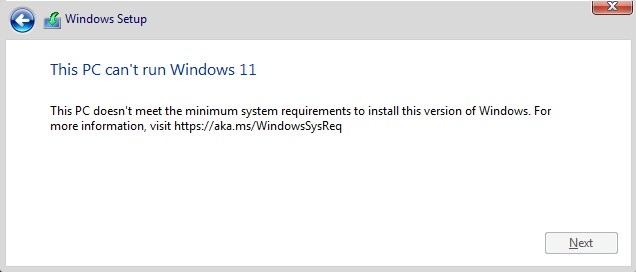
You likely have have not enabled the Trusted Platform Module in the settings in HyperV:
- Shut down the VM
- Inside Hyper V Manager either right click on your VM and select SETTINGS or select SETTINGS from the ACTIONS PANE (on the right side of the window)
- Click SECURITY
- Click the checkbox next to ENABLE TRUSTED PLATFORM MODULE
- If ENABLE TRUSTED PLATFORM MODULE is greyed out, the VM is running – stop it
- Start the VM again
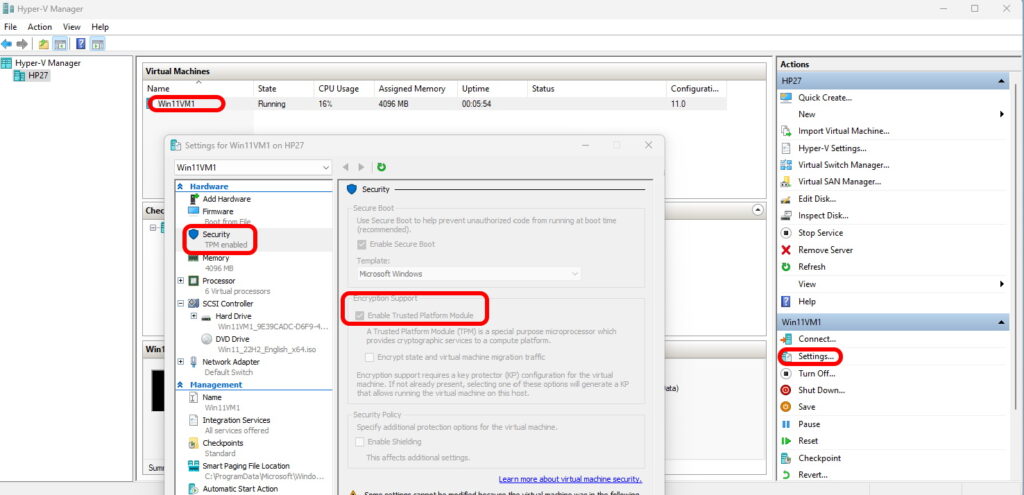
If that was not your issue, you likely have too few resources assigned to the VM. For instance, Windows 11 minimum requirements include:
- a 64 bit CPU with Virtualization Support enabled in the BIOS
- 4GB of RAM
- internet connectivity (i.e. set the Hyper-V NETWORK settings the DEFAULT SWITCH)



1 Comment
Ravikanth · March 18, 2024 at 2:49 am
User Generation 2 virtual machine security for Hyper-v