In a previous article we explained how to setup LDAPS (Secure Light Weight Authentication Protocol) on premise and in this video we are going to show how to following this Microsoft article: LDAP Authentication with Azure Active Directory.
If you are really new to Azure, you should setup a free Azure lab first and we have THIS video that shows you every step right from how to create an account.
Setting up LDAP to Azure Active Directory (Azure AD) is a multi-step process that involves configuring both the on-premises LDAP directory and the Azure AD directory.
- First, you will need to create an Azure AD tenant and set up an Azure AD Domain Services (Azure AD DS) instance.
- Next, you will need to create a new LDAP directory in the Azure AD DS instance and configure it with the necessary information, such as the LDAP server IP address and port number.
- Once the LDAP directory is set up, you will need to create a trust relationship between the on-premises LDAP directory and the Azure AD DS instance. This can be done by configuring a trust between the two directories in the Azure AD DS instance.
- After the trust relationship is established, you will need to configure the on-premises LDAP directory to synchronize with the Azure AD DS instance. This can be done using Azure AD Connect, a tool that allows you to synchronize user and group information between the two directories.
- Finally, you will need to configure Azure AD DS instance to use LDAP as the authentication protocol. This can be done in the Azure AD DS instance’s settings.
It is recommended to consult Microsoft documentation and follow best practices while setting up LDAP to Azure AD DS


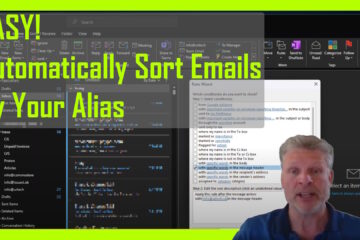
1 Comment
SOLVED: What Is The Intersite Messaging Service? – Up & Running Technologies, Tech How To's · August 21, 2023 at 1:19 pm
[…] against our recommendation, and as long as they don’t have some software that was to run an LDAP query against their AD, or they don’t add an additional site in the future, this should work. Our […]