If you are trying to log into Azure but being prompted for credentials in an Internet Explorer popup, this is the fix for you.
In this video we demonstrate how PowerShell launches Internet Explorer even if Chrome, Edge or Firefox are set as the default browser. If your IE is locked down by GPO you likely cannot add Microsoft to the trusted site list and so you are stuck.
We explain the easy fix is to have PowerShell use its little known Connect-AzAccount -UseDeviceAuthentication feature which allows you to go to https://microsoft.com/devicelogin and enter a one time passcode via the browser of your choice and then enter your username and password. In this way you can use any browser you want to sign into PowerShell to connect to Azure or Office365 .
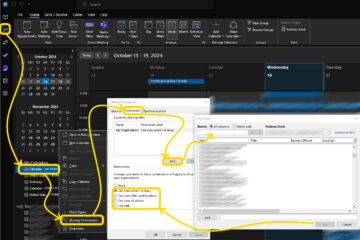


1 Comment
SOLVED: Command to List What Groups a User Belongs to in Active Directory – Up & Running Technologies, Tech How To's · March 23, 2023 at 3:16 pm
[…] of groups this person this person belonged to so I needed a command line something I could use in Powershell or CMD or Windows Terminal to list all of the groups this user was a member of. It turns out to be […]