The short answer is, yes but the long answer is you probably do not want to do that.
If you are wanting to delete a former employee from your Microsoft Office 365 accounts so that you can reassign the license to someone else or cancel a license altogether and stop paying for it, all you need to do is convert the mailbox to a shared mailbox. Shared mailboxes are FREE and they provide both out of office bounce alerts and can have their messages forwarded to a manager/supervisor.
Here is how you convert an employee Microsoft 365 mail box to a shared mailbox:
- Login to https://portal.office.com
- Click the ADMIN icon on the left rail
- Expand USERS
- Click on the user in question
- Click the MAIL tab (top right)
- Click CONVERT TO SHARED MAILBOX
- Complete the Convert to Shared Mailbox wizard
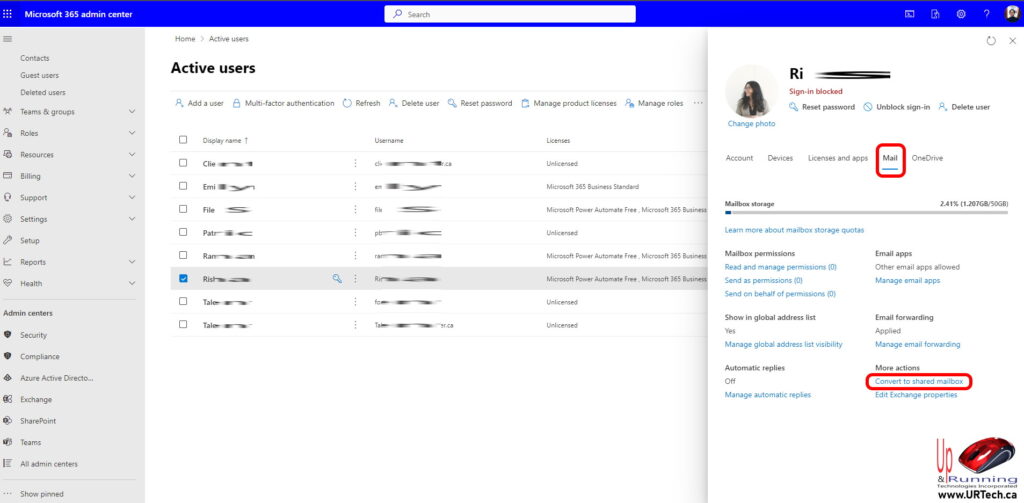
A shared mailbox allows others in your company to access that person’s old mailbox but doesn’t cost your company anything. And other than direct access by a user, a shared mailbox is just the same as any other mailbox. Things that things like forwarding and out of office alerts/ autoresponders function as normal.
This means you can now safely delete that user without losing their email or stopping the forwarding or out of office alert auto responder.
- Login to https://portal.office.com
- Click the ADMIN icon on the left rail
- Expand USERS
- Click on the user in question
- Select DELETE USER (top menu bar, among other places)
- Select the features you want including GIVE ANOTHER USER ACCESS TO the users email box
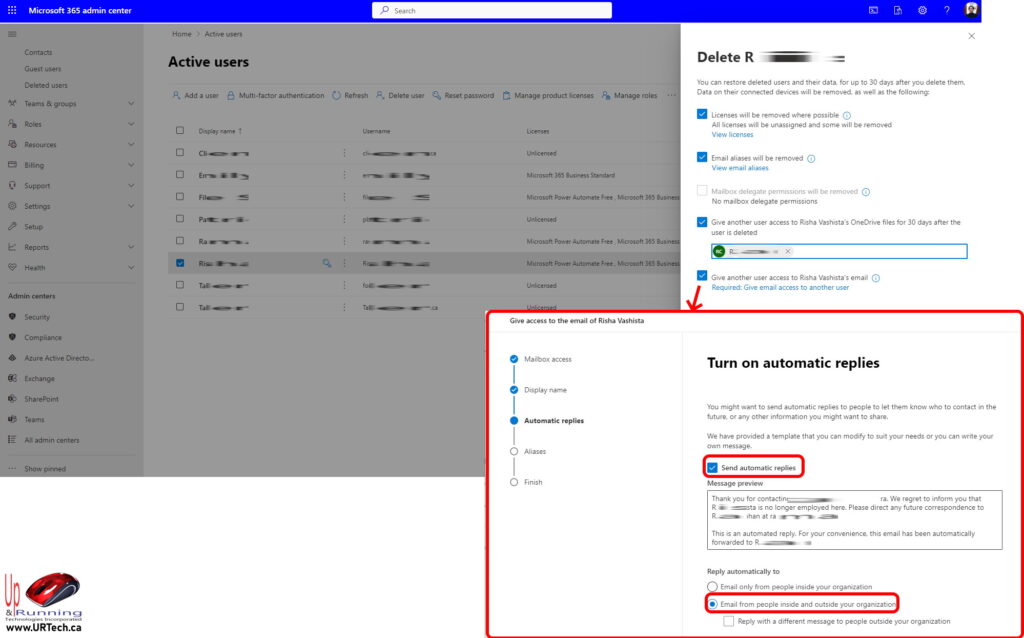
That’s it. At this point your former employee has been soft deleted. If you want to know what soft delete means, click here for a brief explanation.


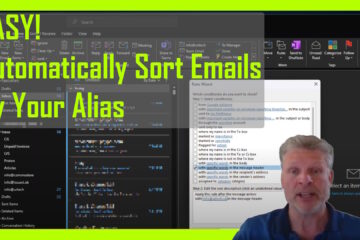
0 Comments