We have several popular and expanding resources to explain what that icon is on your Android mobile phone including:
- The Complete Guide To Icons on Android Devices
- How To Determine What An Android Icon Means
- VIDEO: What Android Icons Mean
However, we have not explained how you can easily figure out what the icons are in the top right corner of your Android mobile phone, so we decided to explain it now:
CLICK TO EXPAND GRAPHIC
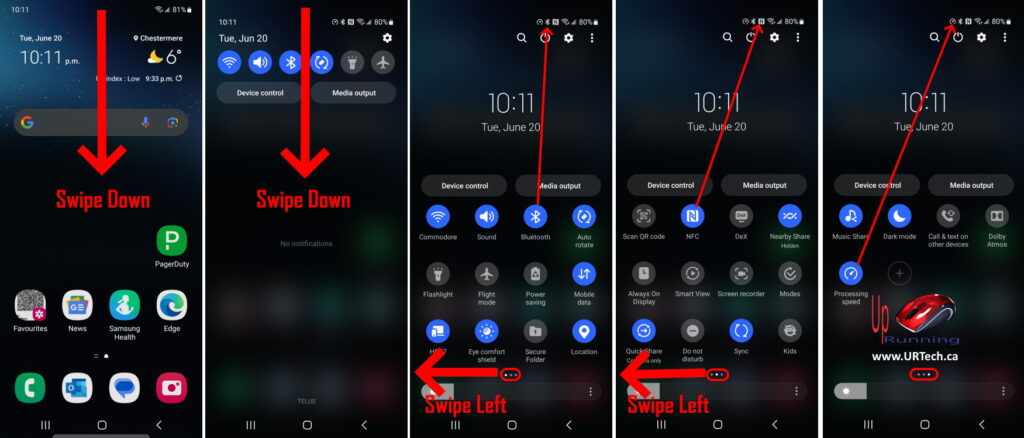
The icons that appear in the top right of your Android cell phone relate to Quick Settings so you can figure out what that icon is by:
- Swiping down from the top of the screen to show the QUICK SETTINGS
- Swiping down from the top of the screen, AGAIN to expand the QUICK SETTINGS
- Look for the icon
- if you don’t see it, swipe to the left to see the next page of QUICK SETTINGS
- if you don’t see it, swipe to the left to see the next page of QUICK SETTINGS
- There are usually 3 or 4 pages of QUICK SETTINGS
If you can’t find the icon you were looking for, it might have to add it to your QUICK SETTINGS:
How To Add Program Icons To Your Quick Settings on Android
CLICK TO EXPAND GRAPHIC
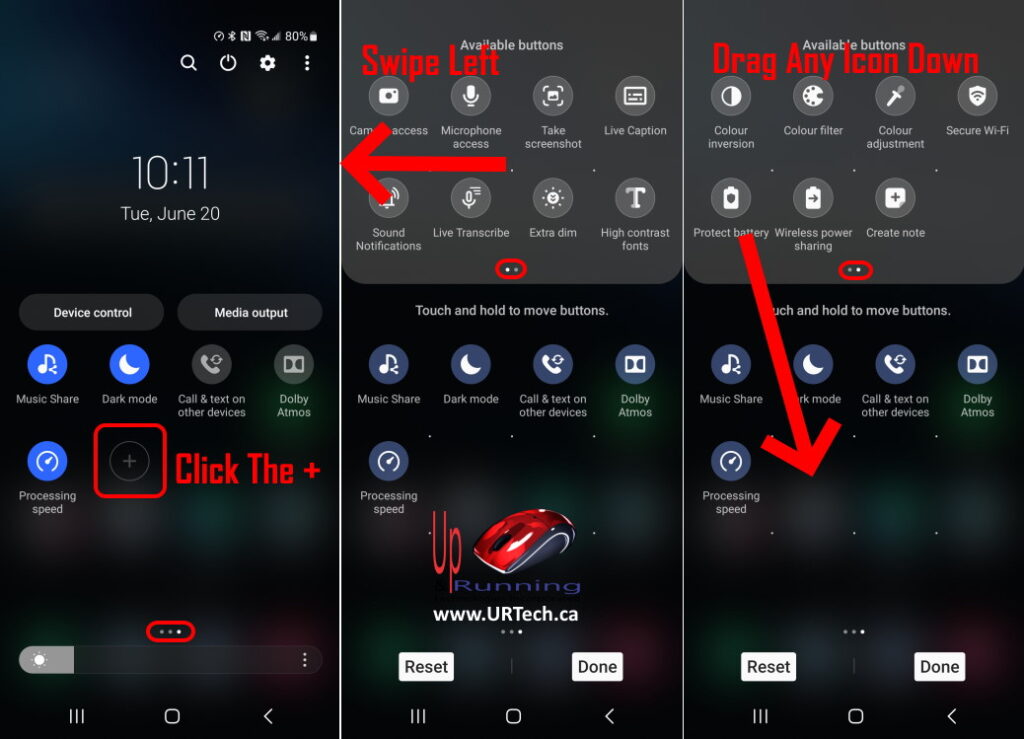
- Swiping down from the top of the screen to show the QUICK SETTINGS
- Swiping down from the top of the screen, AGAIN to expand the QUICK SETTINGS
- Swipe all as many times as you have pages to get to the last Quick Settings page
- Click the + icon
- Drag any program icon down to the main portion of the window to add it to your Quick Settings

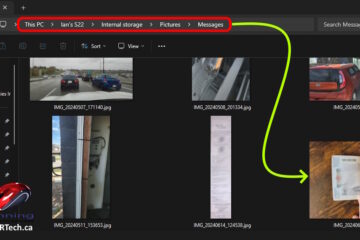
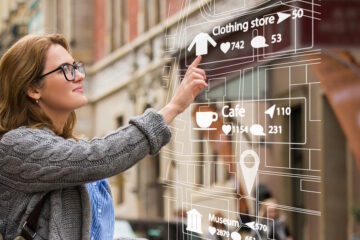
0 Comments