We recently had a client who found that their Entra Cloud Sync (Formerly Azure AD Connect) Which was installed in Chicago was using a Domain Controller in Toronto for its changes. That is very odd because we thought Entra Cloud Sync / Azure AD Connect would use Active Directory Sites and Services to figure out the nearest DC.
We restarted the services a few times and even rebooted the Entra Cloud Sync server, but it just kept going back to using the Toronto Domain Controller at this point the client wanted to know how to force it to use different domain controllers and that is what this article is about.
View or Set DC’s Entra Cloud Sync / Azure AD Connect Uses:
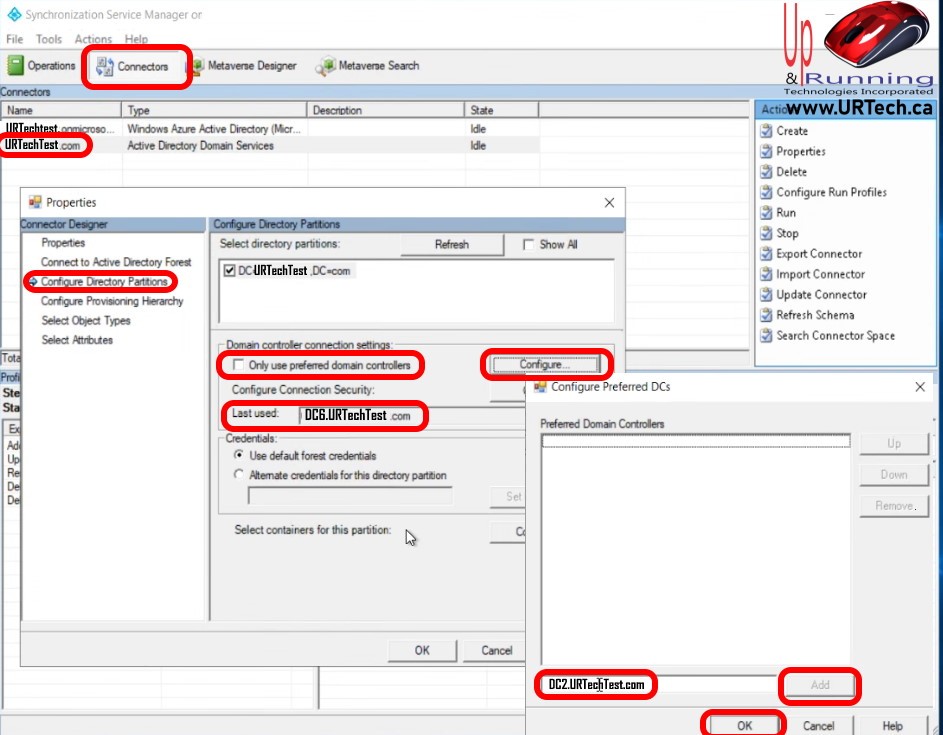
- Launch Synchronization Service Manager
- Click the CONNECTIONS button at the top
- Right click on your local / on-prem Active Directory Domain Services connector
- Click CONFIGURE DIRECTORY PARTITIONS
- Look at the Last used field to see the domain controller Entra Cloud Sync / Azure AD Connect is using
- Click the Only use preferred domain controllers check box
- Click the CONFIGURE button to the right
- Enter the names of Domain Controllers that you want, one at a time clicking the ADD button in between
- If you want to set the specific order in which Entra Cloud Sync / Azure AD Connect tries to synchronize with, click on the one you want and select the UP or DOWN button on the right



0 Comments