There are some very confusing things about the Windows Recycle Bin that even experienced administrators don’t understand.
When looking at Advanced System Properties > User Profiles it is important to note that the size of the profile listed does not include that user’s Recycle Bin and if you delete a User Profile, that users Recycle Bin is orphaned.
How To Delete Recycle Bins?
You can safely delete all users recycle bins from a PowerShell (as Admin) using this command:
rd /s c:\$Recycle.Bin
Personally, we normally use a little free tool called TreeSize Portable because it not only allows us to right click on a Recycle Bin and delete it, but it also tells us how much disk space is the Recycle Bin is consuming.
You can also manually right click on each folder in C:\$Recycle.Bin and delete it.
Note that if you want to know who’s Recycle Bin you are deleting, you will need to translate the SID shown on the Recycle Bin folder to a user name. You can easily figure out which SID maps to which username and Active Directory using a simple command line we have details of and a screenshot of HERE. At that point you can decide if a user’s Recycle Bin is important or not and then you can simply use File Explorer to right click on it and delete.
Where is The Recycle Bin Stored in Windows?
The first thing to know is that there isn’t one Recycle Bin per user. There is one recycle bin per user per drive. So if you have C:\ and a F:\ drives, you each user will have two Recycle Bins, on on each drive.
Users Recycle Bin’s are not stored in their profile. Recycle Bins are stored in hidden folder named C:\$Recycle.Bin (and possibly F:\$Recycle.Bin as per our example) and while it is true that you can get into C:\$Recycle.Bin just by typing that into your File Explorer bar, each users Recycle Bin folder in C:\$Recycle.Bin are also hidden, so in the end you really need to make a change to see them:
- Launch a FILE EXPLORER
- Click VIEW > OPTIONS (in Windows 11, as shown below, click the … and then OPTIONS)
- Click the VIEW tab
- Scroll down a bit an uncheck HIDE PROTECTED OPERATING SYSTEM FILES
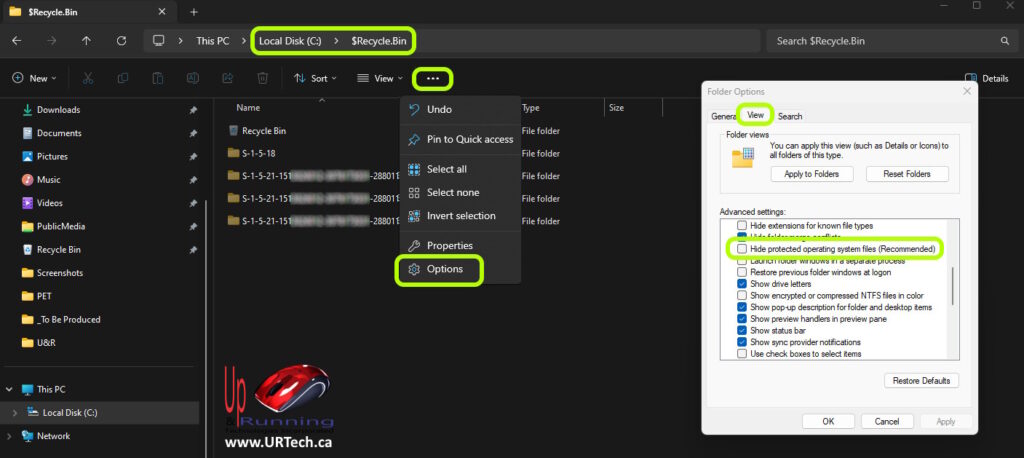
Recycle Bin Not Counted in User Profile Size
The size of a users profile reported in Advanced System Settings > User Profiles or in File Explorer by right clicking a user profile and selecting PROPERTIES, does NOT include the file space consumed by their Recycle Bin.
You can easily verify this by looking at your user profile size, adding a bunch of files to your desktop (perhaps a nice large Server 2022 Evaluation .ISO), then checking the size again, then deleting those extra files and checking the file size again to confirm that the user profile size does not include the items in your Recycle Bin.
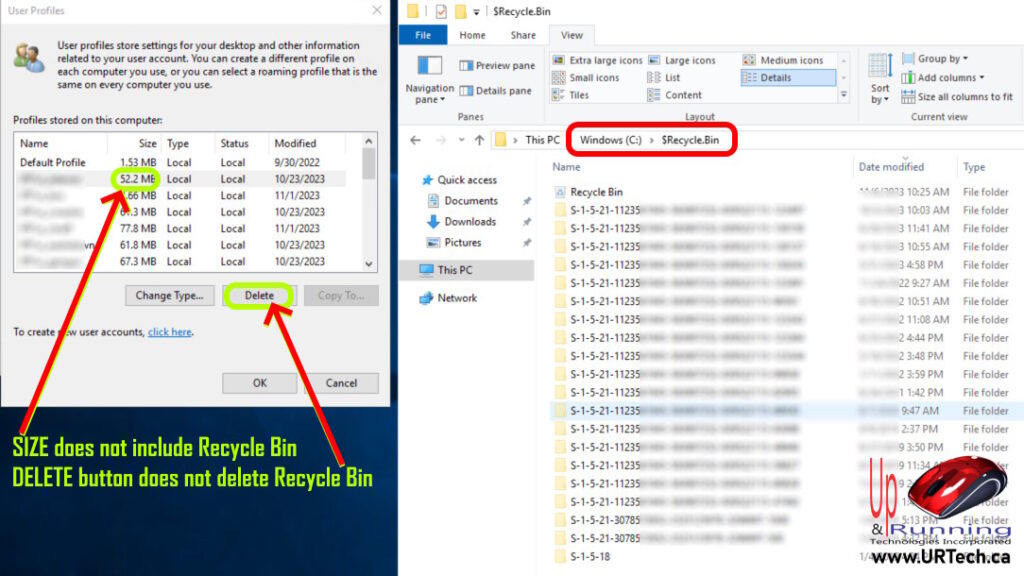
Deleting User Profile Does NOT Delete Their Recycle Bins
What is even stranger is that deleting a user profile does not delete their recycle bin. This means as a administrator is when you’re trying to clean up your disk to make space, there will almost certainly be and increasing number of files and folders in C:\$Recycle.Bin (and D:\$Recycle.Bin, E:\$Recycle.Bin, F:\$Recycle.Bin …)
Can Recycle Bins Be Safely Deleted?
You can delete a users folder C:\$Recycle.Bin without causing them problems because the Recycle Bin folder will be recreated automatically the next time they log in.


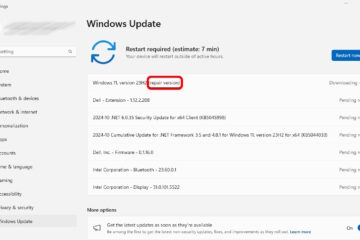
1 Comment
Pete · March 24, 2024 at 9:28 pm
Very interesting look at the Windows Recycle Bin, thanks!