If you want to run Microsoft Edge browser as a different user, the short answer is to hold the SHIFT key and right click on it. We will show you two different ways to do this if you are still confused.
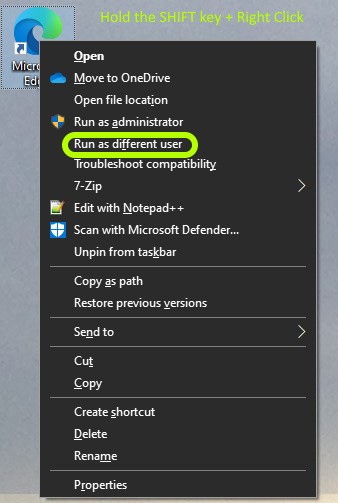
Let’s explain that a bit more.
It is normal for tech support staff to need to access a website with a different users domain credentials. However, many corporate websites will simply request the current users credentials to automatically give the browser access. In other words, it is not uncommon for corporate websites to NOT prompt for a username and password, and that is problematic for a tech to troubleshoot a users problems.
If you simply right click on an MS Edge shortcut you will see RUN AS ADMINISTRATOR but not RUN AS DIFFERENT USER. The right click context menu will expand to include RUN AS DIFFERENT USER if you hold the SHIFT key first.
Another way to solve this is to create an MS Edge shortcut:
- Right click on some empty space on the desktop (or wherever you want the icon to be)
- Select NEW > SHORTCUT
- Enter
"C:\Program Files (x86)\Microsoft\Edge\Application\msedge.exe"in the PATH - Click the NEXT, and FINISH buttons
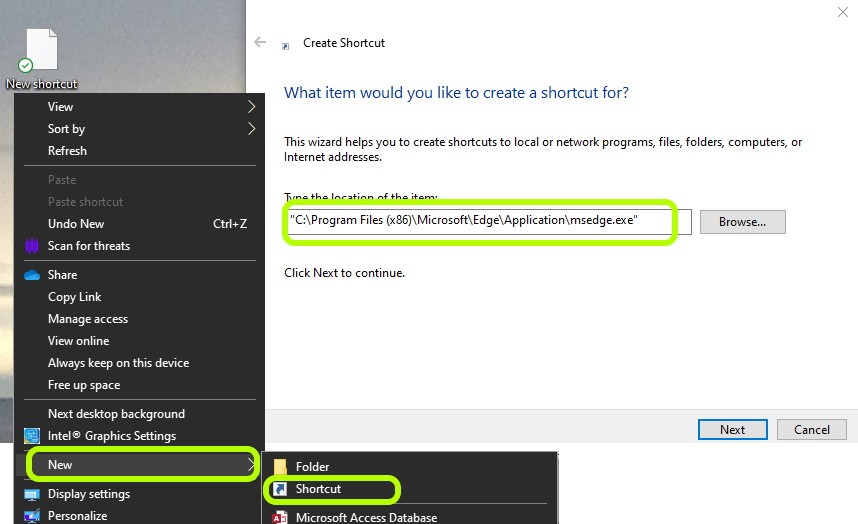
Then use File Explorer options to RUN AS DIFFERENT USER:
- Open FILE EXPLORER and click ONCE on the MSEdge shortcut you just created
- Click the APPLICATION TOOLS menu that appears at the top
- Click the small drop down arrow at the bottom right of RUN AS ADMINISTATOR
- Select RUN AS ANOTHER USER
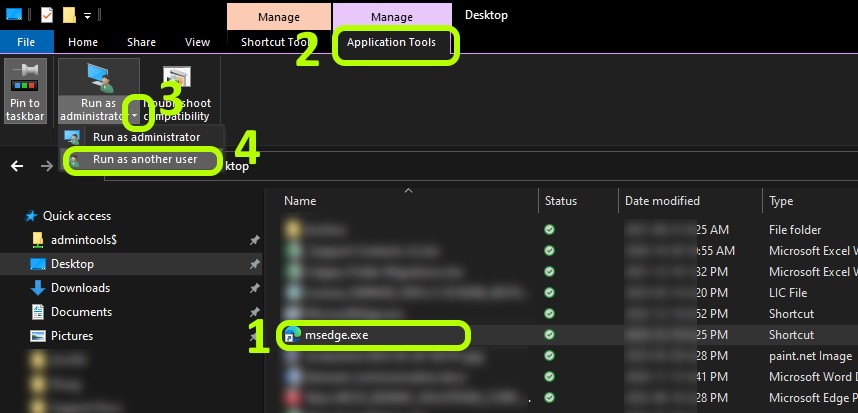



0 Comments