Adding and changing the permissions on an Azure File is easy:
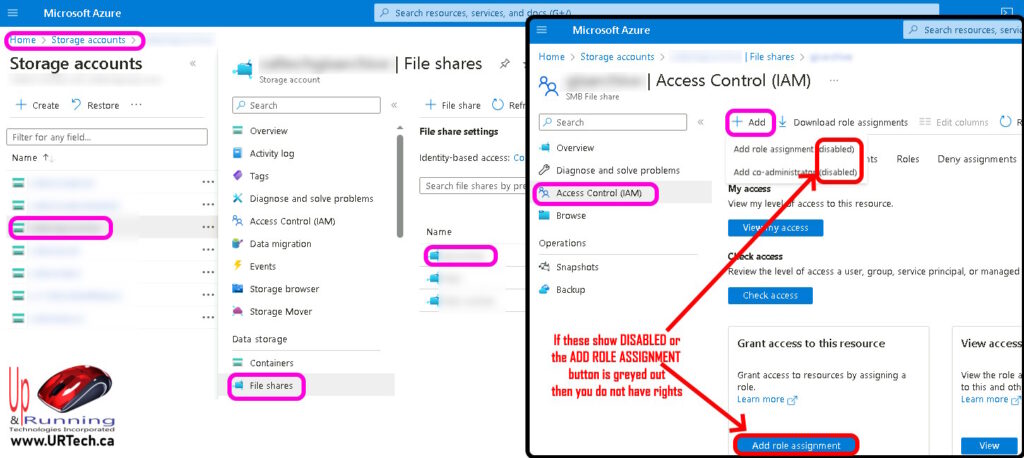
Just follow these steps as shown in the screenshot above:
- Log into https://portal.azure.com
- Search for STORAGE ACCOUNTS (top center search bar)
- Click on the Storage Account you are interested in
- Click FILE SHARES (in the left menu)
- Click on the file Share you want to modify permissions on
- Click the ADD ROLE ASSIGNMENT button (at the bottom)
- Find the user(s) you want to add and click NEXT
- Set the permission level and click NEXT
- Have a nice day


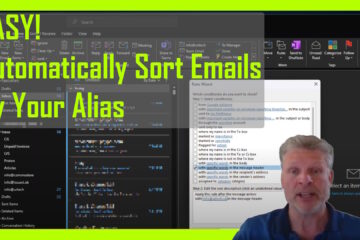
1 Comment
SOLVED: Azure Global Admin Cannot Add Roles in Access Control (IAM) Storage / Shares – Up & Running Technologies, Tech How To's · January 19, 2024 at 1:43 pm
[…] We’ve recently had a client who was quite confused about what Global Admin rights actually provided for rights to their Azure account. They wanted a tech with Global Admin rights to add a ROLE ASSIGNMENT (i.e. give permission to access) an Azure File Share, but when they tried, they saw ADD ROLE ASSIGNMENT (link under ADD at the top of the page) was disabled and the ADD ROLE ASSIGNMENT… […]