If you restore files and folders from a Microsoft Azure Backup (MABS), but did not have permission to the file / folder you want to access, you will likely see a series of popup errors culminating with “You have been denied permission to access this folder. To gain access to this folder you will need to use the security tab“
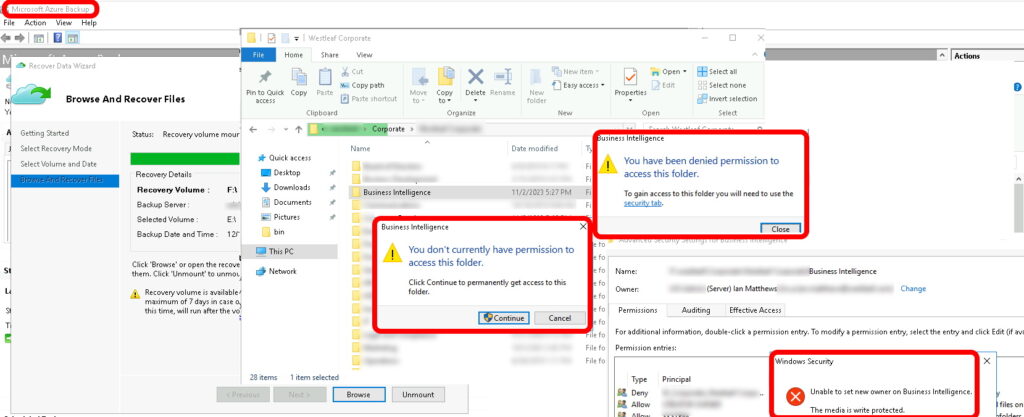
How To Restore Files and Folders In Microsoft Azure Backup MABS
- Launch MABS
- Click Recover Data
- Select the service in question
- Select Individual files and folders
- Select the volume in question (i.e. E:\)
- Select the date of the backup you want to restore from
- Mount it.
Your computer will be connected to the Microsoft Azure cloud using iSCSI (self-configuring so most people do not notice it) and the restored volume is mounted using an open drive letter like E: or F: . That is where you can happily click your way through the folders until you find what you are looking for. Then you can copy the files/folders to your production disk volume and click the UNMOUNT button in MABS.
Easy Fix: You have been denied permission to access this folder. To gain access to this folder you will need to use the security tab
Here is the root of problem: if you did not have NTFS permission to the files/folders during the backup, you won’t have them now, and you can’t add them. If you try you will receive:
- “You don’t currently have permission to access this folder“
- “You have been denied permission to access this folder. To gain access to this folder you will need to use the security tab.“
- and then you will try to take ownership or add yourself to the permissions and receive the dreaded “You have been denied permission to access this folder. To gain access to this folder you will need to use the security tab“
There are two workarounds; one easy and fast, one hard and slow.
- Connect to the drive using the administrative share.
- For example, if MABS created an E: drive, use File Explorer to \\server-name\E$
- The hard way around this is to restore the entire volume (rather than selecting FILES / FOLDERS in MABS Restore). The problem with a “volume restore” is that it copies all the files to your drive and that means you need to have that much free space, and, it can take hours to restore.

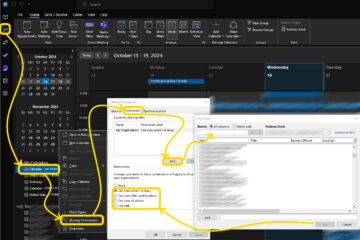

0 Comments