We just published a short article explaining why it might be a good idea to disable Generative AI functions in some software. Most notably, Adobe’s AI ingests into its learning model whatever you ask of it. That means if you ask it a question about something confidential that confidential information may be exposed to other users in the future.
Here are three easy ways to disable Adobe Acrobat’s Generative AI functions:
1 – GUI To Disable Adobe Generative AI Features
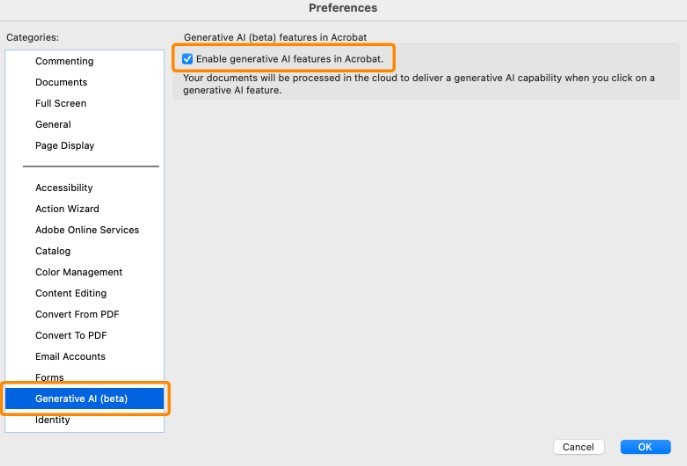
- Close all Adobe software. Launch Adobe Acrobat
- Navigate to Preferences then to Generative AI (in the menu on the left)
- Uncheck ‘Enable generative AI features in Acrobat‘
- Click OK
2 – Group Policy GPO To Disable Adobe Generative AI Features
- Launch REGEDIT.EXE as an Administror
- Edit or create the following registry key
Expand HKEY_LOCAL_MACHINE > SOFTWARE > Policies > Adobe > Adobe Acrobat > DC > \FeatureLockDown - Create a new DWord named
bEnableGentech - Set its value to 0
Close any open Adobe Adobe Acrobat software and the next time it is launched Adobe AI functions will be disabled.
3 – Group Policy GPO To Disable Adobe Generative AI Features
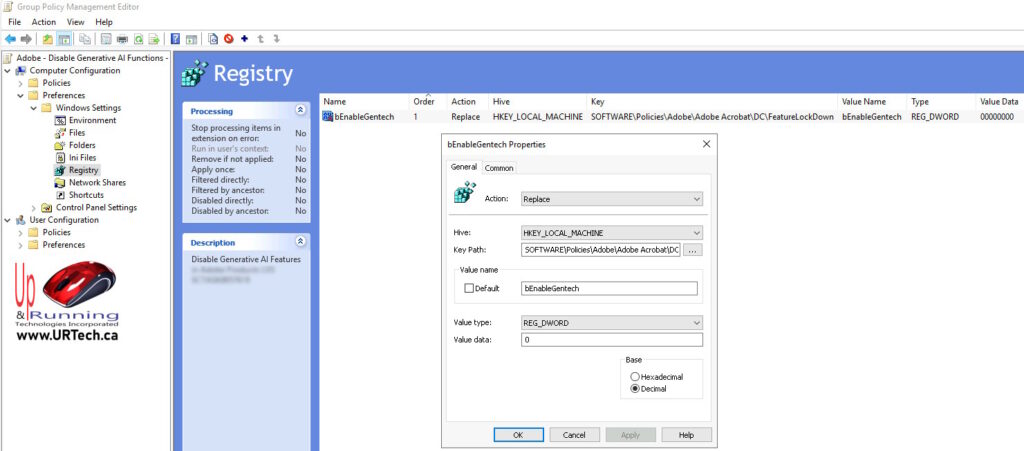
- On a Domain Controller, launch Group Policy Management Console
- Edit an existing GPO or right click and create / edit a new one
- Expand
COMPUTER CONFIGURATION > PREFERENCES > WINDOWS SETTINGS > REGISTRY - Right click and CREATE > REGISTRY ENTRY
- Set ACTION to
REPLACE - Set HIVE to
HKEY_LOCAL_MACHINE - Set KEY PATH to
SOFTWARE\Policies\Adobe\Adobe Acrobat\DC\FeatureLockDown - Set VALUE NAME to
bEnableGentech - Set VALUE TYPE to
REG_DWord - Set VALUE DATA to
0(Decimal)
You can then apply this GPO using the GPUPDATE /FORCE command on any computer that is in an OU which has this GPO applied to it.



1 Comment
SOLVED: Why You Might Want To Disable Generative AI Systems – Up & Running Technologies, Tech How To's · February 26, 2024 at 6:03 pm
[…] have a simple article explaining how to disable Adobe Acrobat AI features via the GUI, the registry, or Group Policy you might find […]