As you likely already know Internet Explorer is completely end of life and has been replaced with Microsoft Edge so when you try to use Internet Explorer it often redirects you to download the Chrome based Microsoft Edge browser.
If you are trying to download Microsoft Edge using Internet Explorer, it is common to receive a pop up block that states” You are attempting to download a file from a site that is not part of your trusted sites.
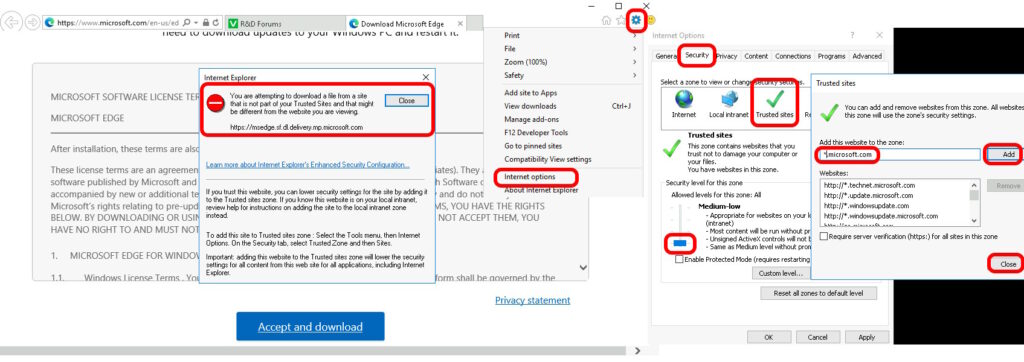
Fortunately as shown in the screenshot above there is an easy fix:
- Click the settings COG in the top right corner of Internet Explorer
- Click INTERNET OPTIONS
- Click the SECURITY tab
- Click the TRUSTED SITES green icon
- Click the ADD button
- Type (or more likely adjust what is already there to)
*.microsoft.com - Click the ADD button
- Click the CLOSE button
- Move the security slider all the way to the bottom
- Click OK
- Click ACCEPT and DOWNLOAD on the MS Edge browser download link again


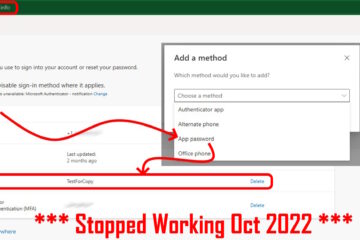
0 Comments