Microsoft recently sent out the email below warning Azure customers that the “public ip SKU” version they are using for Virtual Machines, Firewalls, Azure Webapps, and other Azure services is going away.
Upgrade to Standard SKU public IP addresses in Azure by 30 September 2025—Basic SKU will be retired
You’re receiving this notice because you’ve used Basic SKU public IP addresses within the last 30 days.
This is a reminder that on 30 September 2025, Basic SKU public IP addresses will be retired in Azure. You can continue to use your existing Basic SKU public IP addresses until then, however, you’ll no longer be able to create new ones after 31 March 2025.Standard SKU public IP addresses offer significant improvements, including:
• Access to a variety of other Azure products, including Standard Load Balancer, Azure Firewall, and NAT Gateway.
• Security by default—closed to inbound flows unless allowed by a network security group.
• Zone-redundant and zonal front ends for inbound and outbound traffic.If you have any Basic SKU public IP addresses deployed in Azure Cloud Services (extended support), those deployments will not be affected by this retirement and you don’t need to take any action for them.
Required action
To avoid any potential service disruptions, review pricing and then upgrade to Standard SKU public IP addresses by 30 September 2025. Additionally, plan to halt new Basic SKU public IP addresses deployments before 31 March 2025.
Microsoft
This is not one of those messages you can ignore. If you don’t upgrade to a different SKU for your public IP address, they will stop working; Microsoft is not migrating or automatically upgrading them.
The first question you need to answer is how can I figure out if I have any Basic SKU IP addresses?
Use Azure Portal To View SKU Type of Public IP’s
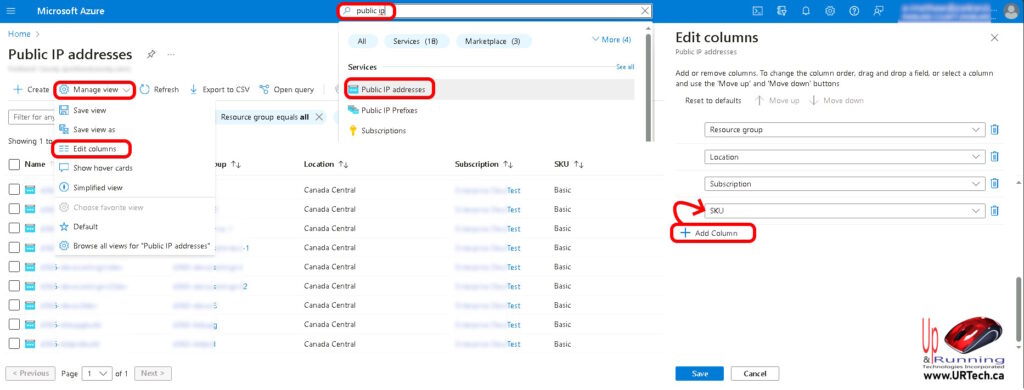
- Log into https://portal.azure.com
- Type PUBLIC IP in the search bar at the top and click PUBLIC IP ADDRESSES
- Click MANAGE VIEW, then EDIT COLUMNS
- Click ADD COLUMN, add SKU
- Click SAVE
Use PowerShell To View SKU Type of Public IP’s in Azure
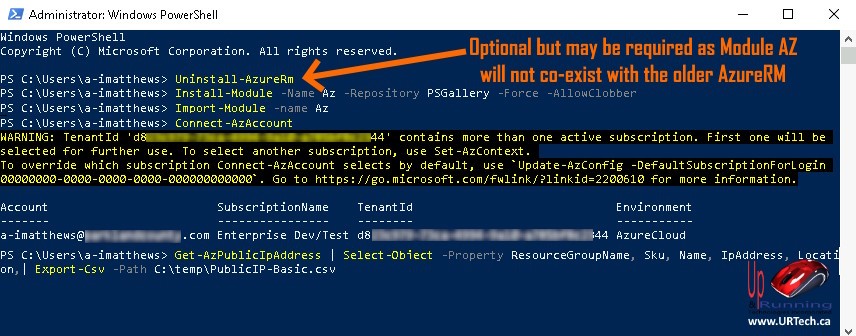
- Launch a PowerShell as an Administrator
- OPTIONAL: Enter
Uninstall-AzureRm- This is optional because you may not have the AzureRM module installed, but if you do, you need to uninstall it. AzureRM is officially deprecated as of Feb 29 2024 and will stop the Az module from working
- If you don’t have AzureRM installed, this command will cause no harm, so if you are unsure, I would run it
- Enter
Install-Module -Name Az -Repository PSGallery -Force -AllowClobber- This may take a few minutes, so be patient
- Enter
Import-Module -Name Az - Enter
Connect-AzureAD- Enter your credentials
- Enter Get-AzPublicIpAddress | Select-Object -Property ResourceGroupName, Sku, Name, IpAddress, Location | Export-Csv -Path C:\temp\output.csv
- This will obviously output to C:\temp\output.csv so feel free to change that
If you have more than one Azure subscription you will need to change subscriptions and run step 6 again (likely with a different CSV file name) Set-AzContext -SubscriptionId xxxxxx-xxxx-xxxx-xxxx-xxxxxxxxxx where the x’s are your other subscription ID.
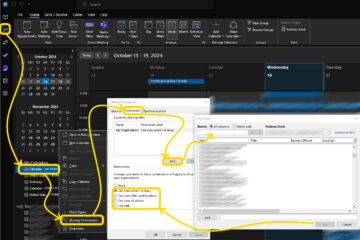


0 Comments