We just posted a simple article and screenshot explaining how to install GPMC on Windows Server, however the process to install Group Policy Management Console (GPMC) tools on windows 11 is different, So we thought a separate article would be useful.
What’s the Difference Between GPMC and GPedit?
If you are working on Windows 11 as opposed to on a full domain controller you might be new to group policy and so we also thought it was worth taking a second to explain the difference between GPMC and GPedit.
Put simply, gp edit is the tool used to view and change the group policies that are on your computer whereas GPMC is the tool used to view and change group policies from active directory that may be applied to other computers.
How To Install GPMC on Windows 11
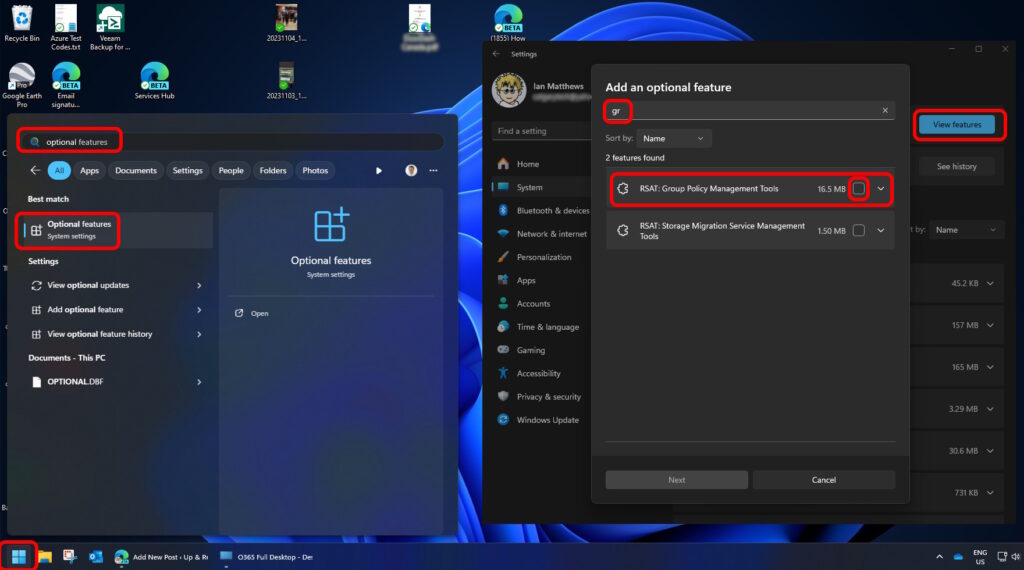
- Click the START button
- Type OPTIONAL FEATURES, and click on it when it appears
- Click the VIEW FEAURES button
- Type GROUP in the ADD AN OPTIONAL FEATURE field
- Click the check box to the right of RSAT: GROUP POLICY MANAGEMENT TOOLS
- Click NEXT and wait for it to finish the install
- Have a nice day
PowerShell To Install GPMC on Windows 11
Alternately, you can install GPMC on Windows 11 in an elevated Powershell or Windows Terminal using this command
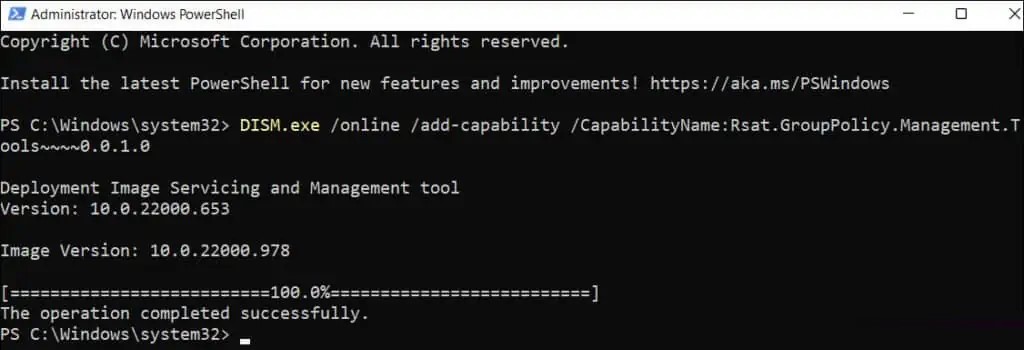
DISM.exe /online /add-capability /CapabilityName:Rsat.GroupPolicy.Management.Tools~~~~0.0.1.0



0 Comments