When you promote a Windows Server to be a Domain Controller, Active Directory tools get installed automatically including the Group Policy Management Console (GPMC). Group Policy Management Console does not always get installed on member servers even if RSAT tools (think, Active Directory Users and Computers) are installed.
Put simply, RSAT does not always include GPMC, but it is simple to install separately.
Note that if you want to install GPMC on Windows 11 the process is completely different and we have it explained here along with some screenshots.
Install GPMC on Windows Server 2019, 2022 & 2025:
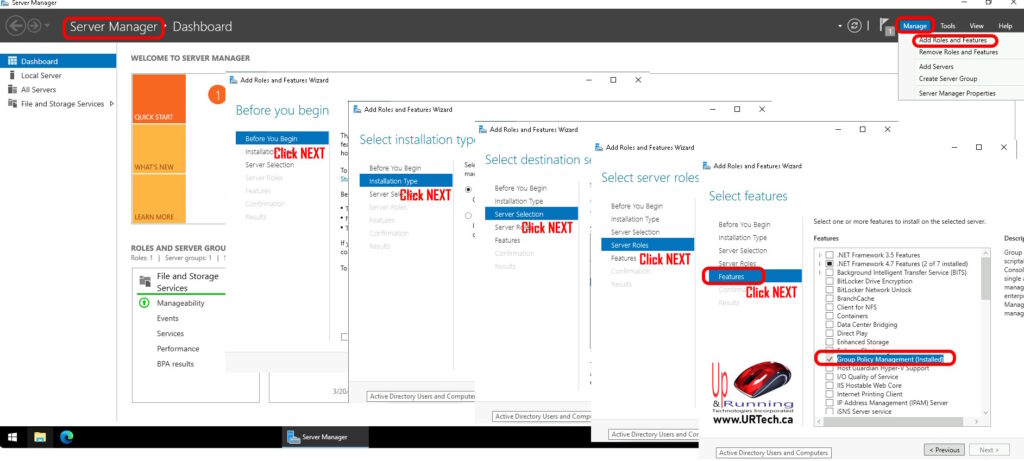
- Launch Server Manager
- Click ADD ROLES AND FEATURES (top right corner)
- Click NEXT on the following 5 windows
- On the SELECT FEATURES window, select GROUP POLICY MANAGEMENT
- Click NEXT and wait for it to finish
PowerShell to Install GPMC on Windows Server 2019, 2022 & 2025:
Alternately, you can install gpmc through a simple Powershell Command in an elevated Powershell or Windows Terminal:
Install-WindowsFeature -Name GPMCYou can then click the START button, type GROUP POLICY and see GPMC is now available.



0 Comments