What is a Google Analytics ID?
A Google Analytics tracking ID is a unique identifier used by Google’s analytics service to distinguish your website’s traffic (or mobile app, or other things Google calls a “property”) from others. When you set up a Google Analytics account for your website, a tracking ID is automatically created.
Video of Covering Everything Notable About
Google Analytics Measurement ID on This Page
As a point of clarification, a Google Analytics Tracking ID, is now formally called a “Google Analytics Measurement ID”. Google Analytics Tracking ID, Measurement ID, Google Analytics Code, Google Tracking Code, Analytics Code, can usually just be considered as the same thing.
Here are the key points to know about Google Analytics Tracking Numbers:

- Purpose: The tracking ID is included in the tracking code that you add to your website’s HTML. This code lets Google track data about your website’s traffic and visitors.
- Old UA Format: Many websites and videos say that a tracking ID used to look like
UA-000000-1. UA stands for Universal Analytics, but that tech is now dead. The first set of numbers (000000) represented your personal account number, and the second set corresponds to the property number associated with your account (i.e. 1) - New Google Analytics 4 (GA4): GA4 properties use a different identifier called a Google tag ID (which always starts with “G-“) instead of the traditional “tracking ID”. If you’re setting up a new GA4 property, you’ll need a Google tag ID.
What Does Google Use Tracking Measurement ID Code For?
Because of Google Analytics Measurement ID will be on every page of your website, Google will be able to track how users interact with your site. Google can tell what page a visitor first hit on your site and which page they left from, they can tell how long they stayed on a given page and if a a person clicked on anything on the page.
Google Analytics will also be able to record everything about the user’s browser so things like what language they’re using, what browser they are using, what screen size they’re using, whether they are on a cell phone, tablet or pc are also tracked.
All of this data gets combined in the free Google Analytics website, that webmaster is like you can log into. You, and Google, will know exactly what your most popular content is, what your least popular content is, where in the world your content is popular, and hundreds of other parameters.
Where Is Google Analytics Tracking ID
To find your Google tag ID or tracking ID:
Click to Expand Graphic
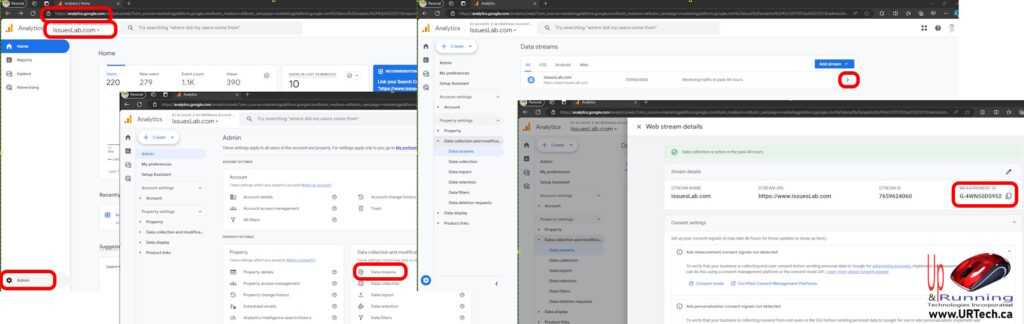
- Sign into https://analytics.google.com
- OPTIONAL – if you have more than one website registered with Google, select the one you want the Google Analytics Tracking Code for, from the drop down in the top left
- Click the ⚙️ COG ICON in the bottom left (Admin)
- Click Data Streams in the DATA COLLECTION AND MODIFICATION section
- If you don’t see any data streams, add one
- In DATA STREAMS, click the > RIGHT ARROW ICON at the far right
- The code in the MEASUREMENT ID field is your Google Tracking ID
How To Add Google Tracking Measurement ID Code to Your Site
Remember, the tracking ID or Google tag ID is essential for monitoring and analyzing your website’s performance using Google Analytics, so having a code is not enough. You need to add that code to EVERY page of your website.
Add Google Analytics Measurement ID Code to WordPress Site
There are hundreds of ways to add the Google Analytics measurement id to your WordPress site but the one we always use is the “Site Kit” plugin from Google. As we show in the video above, after you install the Google Site Kit plugin, simply go into settings and then Analytics and there is where you can add your Analytics tracking code.
Add Google Analytics Measurement ID Code to AMP Site
If you are using AMP on your WordPress site simply add it to the settings of your AMP plugin. We demonstrate this in the video above.
Add Google Analytics Measurement ID Code to HTML / ASP
To add a Google Analytics measurement ID code to your HTML or ASP page, First go to the Google Analytics page and drill all the way down to your Google Analytics measurement id code. At the bottom there is a link explaining how to install it manually and that will give you all of the code that you need to add to the “head” meta-tag. We show more details in the video above if this isn’t clear.


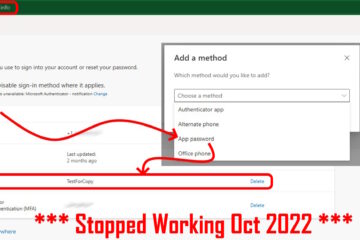
0 Comments