We had a client that wanted to separate a very large Excel list of about 3000 rows into groups of 100 so that they could print off wrote lists for about thirty volunteers. We didn’t have a good answer to this and then one of our in-house text came up with the idea of adding a helper column that used a very simple formula based on the INT function combined with the SUBTOTAL function in Excel.
It’s a pretty cool solution:
- Add a Helper Column:
- Add a new column to your worksheet. Let’s call it “Group”.
- In the first cell of the “Group” column (assume it’s A2), enter the formula
=INT((ROW()-2)/100)+1This formula groups every 100 rows together by assigning them the same group number. - Drag the fill handle (small square at the bottom-right of the cell) down to copy this formula for all rows.
- Group Excel Row:
- Select all the cells in your Excel worksheet that you want to group.
- Go to the
Datatab, then in theOutlinegroup, clickSubtotal. - In the
Subtotaldialog box, select “Group” from theAt each change indropdown list. - Select a function from the
Use functiondropdown list. This function will be applied to each group of 100 rows. For example, you can selectCountto count the number of rows in each group. - In the
Add subtotal tobox, select the checkboxes for the column(s) you want to apply the function to. - Click the Page Break Between Groups check box

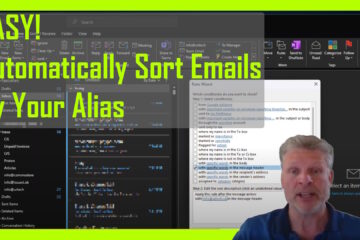

0 Comments