Most corporate Microsoft 365 Administrators already know OneDrive has a default limit of 1 terabyte of space available to each of their users.
How To Expand OneDrive To 5TB
Many Microsoft 365 administrators also know that you can expand that default from to 5 terabytes by simply:
- Log into the SharePoint Admin Center
- I go through portal.office.com, then click ADMIN, then click SHOW ALL (left menu), then click SHAREPOINT, but you can go to it directly if you wish
- Click SETTINGS
- Click ONEDRIVE STORAGE LIMIT
- Change the DEFAULT STORAGE LIMIT to any number between 1024 and 5120 GB.
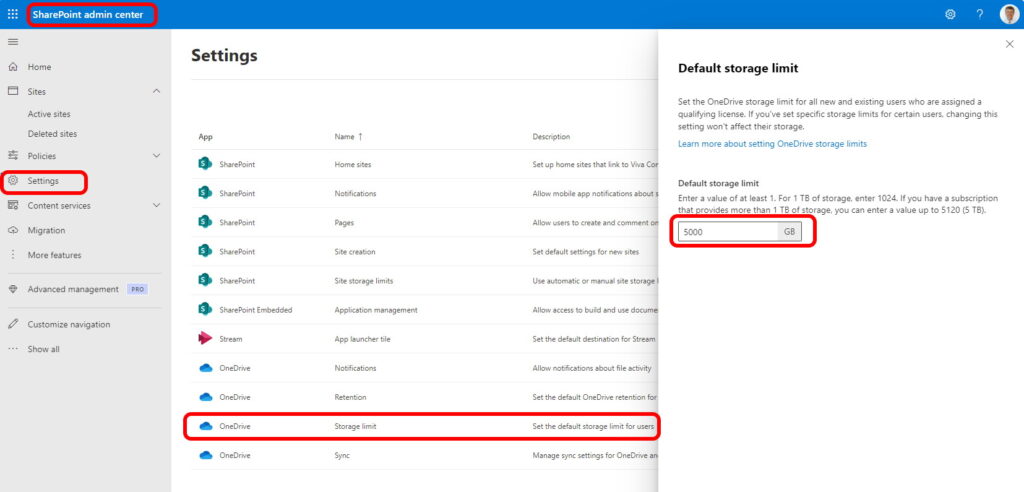
Expand OneDrive Past 5TB
To expand OneDrive capacity beyond 5TB for any single user you simply need to meet a few requirements that we will detail here and open a request with Microsoft 365 support.
OneDrive Expansion Beyond 5TB Requirements
- You must have at least five users on a Microsoft 365 E1, E2, or E3
- At least one of those users must be at 90% of the maximum 5TB limit
- Your SharePoint must be at PLAN 2 (or above)
- Surf to portal.office.com, click ADMIN, click ACTIVE USERS, click on any licensed user, click LICENSES AND APPS, scroll down in the APPS and look for SHAREPOINT (PLAN 2)
- If you have an E3 or E5, it will be SHAREPOINT (PLAN 2)
- If you have an E1 or below you would have to pay to upgrade to SHAREPOINT (PLAN 2)
- Surf to portal.office.com, click ADMIN, click ACTIVE USERS, click on any licensed user, click LICENSES AND APPS, scroll down in the APPS and look for SHAREPOINT (PLAN 2)
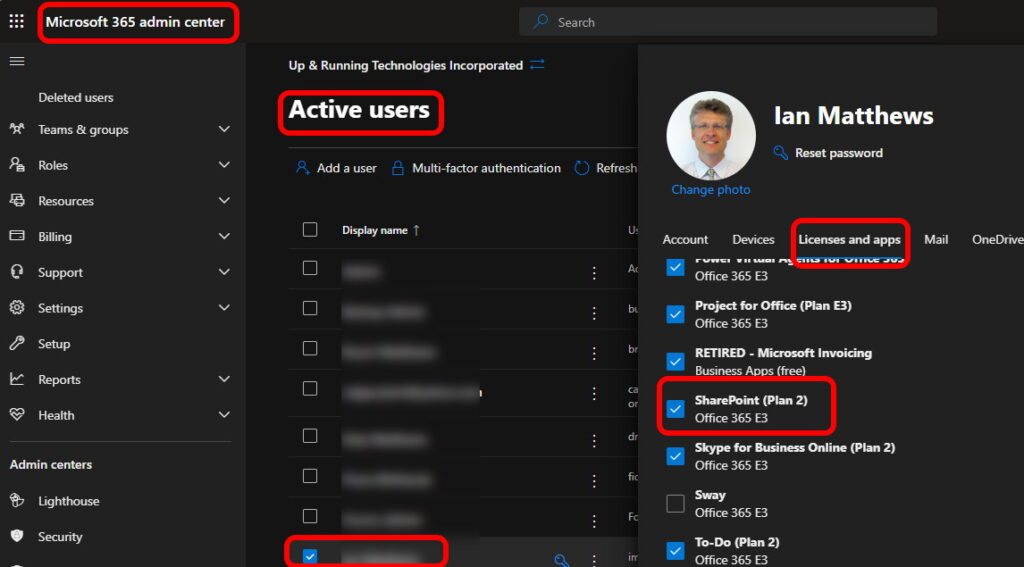
OneDrive Expansion Beyond 5TB Costs
There is absolutely no additional fee or charge or reduction in capacity elsewhere if you expand your maximum OneDrive size beyond the 5TB.
We have seen websites that claim the disk space beyond the five terabyte limit for OneDrive users is taken off of the shared SharePoint storage limits, but that is completely inaccurate. There is no penalty at all and no cost at all to expanding OneDrive beyond the five terabyte limit.
OneDrive Expansion Beyond 5TB For Just One User
When you expand beyond the five terabyte limit that you can do yourself the limit is set for the entire company. There is no way to expand beyond the 5TB limit for just one user. That means once you have gone through the process of expanding the maximum OneDrive capacity as a global setting, you can set each user to whatever limit you want.
OneDrive Expansion Beyond 5TB Maximum Capacity
The maximum capacity that OneDrive currently supports as of summer 2024 is 25TB. Once Microsoft has approved the free increase in storage space for OneDrive users, They will set it to 25 terabyte and then you have to set your users to whatever size capacity you want their OneDrive to be.
How To Expand OneDrive Beyond 5TB
The process to expand onedrive beyond 5 terabyte is actually pretty straightforward but certainly not obvious.
- Take a screen shot of user’s OneDrive capacity that is over 4.5TB (90% of the 5TB limit)
- Take a screen shot of that user’s license showing that SharePoint is at Plan 2 and they are on an E3 or E5
- see screenshot above for an example
- Open an free M365 support ticket:
- Log into portal.office.com, click ADMIN, and click HELP AND SUPPORT from the popup on the bottom right corner of the screen
- Request the free OneDrive upgrade to 25TB and be sure to attach the two screenshots to the ticket
- Microsoft will quite quickly remove the 5TB limit and set it to the actual maximum limit for OneDrive of 25 TB
- Microsoft will provide you with a Powershell script that you need to run against your M365 Tenant because the Microsoft 365 admin portal pages, won’t let you do anything past 5TB
- Go into any user account and set the OneDrive maximum storage capacity to any number between 1TB and 25TB
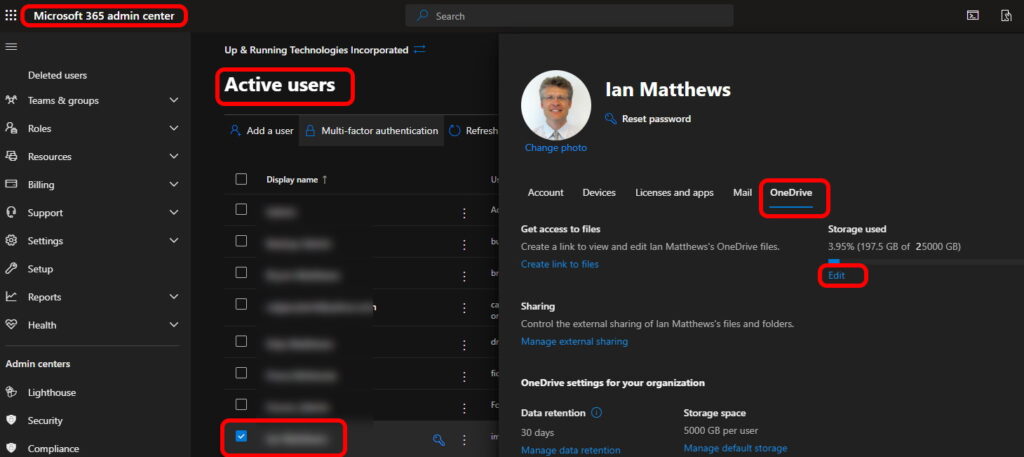


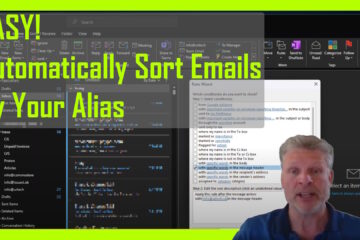
0 Comments