Unless you deal with certificates frequently, they can be quite confusing. This article is intended to help our technicians renew just simple self signed certificates on IIS web servers and we thought you would be interested in it too.
Make sure you click on the screenshots to expand them.
STEP 1 – Create a New Self Signed Certificate
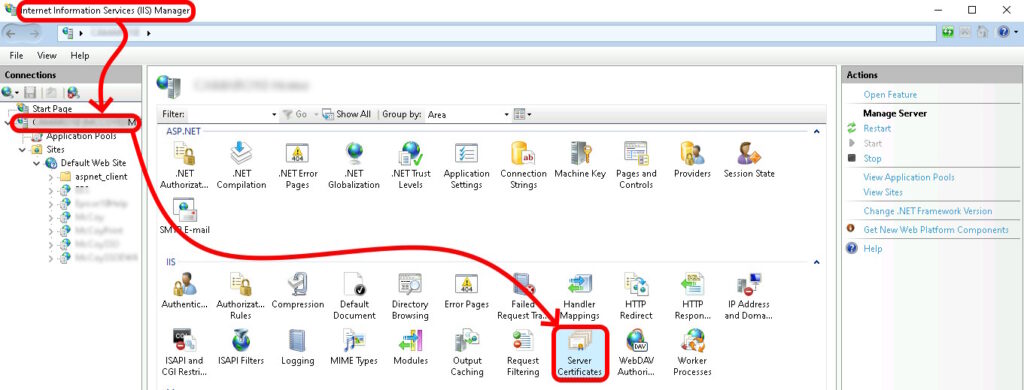
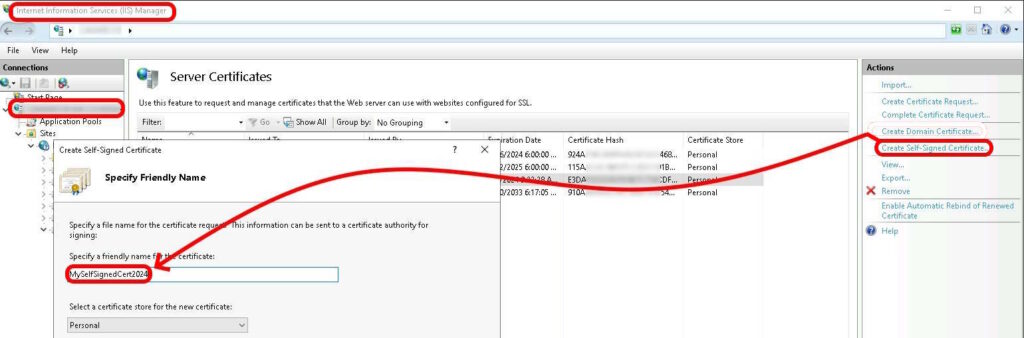
- Click the START button and go to Administrative Tools > Internet Information Services (IIS) Manager
- In the left pane named Connections, click on your server’s hostname
- In the middle pane, double click on the Server Certificates icon
- In the right pane named Actions, click on Create Self Signed Certificate…
- Provide a friendly name for the certificate and select the certificate store to place the new certificate in
- Click the OK button
STEP 2 – Install Your Renewed SSL Certificate on IIS Server
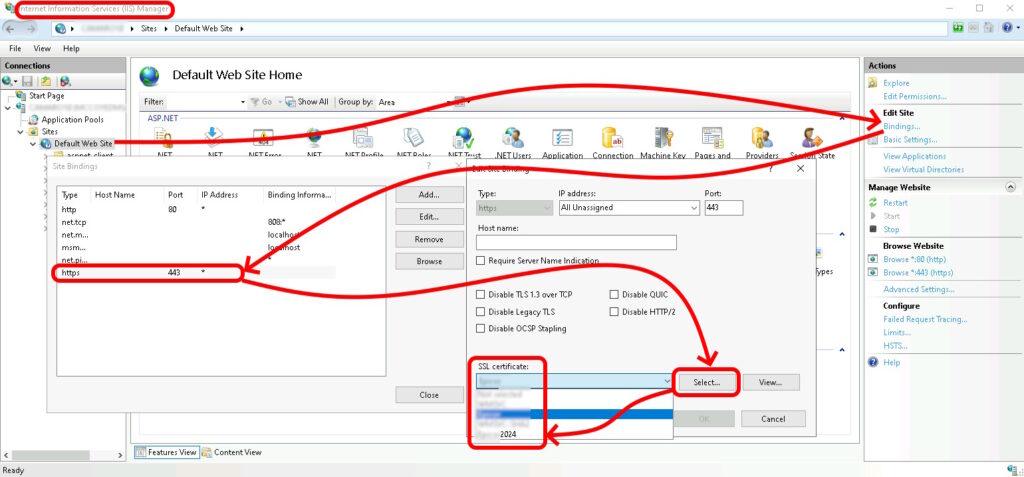
- Under the Connections pane, expand your server’s computer name, and then click the website that you want to enable SSL on
- Go to the Actions menu and click on Bindings
- In the Site Bindings pop up, select HTTPS and click on Edit…
- Now in the Edit Site Binding pop up, choose your new self signed SSL (its friendly name) and click the OK button



0 Comments