Business Productivity Online (BPOS) should VERY easily connect to your Windows Mobile 7 phone… but it doesn’t. It does take some configuration:
- On the Start page, flick left to the Applications list
- Press Settings & then press Email & accounts
- Press Add an account and select Outlook
- Enter your email address and your password then press Sign In
- This will fail… don’t worry about it, just click Sign In again
- This will fail again, but it will bring up the Retry and Advanced buttons
- Click Advanced
- RETYPE your account name using the full address INCLUDING your domain (i.e. ian@urteh.ca)
- if you don’t include your domain in the account field, the Sign In button will remain greyed out
- Do NOT enter anything in the Domain field
- if you don’t believe me, just click the ? beside that field and read the last line in the help
- Enter your regions server address in the Server field:
- Do NOT enter the https:// before the address
US red001.mail.microsoftonline.com EMEA red002.mail.emea.microsoftonline.com APAC red003.mail.apac.microsoftonline.com
… and your done, click sign in and wait a minute for it to complete syncing.
Note that these instructions are different from many other sites and I can only assume that is because Mango changed. What I can say, is that this works.

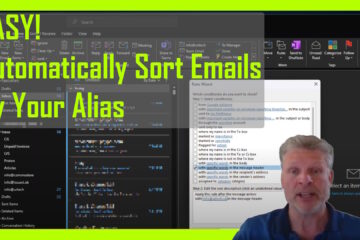

0 Comments