This is not hard to do but it is easy to make a mistake. If you want to view your email inbox folders on a Galaxy S3 Android 4 all you have to do is open your email and:
- Click the folder select box at the top
- Click SHOW ALL FOLDERS
- Click the INBOX ICON (not the text… repeat NOT the text… touch the pretty icon)
- Select the folder you wish to view
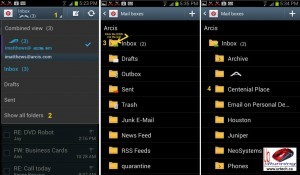
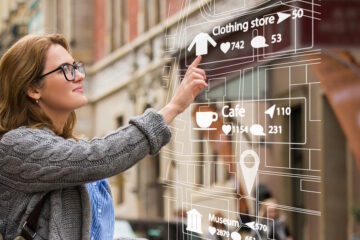
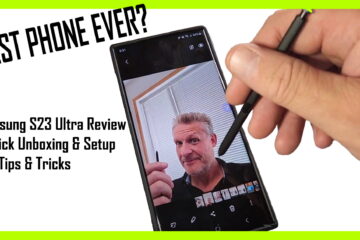
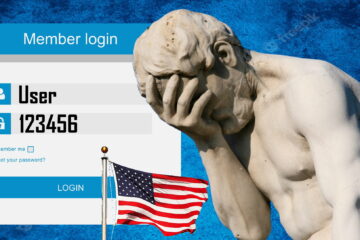
59 Comments
Mat · September 28, 2013 at 9:18 am
Is there any way to get subfolders in contacts to show or synch?
Ian Matthews · December 23, 2013 at 3:48 am
Have you upgraded to Android 4.3?
amanda · September 19, 2013 at 1:54 pm
I got a new samsung galaxys3 whenever I want to view
The samsung app it says log in to samsung
Account or create .I created the accont
And they send me a verification code
The problem is that I dnt nw wer that email is
Help me find my inbox
Ian Matthews · November 29, 2013 at 12:08 am
HI Amanda;
I am not sure what to say if you can not find your mail. If you are lost, you might be best to reregister with a different email address.
sharon · September 2, 2013 at 5:55 am
Hello,
Like Lorna, Alec and doseas the directions given haven’t worked for me. I am also using the Samsung S3 mini.
Is there anything you or someone else from the forum can suggest?
Thanks
Ian Matthews · September 9, 2013 at 7:57 pm
Hi Sharon;
Sorry, I do this with regularity on many S3’s running Android 4.x.x and I have not seen an issue with it. The key is to clock the ICON and not the text.
If this is not working for you perhaps someone else reading this can suggest a solution.
Kewl Nitrox · August 20, 2013 at 6:27 pm
Thanks for the excellent advise. Was driving me crazy and now it works great! Brilliant, just click on the ICON and not the text. 🙂
Lou · August 14, 2013 at 3:04 pm
excellent tip!!! just have to only touch the folder like you stated in your instructions. was driving me crazy, so happy to have found your help!!!
Lovejeet · July 29, 2013 at 4:58 pm
Thanks for the great tip , will try this out on my galaxy s3.
Regards
lovejeet
Ford Prefect · June 3, 2013 at 6:34 pm
I have an odd problem with my ActiveSync on my S3…My Inbox will NOT show any mail received since last Friday. I have deleted and added the mailbox twice…even done a full reset of the device. I get notifications of the emails arriving and it shows that there are emails to be read but I cannot get to the emails….
Ian Matthews · June 3, 2013 at 10:54 pm
I have not seen this but it sounds like a VIEW issue (i.e. the mail is being received by the phone but a view setting is filtering it out)
I hope this helps.
Steve Jones · May 27, 2013 at 2:02 pm
I have samsung android 4.1.2 using frontier’s yahoo mail. I see the screen shots above, but there is no number in parens after inbox. When I click the inbox ICON, nothing happens. I have about 30 folders I can’t see on the phone, but can on the PC.
Ian Matthews · June 3, 2013 at 11:01 pm
Hi Steven;
This article is specific to the integrated email client and has only been tested on Exchange (and Office 365 Exchange). I am sorry to say I have not used Frontier Yahoo Mail.
ashish · May 6, 2013 at 11:42 pm
it works great… one shot and voila!!! very crisp and to the point explanaiton. Thanks again.. me is happy 🙂
RTDK · February 28, 2013 at 11:28 am
Worked for me!! Thanks for sharing!
LF · February 21, 2013 at 4:40 am
Ive got the same problem as robert and would love to see the solution. I have a separate subfolder setup on outlook for my personal e-mails. To see them on my new galaxy s3 I need to go into the folder menu and select the subfolder. The emails don’t appear in my inbox and there is no notification that the new e-mail is received, so I may not see them for hours.
doseas · November 26, 2012 at 10:40 am
The standard ActiveSync app on the Galaxy S3 is defective: after removing and re-adding my Exchange account, I can get to some, but not all of the subfolders. None of the subfolders sync automatically, they only update when you enter the subfolder.
Ian Matthews · November 28, 2012 at 7:47 pm
I have not seen the issue you describe, however, I spoke with Samsung Corporate Support earlier today and they confirmed that they HAVE released Android 4.1 Jelly Bean to the North American cell providers, including Telus. Telus is validating the package now but they have confirmed they will release it in the next few days. Samsung Corp Support has told me that JBean WILL correct my email issues (in particular MAIL HAS STOPPED error on S3’s) and soooo I would hold some hope that Jelly Bean may correct the issue you are seeing.
Robert in the USofA · February 12, 2013 at 8:49 am
THIS is the only place I found with an explaination of how to get to the folders. I am running in Jelly Bean.
The only problem that I have is that the folders do not indicate if there are unread emails unless you open it. We have just switched to Exchange from POP, and my Outlook desktop was set-up to “move” incoming to folders according to rules. This means that on the phone I don’t see the emails in the consolidated inbox. A problem, given the folders do not indicate a new email until opened.
For Doseas problem – I suspect that under settings each folders default is “manual” and needs to be set to push – that is each folder one by one.
for now I am setting up “copy” rules instead of moves, but that means I have to delete in the inbox. Gotta be a better way.
Chris · February 15, 2014 at 9:45 am
Robert did you ever figure this out, I am having the exact same issues and don’t want to change all my rules to “copy” instead of move.
Mike · May 22, 2014 at 4:37 am
The native Samsung email client is pretty rubbish for business use as it does not handle sub folder very well. The HTC client lets you have an overview of all folders filtered by Unread ect, much better way of doing it then having to navigate to each folder. I wish Samsung would sort this out.
alec · November 26, 2012 at 9:36 am
done this still cant see folders on btinternet but had no problem on my nokia8
Tom · November 6, 2012 at 7:10 am
Hey Ian,
I can view the subfolders but I’m still unable to get the subfolders to sync into the combined view, ie i need to browse each folder to view new emails ?
Tony · March 18, 2013 at 8:31 am
I figured out how to get all folders to sync with the inbox. Go to “Show all folders” then open the folder you wish to sync with inbox and hit “Menu” > “Sync Options” > Under “Period to Sync email” option, change option to: “All”.
You should now be able to send a test email to that folder and receive it in your inbox like all inbox email.
Apply this to all folders you want synced and you should be good.
joel · January 29, 2014 at 2:00 pm
thanks tony
and do i now click combined view or just normal inbox?
tried your idea, but it still doesn’t work…
i am in australia, using a s3…
Anroid · April 23, 2014 at 3:33 am
Thanks! This worked like magic!!
LORNA · October 11, 2012 at 1:23 pm
THIS DID NOT WORK FOR ME ON MY GALAXY S3. WHEN I TOUCH THE INBOX ICON IT JUST OPENS UP TO ALL OF THE MAIL IN MY INBOX. ON MY REGULAR COMPUTER I HAVE 10+ FOLDERS LISTED UNDER MY INBOX.
Ian Matthews · October 14, 2012 at 9:33 am
Hi Lorna;
Did you review the screen shots? If you did not see INBOX DRAFTS and SENT options (as a minimum) you didn’t click the right place. You need to click the word INBOX at the very top of the screen.
I hope this helps.