If you are seeing the dreaded “Print Processor Does Not Exist”, it means one of two things:
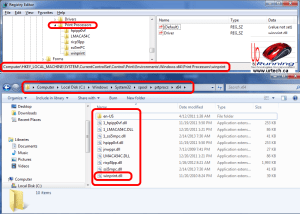 Your PC has missing or corrupt print processor files. This is easy to fix if you have another 64bit PC without the print problem.
Your PC has missing or corrupt print processor files. This is easy to fix if you have another 64bit PC without the print problem.
- In SERVICES stop the PRINT SPOOLER
- From a PC that is working, copy the following files overtop of your problem PC’s files: C:\Windows\System32\spool\prtprocs\x64 from
- Take note that most often the problem I have seen is with WINPRINT.DLL and that file could be copied from any equivalent PC (same OS) as it is part of Windows
- Reboot
.
- Your registry is missing some entries. From a PC that is not experiencing this problem, what you need to do is export HKLM\SYSTEM\CURRENTCONTROLSET\CONTROL\PRINT\ENVIRONMENTS\WINDOWS X64\PRINT PROCESSORS\
and then import it into the problem machine, then reboot
alternately you could create new keys and entries manually but that is a pain- Take note that most often the problem I have seen is with WINPRINT.DLL so if you are just guessing I would create that one manually. It is a simple STRING.
.
- Take note that most often the problem I have seen is with WINPRINT.DLL so if you are just guessing I would create that one manually. It is a simple STRING.
While the System File Checker is often a great fix, I have had less success with it, but if you are stuck, just launch a CMD as administrator and type SFC /SCANNOW . Then reboot when it is done.
If you are still having problems, you will likely find http://www.urtech.ca/2014/03/solved-how-to-delete-a-stuck-printer/ to be useful.
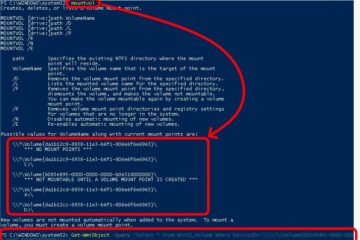
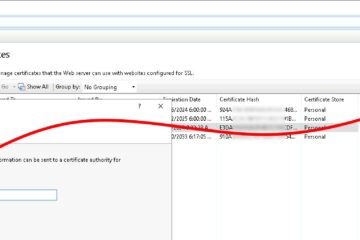
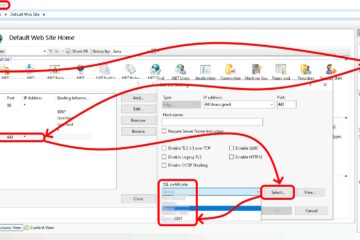
18 Comments