Windows 10, like previous versions of Windows, creates a folder named C:\WINDOWS.OLD when you upgrade from a previous version of Windows. Unlike previous versions of Windows, Windows 10 is supposed to automatically delete this folder after 30 days AND unlike previous versions of Windows, Windows 10 performs upgrades all the time (every few months for most users). The problem is, if you try to just delete the WINDOWS.OLD folder (even using a Command Line like: RD /S /Q %SystemDrive%\windows.old ) you will error out.
So if you want to remove Windows.OLD folder and get back all the great hard disk space (in my case a massive 21GB on my 240GB SSD) you can use either of the two options below:
DISK CLEANUP UTILITY:
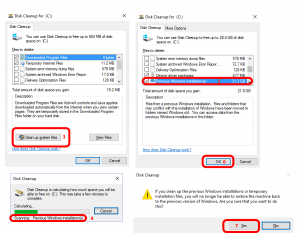 Click the START button and type DISK CLEANUP
Click the START button and type DISK CLEANUP- Wait for DISK CLEANUP UTILITY to run through its scan (30 seconds-ish)
- Click the CLEAN UP SYSTEM FILES button
- Wait for DISK CLEANUP UTILITY to run through its scan (30 seconds-ish)
- Scroll through the list to near the bottom and select PREVIOUS WINDOWS INSTALLATION(s)
- While you are here, I would select all of the other items you want Windows to delete for you.
- In addition to what is selected by default I also recommend you select
- WINDOWS UPGRADE LOG FILES
- RETAILDEMO OFFLINE CONTENT
- TEMPORARY FILES
- RECYCLE BIN
- SYSTEM ERROR MEMORY DUMP FILES.
- In addition to what is selected by default I also recommend you select
- While you are here, I would select all of the other items you want Windows to delete for you.
- Click the OK button
- Click YES on IF YOU CLEAN UP THE PREVIOUS WINDOWS INSTALLATIONS… YOU WILL NO LONGER BE ALBE TO RESTORE THE MACHINE BACK TO THE PREVIOUS VERSION
- Wait a few minutes as this will take some time to complete
- Have a nice day
THIRD PARTY ULITITIES:
There are many utilities you can buy and some that are free which you can use to clean your hard drive (or SSD). One tool I have used for free without problem is CCLEANER which you can download from HERE.



1 Comment
SOLVED: What is RETAILDEMO OFFLINE CONTENT and How Do I Turn It On or Delete It - Up & Running Technologies Calgary · August 30, 2015 at 5:52 pm
[…] our most excellent and simple post on how to remove WINDOWS.OLD and other (likely) useless files from your Windows 1o PC.Share This With Your Friends […]