UPDATE: June 21, 2016 – Microsoft has released a free repair tool for the Windows 10 START menu. You can read very brief explanation and download it here.
UPDATE: Jan 19 2018 – If your issue is that typing searches into the START menu is very slow or sluggish, the easy solution is HERE.
If you have been through the typical fixes for the annoying problem of having your Windows 10 Start Button not working, then this is the page for you. In case you are just starting to work on this problem, you might be interested in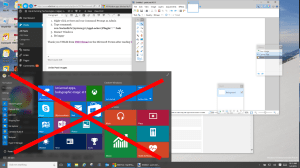 our most popular page of 2015 which contains four very common fixes for this problem: “Windows 10 Start Menu and Modern Apps Do Not Function” .
our most popular page of 2015 which contains four very common fixes for this problem: “Windows 10 Start Menu and Modern Apps Do Not Function” .
This page explains a more complex, but certainly not difficult solution, to the Windows 10 Start Button does not function problem. The premise is that your “Tile Data Layer” database is corrupt and so all you have to do is copy that database from another profile:
Step 1: Create New Profiles
- Login to windows (in your normal and broken Windows profile)
- Right-click the Start button, then Command Prompt (Admin)
- If that fails try Press WINDOWS key + X Key and select Command Prompt (Admin)
- Enter the following commands (one at a time and press ENTER after each one) in the Command Prompt window
.
net user TempAdmin1 “password1” /add
net user TempAdmin2″“password2” /add
net localgroup administrators “TempAdmin2” /add
.
- Sign out (you can try CNTL+ALT+DEL and select SIGN OUT if you are stuck)
STEP 2: Copy the TileDataLayer Database:
- Login to the TempAdmin1 account using password password1
- Logout (do not SWITCH USERS)
- Login to the TempAdmin2 account, using password2
- Click START and select File Explorer, click the VIEW tab (at the top of the screen), then check on Hidden Items
- Double click your way to C:\Users\TempAdmin1\AppData\Local\TileDataLayer
- Click CONTINUE when you see the security prompt
- Right-click the folder DATABASE and select COPY from the context menu
- Double click your way to (C:\Users\<YOUR USERNAME>\AppData\Local\TileDataLayer)
- Right-click the DATABASE folder and Rename to DATABASE.DelMe
- Right-click on an blank area in that folder, and select PASTE
- Reboot your Windows 10 PC and then sign into the user that had the problem
If your Windows 10 Start Button is working, you are done, otherwise proceed to step 3 below.
STEP 3: Reregister the AppPackages – NOT ALWAYS REQUIRED
There are reports from several people that the simply replacing the TileDataLayer Database did not resolve the Windows 10 Start Button not working problem. If this is your situation, login as the user with the failing Windows 10 Start Button and run through the following process
- Press WINDOWS Key + R on your keyboard
- if this does not work try CNTL+ALT+DEL and select START
- Type POWERSHELL and press Enter
- Right click on the PowerShell icon on the taskbar and select RUN AS ADMINISTRATOR
- Copy / Paste the following command in the Administrator: Windows PowerShell window and press Enter key:
Get-AppXPackage -AllUsers | Foreach {Add-AppxPackage -DisableDevelopmentMode -Register “$($_.InstallLocation)\AppXManifest.xml”} - Wait for PowerShell to execute and complete the command.
- Ignore the errors in red color that may pop up.
- When it finishes (which will be a few minutes) try hitting START button and hopefully your Windows 10 START button will be working now
I certainly hope this fixes your problem like it has mine. This is a giant pain in the butt that I have reported to Microsoft Partner Support and I hope the fix sooooooon! Let me know how it works for you.
If you are still out of your mind trying to fix this, I think the only other solution I found that looked like it had promise (which I have NOT tested) is: http://webdevelopermeer.blogspot.de/2014/10/windows-81-apps-wont-open.html
I used several sources for this fix but the most notable is: http://forums.saliu.com/windows-10.htm THANKS Ion!
UPDATE Sept 25 2015: I asked Microsoft Partner Support if they were aware of the issue and if there was an ETA for resolution. They responded with:
…The solutions you have summarized are very useful. They will work for some machines. However, from my experience, the “start menu does not work” is a known issue, or may be a bug in Windows 10, which is actively under investigation. You can refer to the following post:
As I know, for now, there is no an exact solution for this issue…



80 Comments
plasbot · June 21, 2016 at 6:35 pm
Excellent this worked to restore my start menu! Fixing a previous problem caused my start menu to be blank, no tiles at all just the “All Apps, Power, etc” items were there. My previous problem that your solution would have probably also fixed without ending up with a blank start menu: Microsoft Community forums question- “Windows 10’s start menu, cortana, browser edge not working”
Nathan · May 31, 2016 at 9:10 am
I solved this problem by turning off hibernate and therfore deleting hiberfile.sys, I also turned off the paging file which deleted pagefile.sys check this in the root of the C drive (turn on hidden files). Then I unindexed the C drive because I had problems with Cortana/Search. Now everything is good as new.
Labros · May 15, 2016 at 9:33 am
STEP 3 only worked for me, but only after restart
Sue D · May 8, 2016 at 10:20 am
Doing steps 1-3 worked for me . One of the user accounts on our home PC (with all the latest Win 10 updates) had the “Start menu button not working” problem. Over 1 year and no effective solution from MS. If I didn’t have so many Windows apps and games I’d be getting a Mac. Proof positive that there is no such thing as a free lunch.
tymes · April 28, 2016 at 9:53 am
I’d avoid all the logon’s and logoffs with just
runas /user:tempadmin1 cmd.exe
or to not create a new window
runas /user:tempadmin1 “cmd.exe /C \”exit\””
that will create a new profile
now replace the current tiledatabase with the one just created
md “%userprofile%\appdata\local\tiledatalayer\database\_old”
net stop tiledatamodelsvc
move “%userprofile%\appdata\local\tiledatalayer\database\*” “%userprofile%\appdata\local\tiledatalayer\database\_old\”
copy \users\tempadmin1\appdata\local\tiledatalayer\database\vedatamodel.edb “%userprofile%\appdata\local\tiledatalayer\database\”
net start tiledatamodelsvc
and reregister apps
echo Get-AppXPackage -AllUsers ^| Foreach {Add-AppxPackage -DisableDevelopmentMode -Register “$($_.InstallLocation)\AppXManifest.xml”} > “%temp%\reapp.ps1”
powershell “%temp%\reapp.ps1”
you could do this whole fix in a single bat file if you used psexec rather than runas
Tony · April 25, 2016 at 10:38 am
Used all steps. Problem was solved until next reboot, back to problems again. Fortunately I use Classic Shell and am not stopped from using the pc and Win 10 op system. When I try to use Win 10 start menu, “Critical Error” appears “sign out now”!
Ugob · March 11, 2016 at 7:26 am
Step 1 and 2 fixed the problem for me
Thanks
Bill N · March 8, 2016 at 5:09 pm
Tried several different methods with no luck.
Found this link and decided to try it.
Established the new profiles as directed.
The start button did not even work on the new profiles.
‘Reregistered the AppPackages’ as instructed in Step 3.
The start button worked on the new profiles worked but not the original one.
Decided to try swapping out the database again with the new profile.
This worked!!!!!!
Phil · March 2, 2016 at 7:09 am
The only solution that works!
Thanks a lot!
dipswitch · February 23, 2016 at 3:09 am
This is a really annoying problem. I have tryed every proposed fix, but nothing worked. The only thing that has been a temporal fix is to install classic start menu. This gave me start menu functionality back. This doesnt mean that my others taskbar problems went away: wireless networks dont show after clicking the icon on the taskbar and the edge icon is also gone… I have this issue on multiple machines , really frustrating!
fred Gannett · February 22, 2016 at 7:27 am
Thanks for the details instructions.
Only the copy database from a new user worked for me.
BTW when doing the copy neither the Donor or the receiver account can be logged in.
Trying a copy to a live user actually provoked the Windows button left click menu not showing fault on a previously working account 🙂
John · February 19, 2016 at 12:33 pm
Outstanding! My problem was no start menu, and most Windows 10 functions would not work or were invisible, and the Edge Icon was blank.
This was my 8th attempted solution to fix this problem. Only thing is: you need to start task manager, click File then Run New Task to run Powershell as an admin. The regular run command no longer gives you that option.
This problem occurred on Feb-15-2016 after an update. I’ve been cursing for almost a week. Microsoft’s pages all point to solutions from pre-release versions utilizing features and tabs that no longer exist. I had to follow both steps before it worked. Once Powershell finished, everything was back.
Thank You very much!
Chad Garrett · February 12, 2016 at 9:05 pm
I found an easier way! No need to create a new profile.
Open Task Manager. Right-click on Windows Explorer and choose End Task. Don’t choose restart. The task bar will disappear.
Next, I think I ended the Shell Experience Host task. It complained that it may make Windows unstable. I ignored that. It was either Shell Experience Host or Windows Shell Experience Host. Probably couldn’t hurt to end both.
Then, I went to File -> Run New Task in Task Manager and browsed to C:\users\\appdata\local\ and deleted the entire TileDataLayer folder.
I then went to File -> Run New Task and typed explorer.exe
Everything came back up and after a short while, the start menu started working again. The TileDataLayer folder was regenerated.
Ian Matthews · February 20, 2016 at 7:22 pm
Hi Chad. It makes sense that that would work. Thanks,
raycarnes@hotmail.com · April 10, 2016 at 12:28 pm
This worked for me (I could not find the service to stop).
Sigivald · May 9, 2016 at 6:20 pm
Brilliant. I confirm that worked, and far easier.
Ghanny · February 11, 2016 at 10:39 am
Had the same issue… If you see the red errors when running the powershell command then ensure Windows Firewall Service is not disabled… Set to Manual and ran the PS command… VOILA!
Start and search both are working again.
BC · April 9, 2016 at 8:22 am
“Had the same issue… If you see the red errors when running the powershell command then ensure Windows Firewall Service is not disabled… Set to Manual and ran the PS command… VOILA!
Start and search both are working again.”
Can you explain this in detail please? I’ve tried everything so im very desperate.
Windows 10 Start Menu Crash/Freeze & Repair – MDW · October 11, 2016 at 8:07 am
[…] I came across this: Reset Windows 10 Start Menu “TileDataLayer”. which led to Fix Windows 10 Start Button Does Nothing in 10 Minutes and a repair tool from Microsoft released in June 2016 (direct link). So this is a known […]