May 20th 2016 UPDATE: We have a solution to disabling the STORE in Windows 10 Pro using a Group Policy Object . To avoid confusion I started a new post HERE.
JANUARY 28 2016 UPDATE: I have found this GPO to cause the STORE to fail to download apps but it does not block the store outright like it did in Windows 8. “Roy” in Microsoft Partner Support, worked with the Windows Dev Team to find out that this policy only works on Windows 10 ENTERPRISE and intentionally does not work on Windows 10 Pro.
We are working on finding a solution that does not involve deleting (or renaming) the Store app in every profile. In case you want to do that the path to the Windows 10 Store is C:\Users\<USER>\AppData\Local\Packages\Microsoft.WindowsStore_8wekyb3d8bbwe\
____________________________
In Windows 8 you could disable the Microsoft STORE app using the Local Group Policy editor:
- click START, type GPEDIT.MSC and press the Enter key
- Expand USER CONFIGURATION > ADMINISTRATIVE TEMPLATES > WINDOWS COMPONENTS > STORE
- Set TURN OFF THE STORE APPLICATION
You can use the above path to disable the Windows STORE in Windows 10 if you are on a corporate network with a Windows Domain Controller, using your Active Directory GROUP POLICY assuming you have loaded the Windows 10 ADMX template (click to download directly from Microsoft)
However the STORE key does not exist in Windows 10 LOCAL Group Policy, sooo you need to edit the registry manually:
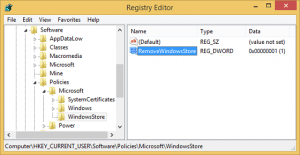



36 Comments
WuchaGot · September 21, 2017 at 2:03 pm
I hope MS wises up to how off putting this type of aggressive forced advertising and marketing is. Its the same thing cellar services providers do with Android OS; bloat the s*&$ out of it, lock it down, and threaten the end user with some kind of penalty for working around the issue (YES IS IS AN ISSUE). If MS wants to changes its business model into a marketing and advertisement company then fine, quit charging license fees and then maybe I can accept some ads in exchange for a free OS. But to charge a premium for a license and deny the end user has any rights is outrageous, end users should not have to pay a premium to be advertised to. This is especially a problem for admins in a work environment who now need to combat against candy crush and minecraft in the work place..
Eric · September 7, 2017 at 9:14 am
I got a windows 10 pro creators, the key was even there set to 0, changed it to 1 and no difference after the reboot the store works.
Robert S. · July 7, 2017 at 10:47 am
Tried this on win10 pro and nothing happened store is still active and working. The computer is also on a domain and need to block on specific not all computers.
Ian Matthews · July 27, 2017 at 3:42 pm
If you apply this GPO to just the PC’s you want to block it should work. I still use this process today with several of my customers.
Eitan · July 6, 2017 at 8:22 am
I found a solution that disable & remove completly the store and the apps for non admin users. As you were working with windows 7 !!!!
Step 1 : install first http://www.classicshell.net
Step2 : move all the content (after taking ownership) of the directory C:\Program Files\WindowsApps somewhere
Step3 : deny Windows to access the directory C:\Program Files\WindowsApps
Step 4 : delete existing profile or try to do the same with
C:\Users\\AppData\Local\Packages
I will try to create an automated script that do the job
This idea need improvement since we want to keep some apps
+ posibility to deploy later other appx & update using GPO
Tanya Kucey · July 4, 2017 at 6:57 pm
Any chance you can tell me how to disable a broken store file?
I tried to download a file, its broken, win10 store keeps trying to fetch it [3 days now!] contininously and it crashes my machine then I get the cheery little notification that its going to ry again later.
Help!
Thanks and good article!
Ian Matthews · July 27, 2017 at 3:47 pm
Hi Tanya;
I would use PowerShell to remove it and then try to source it from the store again. Like: Get-AppxProvisionedPackage -Online | Select DisplayName, PackageName
and then
something like: remove-AppxProvisionedPackage -Online -PackageName Microsoft.People_2017.222.1920.0_neutral_~_8wekyb3d8bbwe
Mary · March 14, 2017 at 7:37 pm
To Get GPEDIT here for windows 10 GPEdit.msc
Download the file and install it as admin
Go to C:\Windows\SysWOW64
copy the following:
Folders: GroupPolicy
GroupPolicyUsers
and
gpedit.msc
Paste them in the following locations:
C:\Windows\System
C:\Windows\System32
Now hit WINDOWKEY + R
Type: gpedit.msc
And you are done.
If you are still unable to fix it, you can visit the given below website and talk to a Tech expert.
https://www.scislides.com/microsoft-windows-upgrade-installation-support.php
Fazal · February 7, 2017 at 1:02 am
thank you for information. it works fine on windows 10
we have a network and around 100 computers are connected to domain.
is there anyway that I can disable Microsoft Store from there just for one time and all the computers should not be able to use Store?
Ian Matthews · February 15, 2017 at 4:59 pm
Unless you are running Enterprise or Education, which support the block store GPO, this post is the only way I have found to kill the store.
lewis · January 10, 2017 at 3:36 pm
Just a reminder that although that’s a user policy, you can use GPO loopback mode to turn it into a computer policy.
Amol Bhosale · December 15, 2016 at 12:06 am
Hi,
Please suggest group policy to disable STORE on WINDOWS 10 PRO from Windows Server 2012 R2.
Ian Matthews · December 28, 2016 at 12:08 pm
The GPO to disable the STORE in Windows 10 ONLY functions on the ENTERPRISE and EDUCATION versions of Windows 10. This makes me very unhappy and so the solution shown in this post is a solid work around for many organizations.
ScoDal · October 11, 2016 at 2:14 pm
Yo homie
Your first set of steps says TURN OF THE STORE
Hate to be that guy, but OF should be OFF
Sorry for being the weird spelling guy lol… I appreciate the time you spent on this article and the only reason I’m here is because I’m someone that needed your help. I only add this comment so you can further help people. I can see how that might throw someone off because they’re looking for your exact instructions. I won’t be offended or upset if you don’t approve this comment or delete it. It doesn’t add real value to your comments section. I just wanted to help you have the most accurate blog post possible regarding this, especially where it counts most.
Ian Matthews · October 12, 2016 at 7:57 am
Thank you! My greatest weakness is my greatest strength. If speed doesn’t get the job done, it kills. I should slow down and proof these better. Thank you for your help it is GREATLY appreciated.
pHROZEN gHOST · July 7, 2016 at 6:12 am
I have had Windows 10 Pro on my home computer for almost 1 year. I used the store for a while to download a couple of game apps.
Recently I noticed that the store no longer worked. The app’s usual blue screen with the spinner came up and then it said it could not connect to the server. Obviously this was a network/access issue. I did a bit of digging and tried many “solutions” but could not find a way to fix the problem.
Two nights ago I was signed onto my computer using my MS account (instead of the local account). I was able to install the Crackle App from the store. That’s when a thought occurred to me. MS is watching you 😛
The store and other unwanted apps can uninstalled …
http://www.howtogeek.com/224798/how-to-uninstall-windows-10s-built-in-apps-and-how-to-reinstall-them/
I deleted my MS account and went back to the local account.
Angelica Shelton · March 16, 2016 at 7:36 am
how to you enable the store because I don’t even have the option to in the registry to change it because the folder doesn’t exist.
Ian Matthews · May 28, 2016 at 4:03 pm
Hi Angelica. It is normal that the REG KEY does not exist. Simply create it and if you have Win10 ENTERPRISE the store will error out like most companies want it to. If you have Windows 10 Pro, it will ignore this setting (under Win10 1511 anyway) and so you can follow http://www.urtech.ca/2016/05/solved-video-how-to-disable-the-store-in-windows-10-pro-using-group-policy-gpo/ to kill the store .
Josh · February 18, 2016 at 12:35 pm
Hi Ian, according to Microsoft you can’t disable the windows 10 store unless you have enterprise. see https://support.microsoft.com/en-us/kb/3135657
Ian Matthews · February 20, 2016 at 7:19 pm
Hi Josh. I am now arguing this with MS and very hope they correct their unacceptable position on this matter.
Duke · April 17, 2016 at 8:40 pm
Adding the line to the registry worked for me. I tried all kinds of other things, but this worked.
C · February 9, 2016 at 1:11 am
So good. It also removes all the other bloatware so we can now consider rolling this out to our office.
Witchery · January 25, 2016 at 10:16 am
Does it work on Win 10 Pro installed on a home computer?
Ian Matthews · January 25, 2016 at 9:36 pm
Yes, you can disable the STORE on Win 10 Pro regardless of where it is being used.