If you are typing email addresses into your Outlook and they have gone wonky there are several things you can do but the easiest is likely just to flush the Outlook Address autocomplete cache. In old versions of Outlook, that meant deleting the .NK2 file from %appdata%\Microsoft\Outlook however in Outlook 2016 (actually since Outlook 2010) your ‘nickname’ cache is stored in %localappdata%\Microsoft\Outlook\RoamCache
There are three easy ways to empty the Outlook Autocomplete Email Address Cache:
Flush The Outlook Email Address Cache Using File Manager:
- Close Outlook
- Using File Explorer, MY PC, THIS PC or whateva’, go to %localappdata%\Microsoft\Outlook\RoamCache
- Delete Stream_Autocomplete_0_<long guid>.dat
- Open Outlook
- Have a nice day
Flush The Outlook Email Address Cache Using the Outlook GUI: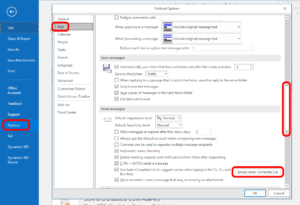
- Open Outlook
- Click FILE
- Click OPTIONS
- Click MAIL
- Scroll down about half way and select EMPTY AUTOCOMPLETE button
- Have a nice day
Flush The Outlook Email Address Cache Using Command Line:
- outlook.exe /cleanautocompletecache
- Have a nice day
If you have any questions, post them here or read:
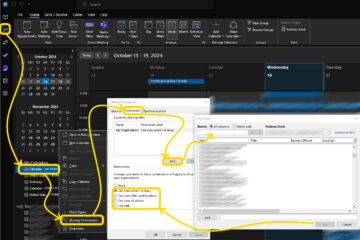


2 Comments
Emil P. · September 26, 2018 at 11:06 am
Trying the command line variant seems to not work (for me, at least, Outlook 2013).
When I try:
“%ProgramFiles%\Microsoft Office”\Office15\OUTLOOK.EXE /cleanautocompletecache
a dialog window appears saying that:
The command line argument is not valid. Verify the switch you are using.
This happens no matter whether Outlook is closed or opened; the only difference when running the command with Outlook closed is that the fragment “Cannot start Microsoft Outlook.” is prepended to the above message.
Ian Matthews · September 30, 2018 at 9:57 pm
Have you tried the other two methods and if so what happened?