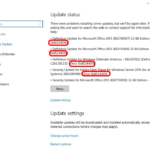 If you have a Server 2016 Session Host in your Remote Desktop Services (RDS) configuration and it is returning error 0x8024416 on all its Windows Updates, we have the fix. You simply need to put the Session Host into a maintenance mode called
If you have a Server 2016 Session Host in your Remote Desktop Services (RDS) configuration and it is returning error 0x8024416 on all its Windows Updates, we have the fix. You simply need to put the Session Host into a maintenance mode called
Set-RDSessionHost -SessionHost "rdsh.contoso.com" -NewConnectionAllowed $True -ConnectionBroker "rdcb.contoso.com"
This was taken from THIS Microsoft article.
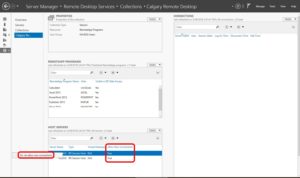



0 Comments