There are four places that programs startup automatically from:
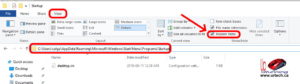 1: STARTUP FOLDERS AUTOMATIC STARTUP
1: STARTUP FOLDERS AUTOMATIC STARTUP
Both of these are in hidden folders so you need to change your view to show Hidden Folders as shown in the screen shot to the right
Per User Startup Folder:
C:\Users\<USER NAME>\AppData\Roaming\Microsoft\Windows\Start Menu\Programs\Startup
Startup Folder for All Users
C:\ProgramData\Microsoft\Windows\Start Menu\Programs\StartUp
2: REGISTRY RUN & RUNONCE KEYS
HKEY_LOCAL_MACHINE\SOFTWARE\MICROSOFT\WINDOWS\CURRENTVERSION\RUN and RUNONCE
HKEY_CURRENT_USER\SOFTWARE\MICROSOFT\WINDOWS\CURRENTVERSION\RUN and RUNONCE
HKEY_LOCAL_MACHINE\SOFTWARE\WOW6432NODE\WINDOWS\CURRENTVERSION\RUN and RUNONCE
Typically we see very little starting up automatically here. Over the years it has been common to delete ADOBE READER, CANON PRINTER, SUN/JAVA, OFFICE STARTUP, iTunes, Apple anything and many other items. I typically have NOTHING in these other than OneDrive and Defender Antivirus.
Good things to leave in here are Antivirus, Windows Defender, Biometric software, and possibly your printer software (although personally, I do not have my printer software start automatically.)
In case you are wondering, RUNONCE entries are intended for software the starts only once after a reboot, like the continuation of a product install. However we have seen software that starts up from the RUN ONCE, Windows then deletes that registry entry and then the software re-writes that key. In other words it starts up over and over again… not cool but we have seen it.
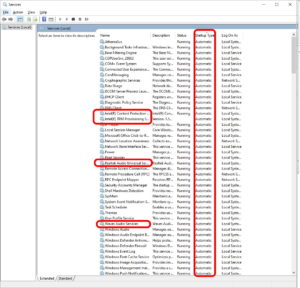 3: SERVICES AUTOMATIC STARTUP
3: SERVICES AUTOMATIC STARTUP
Service are just programs that run in the background, usually on start up. Most of them are required to make things run smoothly but some are not.
- click START
- type SERVICES and press the enter key on your keyboard
- sort by STARTUP TYPE and make sure that you are happy with the services set to AUTOMATIC
If you see something from a company you no longer have software or hardware from (i.e. Google, Canon, HP…) it is a good idea to double click on the service change the STARTUP TYPE to DISABLED. You can then reboot your PC and if there is a problem just change the STARTUP TYPE back to AUTOMATIC
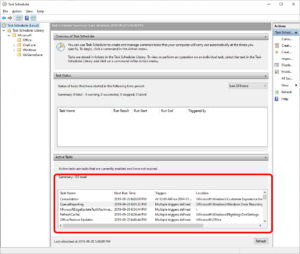 4: TASK SCHEDULER AUTOMATIC STARTUP
4: TASK SCHEDULER AUTOMATIC STARTUP
- click START
- type TASK SCHED and press the enter key on your keyboard
- look through the ACTIVE TASKS
- Double click on each item that concerns you
Note that the TRIGGER tab shows you when/why an program starts. It could be set to ON LOGIN which means the action starts when someone logs in. This is, in my opinion unacceptable place to start programs up on start up from. Many companies using this technique are trying to make it hard for you to find.
Note that this is an updated version our 2010 article how to find out what is automatically running in Windows 7 and XP: RUN, RUN ONCE, SCHEDULED TASK, STARTUP FOLDER and TASK SCHEDULER, as we describe here .
We have a related article: Control What Programs Are Starting Up Automatically Using New Free Program From Microsoft


0 Comments