If your on-premise Exchange environment is in hybrid mode with Office 365 Hosted Exchange, you may find that email sent from mailboxes created onprem to mailboxes created in O365 Hosted Exchange is not received.
The issue is that your on-prem Exchange is unaware of the cloud created mailboxes. The solution is to create an Exchange Contact of type “Remote User Mailbox”. Unfortunately this cannot be completed through the EMC GUI and you will have to use PowerShell. On the bright side it is very easy:
- Launch the on-prem Exchange Management Console (EMC)
- Expand RECIPIENT CONFIGURATION > MAIL CONTACT
- Search for your user and IF you find him delete him
- You are only removing the CONTACT not their actual account so don’t panic, it is safe
- Launch the Exchange Management Shell and enter
Enable-RemoteMailbox -Identity {User_Name} -Alias {Alias_Name} -RemoteRoutingAddress {Alias_Name}@{Remote_Routing_Domain}
for example:
Enable-RemoteMailbox -Identity randy.thomson -Alias randy.thomson -RemoteRoutingAddress randy.thomson@urtech.mail.onmicrosoft.com
This will take no more than 5 seconds to complete. You can then wait about 2 minutes and refresh your Exchange Management Console and confirm that the user shows up in RECIPIENT CONFIGURATION > MAIL CONTACT as a REMOTE USER MAILBOX. At this point you are done, other than waiting for your Exchange environment and the cloud to sync.
A few hours later users with on-prem mailboxes should be able to send email to your cloud user.
If you want more information on this, I found THIS site to have the most straight forward explanation.
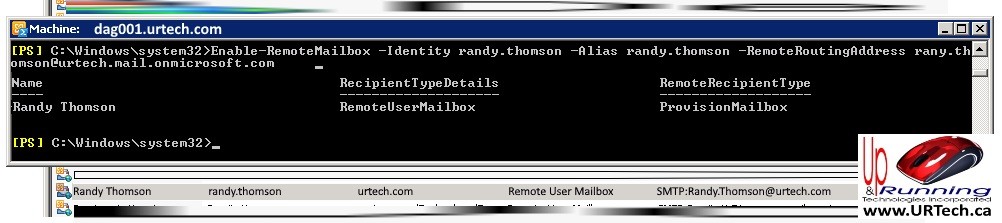


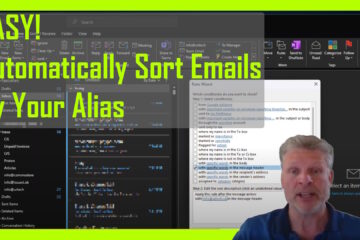
0 Comments