Over the years more and more products have set themselves to automatically startup. In the mid-2000’s Microsoft decided that these performance sucking startups were getting annoying enough to start exposing them to end users and there have been several built in tools to view and manage start up apps. We are going to explain all of the ways software starts up automatically on a current version of Windows 10:
How To See All Programs Starting Up:
The easiest way to see what is starting up is to press CNTL + ALT + DELETE and click the STARTUP tab. You can then RIGHT click on any item and select DISABLE if you wish:
Alternately, you can click START, type STARTUP then click on STARTUP APPS and there you can toggle a program’s automatic startup to on or off.
The problem with doing either of these things is that the programs still exist. Many of the apps that startup are junk and should be removed. That old printer utility, sound card software (like WAVES MAXXAUDIO that you see in the screen shot), unknown software (like UPDATE shown in the screen shot above) should likely be uninstalled all together.
If you use the TASK MANAGER method you can right click and select SEARCH ONLINE or PROPERTIES to find out more about it. If you click OPEN FILE LOCATION you will have an even better idea what the software is and if you should uninstall it.
If you have completed all of your uninstalls and want to clear out any residual junk there are several places to look.
How Do Programs Automatically Start Up in Windows 10?
- STARTUP FOLDER:
- %userprofile%\AppData\Roaming\Microsoft\Windows\Start Menu\Programs\Startup
ie. C:\Users\JimmyJo\Roaming\Microsoft\Windows\Start Menu\Programs\Startup - %allusersprofile%\Microsoft\Windows\Start Menu\Programs\StartUp
ie. C:\ProgramData\Microsoft\Windows\Start Menu\Programs\StartUp - if you want to remove something from here just right click on it and select DELETE
- I have NOTHING starting up automatically here except Outlook. Over the years it has been common to delete ADOBE, SUN/JAVA, OFFICE STARTUP, DELL and various printer apps that do not need to start automatically
- %userprofile%\AppData\Roaming\Microsoft\Windows\Start Menu\Programs\Startup
- REGISTRY:
- HKEY_LOCAL_MACHINE\SOFTWARE\MICROSOFT\WINDOWS\CURRENTVERSION\RUN
- HKEY_CURRENT_USER\SOFTWARE\MICROSOFT\WINDOWS\CURRENTVERSION\RUN
- HKEY_LOCAL_MACHINE\SOFTWARE\WOW6432NODE\WINDOWS\CURRENTVERSION\RUN
- This last key only exists if you have a 64bit Operating System, which by 2010 should be most people
- I have typically very little starting up automatically here. Over the years it has been common to delete ADOBE READER, CANON PRINTER, SUN/JAVA, OFFICE STARTUP, iTunes, Apple anything and many other items.I typically have NOTHING in these.
- Good things to leave in here are Antivirus, Windows Defender, Biometric software, and possibly your printer software (although personally, I do not have my printer software start automatically.)
- One step below each of the three keys above is RUNONCE which is intended for software the starts only once after a reboot, like the continuation of a product install. However I have seen software that starts up from the RUN ONCE, Windows then deletes that registry entry and then the software re-writes that key. In other words it starts up over and over again… not cool but I have seen it
- SERVICES:
- Click START and type SERVICES in the RUN line, then sort by STARTUP TYPE and make sure that you are happy with the services set to AUTOMATIC
- Service are programs that run in the background, usually on start up
- TASK SCHEDULER
- Click START and type TASK SCHED in the run line.
- Double click on each item and check the TRIGGER tab so see when/why an program starts.
- This is, in my opinion unacceptable place to start programs up on start up from. Anyone starting programs on boot using this method is trying to circumvent security. Microsoft should remove this functionality but it exists for now.
- I think there should be nothing set to start on LOG ON.
Tools To Kill What Starts Up Automatically
There are several tools to kill what starts up automatically and we like the free tool that Microsoft just recently released, cleverly named AUTORUNS. We have a writeup with screen shots of Autoruns HERE if you are interested.
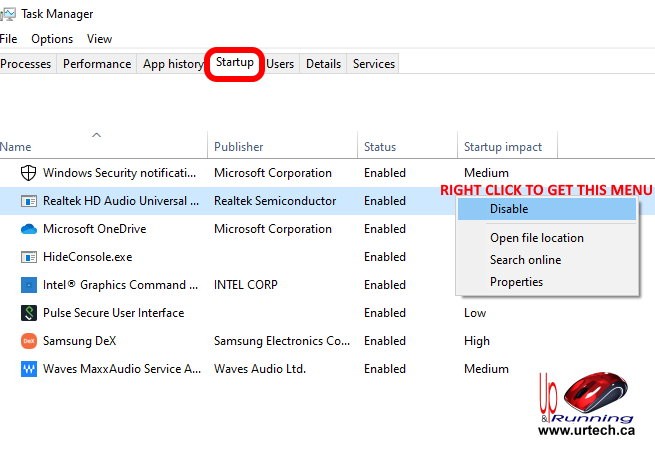
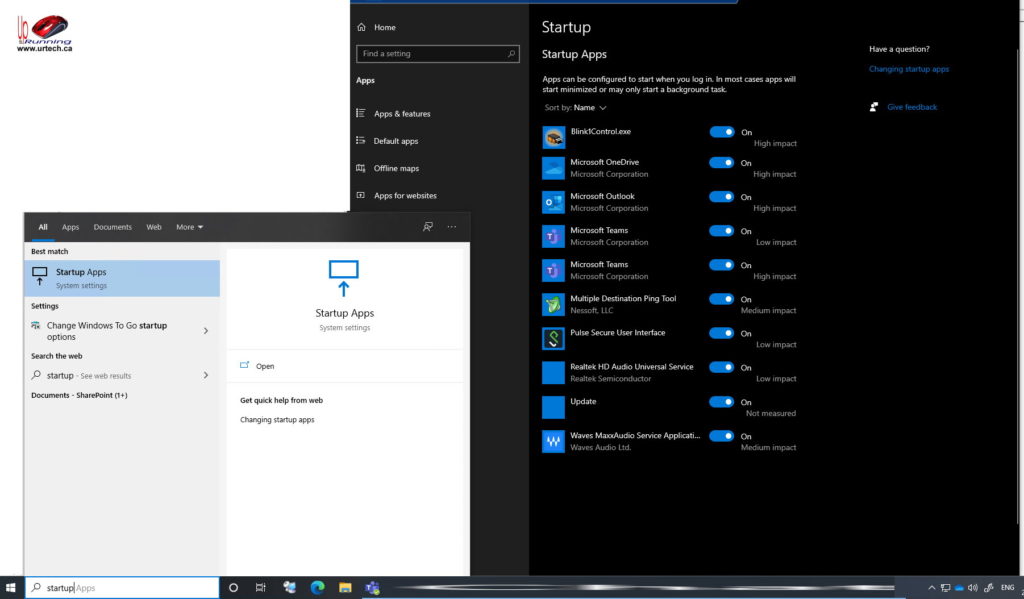



0 Comments