If you are using Okta Verify for two factor authentication and see the following “Unable To Sign In” message you likely have one of three issues.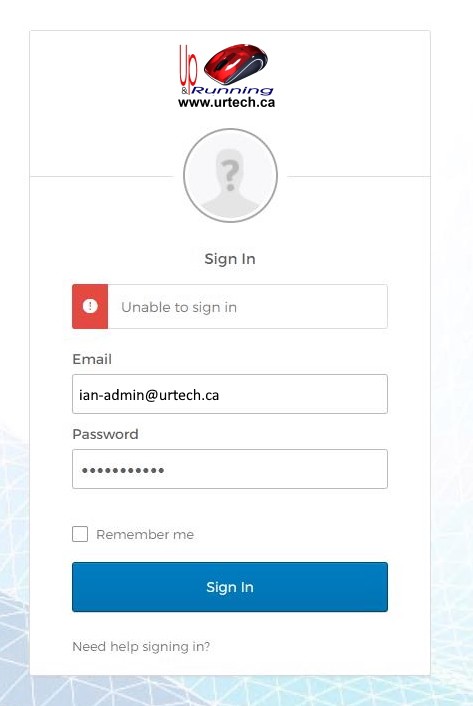
However, before you get too deep, you should check the error log. Okta’s log is very easy to understand and read:
- log into Okta and click the ADMIN button (top right… assuming you are an administrator)
- click the REPORTS menu item at the top of the screen
- click SYSTEM LOG
Look for your failed user and see if the error tells you want is wrong/
Okta – Unable To Sign In Solution 1:
Reset the users password, wait a minute or two for your internal domain controller replication to take place, then try again
Okta – Unable To Sign In Solution 2:
The user in question has their Active Directory account locked to only specific computers.
- Launch ACTIVE DIRECTORY USERS AND COMPUTERS
- Right click on your user and select PROPERTIES
- Click the ACCOUNT tab
- Click the LOG ON TO button
- Either add in your Okta servers or set it to ALL COMPUTERS
- Wait a minute or two for your internal domain replication to occur and then try your Okta login again
Okta – Unable To Sign In Solution 3:
Your domain controller time and Okta’s time are not syncronized:
- Log in to the Access Gateway Admin UI.
- Select the Settings tab.
- Select Advanced.
- Verify that the time is correct.
- If the time is not correct, click Resync.
- Click the refresh button to refresh system time and verify that it is current.
- Test the application to determine if time is synchronized correctly.
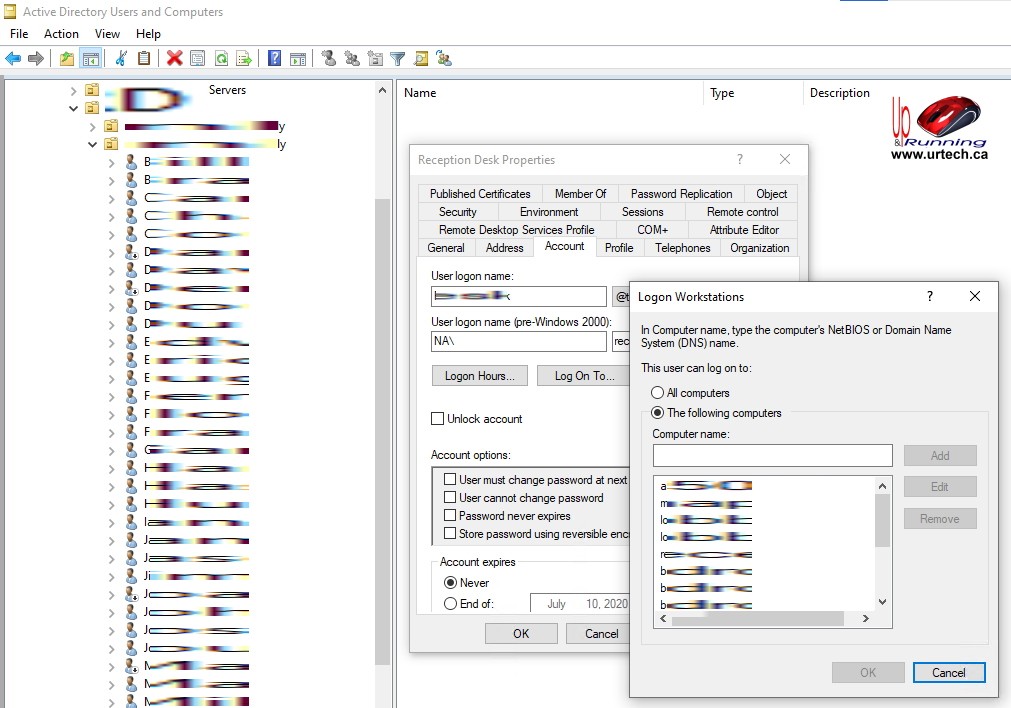



1 Comment
cant login okta .com Sign In Online Support Customer Service - gologinme.com · December 5, 2021 at 1:27 pm
[…] SOVLED: Okta – Unable To Sign In – Up & Running … […]