If you are a system administrator or even a desktop support person, finding out information on a remote users computer is something you need to know how to do. Fortunately, Microsoft has made quite a number of commands easy to use.
Here are some of the remote commands we use frequently. Just right click on the START button and select POWERSHELL as an Administrator that has permission to the remote computer and try these short commands,
1 – Pull Windows Version, Hot Fixes, Memory, CPU & Boot Information
systeminfo /s:<hostname>
2 – List The Programs and Tasks Running on a Remote Computer
tasklist /s <system> /u <username> /p <password>
3- How to End Task on a Process On a Remote Computer
Once you have the list from the PID (Process Identifier) from the above command you can kill a program on a remote computer
Taskkill /S <hostname> /u <AdminUserName /PID processId
4 – Pull The Hard Drive Details From a Remote Computer
Get-WMIObject win32_diskdrive -computer <hostname> | Select model,size,mediaType
If you wanted to query a list of computers the command looks like:
Get-WMIObject win32_diskdrive -computer (Get-Content C:\test\computers.txt) | Select SystemName,model
For more information on some of these commands look at THIS and THIS blog.
We have many more command line goodies on our site, so if you did not find what you are looking for, use the search box at the top right corner of this page.
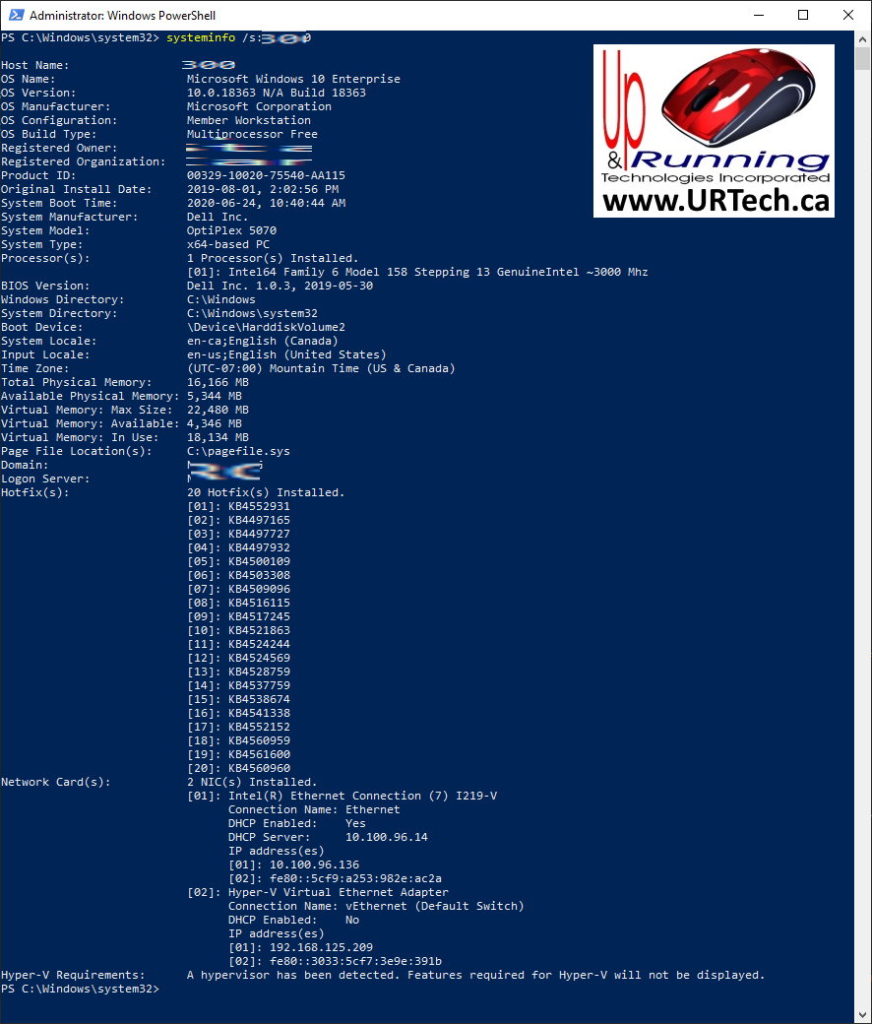
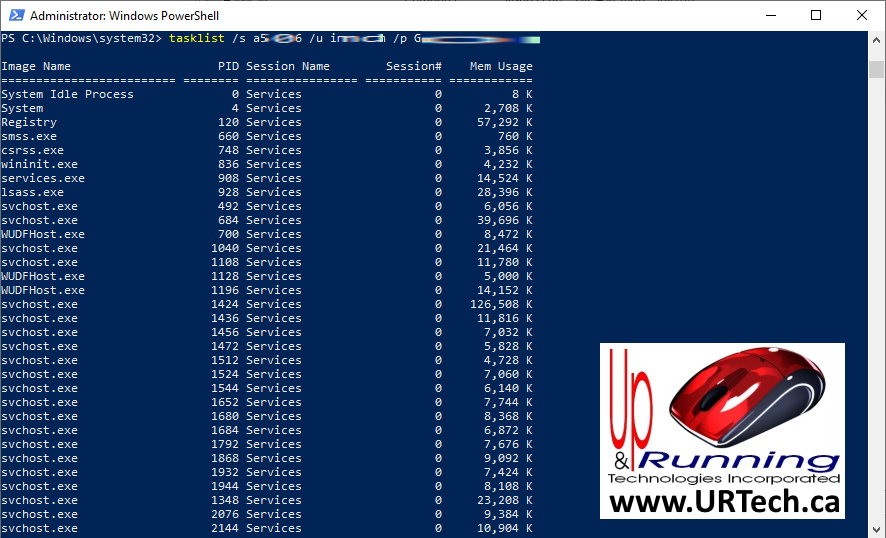
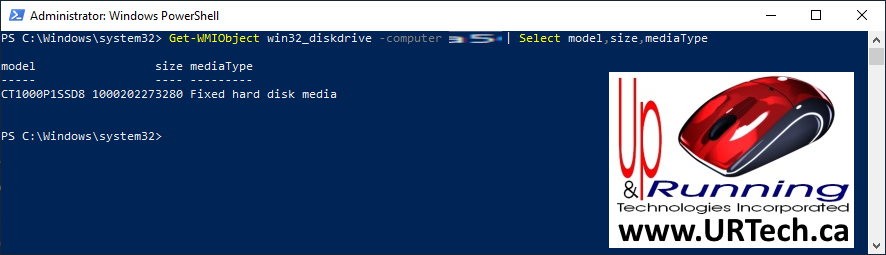
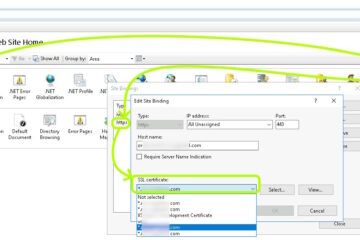


0 Comments