If you want to tighten up the security on your Office 365 access, the easiest and cheapest way to do it is by requiring two factor authentication (2FA) using the Microsoft Authenticator App. Microsoft multifactor authentication requires users to enter a username and password along with confirming their identity using an app on their cell phone or tablet.
We explain what is multifactor authentication (MFA), what is two factor authentication (2FA)?
The video provides Office 365 MFA setup step by step:
This works on PC’s Apple Mac’s and the Microsoft Authenticator runs on Android and iOS devices like the Samsung S20 and the iPhone.
There are other multifactor applications you can use and we also like the Google Authenticator, but Microsoft will support the Microsoft Authenticator App with your Office 365 subscription. Both the Google Authenticator and Microsoft Authenticator App are free.
Introduction 0:00
What is Two Factor Authentication (2FA) Multifactor Authentication (MFA) 0:15
Setup 2FA MFA in Office 365 2:13
Turn on Modern Authentication 2:40
Enable Multi Factor Authentication in Office 365 3:30
Choose MFA 2FA Method 5:00
How To Setup the Microsoft Authenticator App 6:08
How To Install the Microsoft Authenticator App 6:17
Configure the Microsoft Authenticator App 6:42
Set 2FA MFA Globally for All Users 8:27
Enable New Microsoft Security Defaults for Office 365 & Azure 9:20
Real Life Demonstration of Microsoft Authenticator MFA / 2FA in Office 365 9:34
Using Microsoft Authenticator MFA / 2FA with Outlook, OneDrive, OneNote on the Desktop 11:20
Fix Outlook is Prompting for Password Over and Over 11:56
Add EnableADAL Registry Entry 12:12:30
Please Click Like and Subscribe 14:19


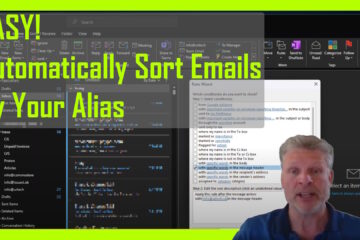
5 Comments
Navigating the World of Aavegotchi (GHST): A Guide to Buying, Staking, and Swapping – Up & Running Technologies, Tech How To's · December 14, 2023 at 11:37 pm
[…] your digital assets by following best security practices, such as using hardware wallets, enabling two-factor authentication, and avoiding suspicious websites or links. Be cautious of phishing attempts and keep your private […]
SOLVED: Microsoft Authenticator Not Popping Up Approval Prompt – Up & Running Technologies, Tech How To's · November 27, 2023 at 12:30 pm
[…] you use the Microsoft Authenticator frequently it can be really annoying to have it not popup prompt you for the code when you’re […]
SOLVED: Top 200 Globally Recognized Most Common Worst Passwords – Up & Running Technologies, Tech How To's · September 4, 2023 at 3:30 pm
[…] two factor authentication like Microsoft Authenticator, Okta or […]
SOLVED: Top 200 Globally Recognized Worst Passwords: A Comprehensive List – Up & Running Technologies, Tech How To's · September 1, 2023 at 1:31 pm
[…] two factor authentication like Microsoft Authenticator, Okta or […]
SOLVED: Because you moved to a new location you must use multi-factor authentication to access – Up & Running Technologies, Tech How To's · March 16, 2023 at 3:31 pm
[…] problem is that you may not have two factor authentication requirements enabled for the user in question, so then what. Well, you may have the user including in a USER RISK or […]