We recently had a client ask us about this error message “Due to a configuration change made by your administrator or because you moved to a new location you must use multi-factor authentication to access”:

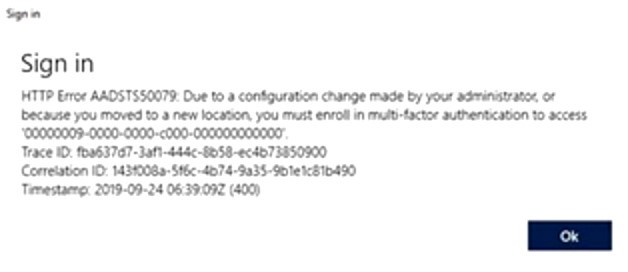
This message is telling you that the account you were trying to log in with (most likely into Azure or Microsoft Office 365) requires two factor authentication and you have only provided one factor (most likely a password).
We have a couple of good articles and videos on how to enable or disable multi-factor authentication for Microsoft Office 365 users but here are two screenshots that will help. And as noted below those screenshots, there may be other ways that MFA may be causing problems
How To Enable/ Disable Two Factor Authentication
Surf to: account.activedirectory.windowsazure.com/usermanagement/multifactorverification.aspx
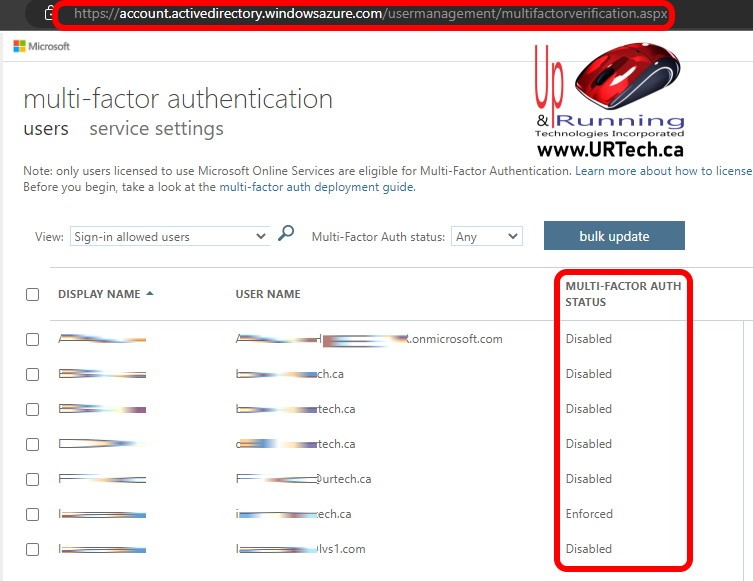
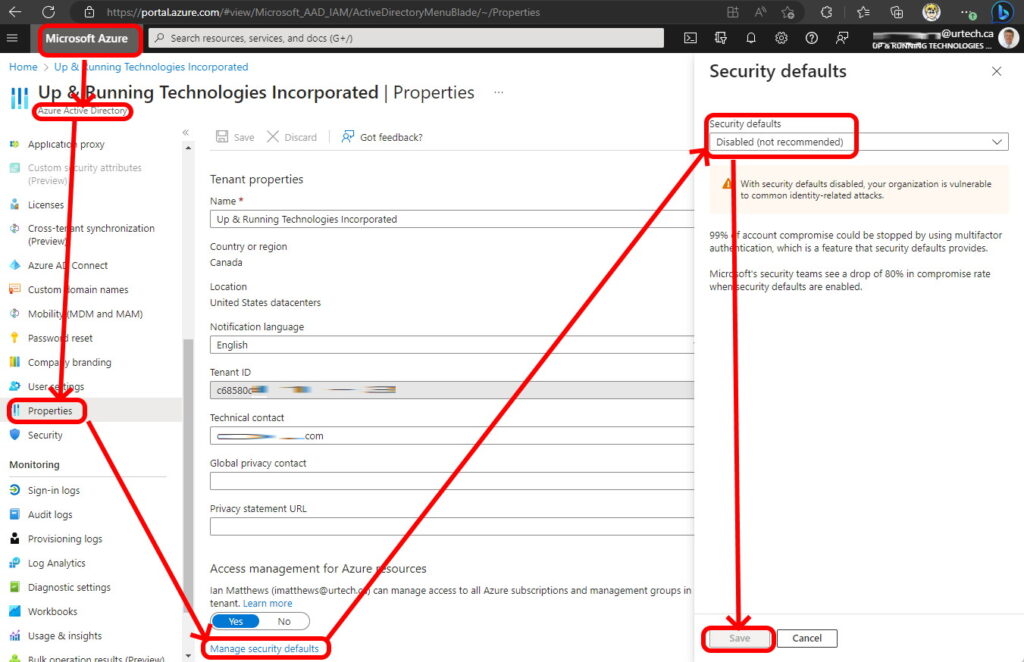
What if MFA is Blocking and You Don’t Have MFA Enabled
The problem is that you may not have two factor authentication requirements enabled for the user in question, so then what? Well, you may have the user including in a USER RISK or SIGN IN RISK in Azure Conditional Access:
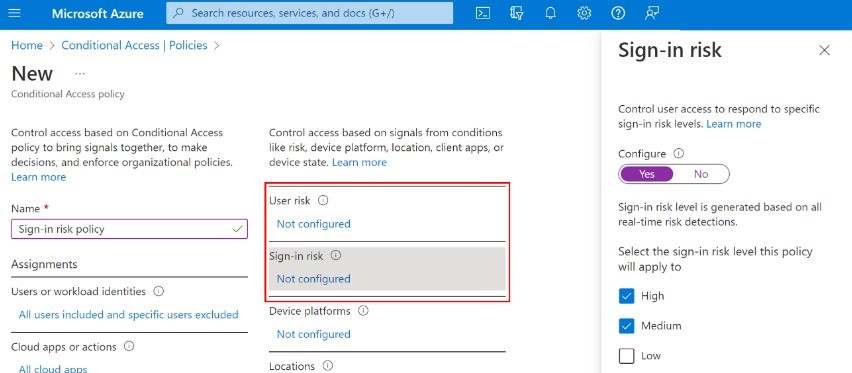
You can check your Azure security settings by surfing to Portal.Azure.com and drilling into CONDITIONAL ACCESS and then POLICIES.
Click HERE for more information directly from Microsoft.


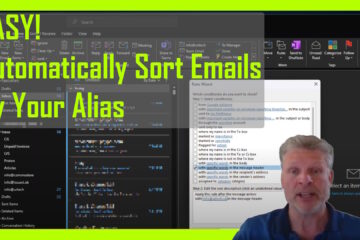
0 Comments