If you are trying to tighten up your security by adding Virtualization-Based Security (aka VBS) to your Windows 11 you might find this error:
Core Isolation Memory Integrity
Incompatible Drivers WDCSAM64_PREWIN8.SYS
Driver date: 11/29/2017Driver version: 1.2.0.0Published name: oem26.inf
This is an old driver that ships with both Windows 10 and Windows 11 and very few people need it. In fact we have never run into a situation of any machine using WDCSAM64_PREWIN8.SYS .
Fortunately, it is very easy to remove:
- RIGHT click on the START button and select WINDOWS TERMINAL (ADMIN)
- If you are on Windows 10, select POWERSHELL (ADMIN)
- You can then list all of the drivers on your computer using pnputil /enum-drivers and find the one with WDCSAM64_PREWIN8.SYS or you can just look at the error message. In my case the driver that needs to go is OEM26.INF
- Uninstall the driver using pnputil /delete-driver oem<XX>.inf
You do NOT need a reboot so you can immediately retry to enable CORE ISOLATION and you should see a prompt to reboot once Core Isolation > Memory Integrity is turned ON.
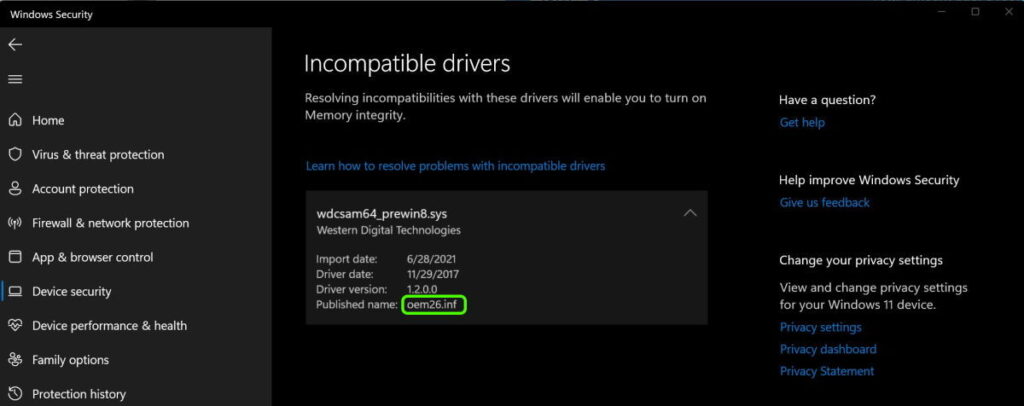
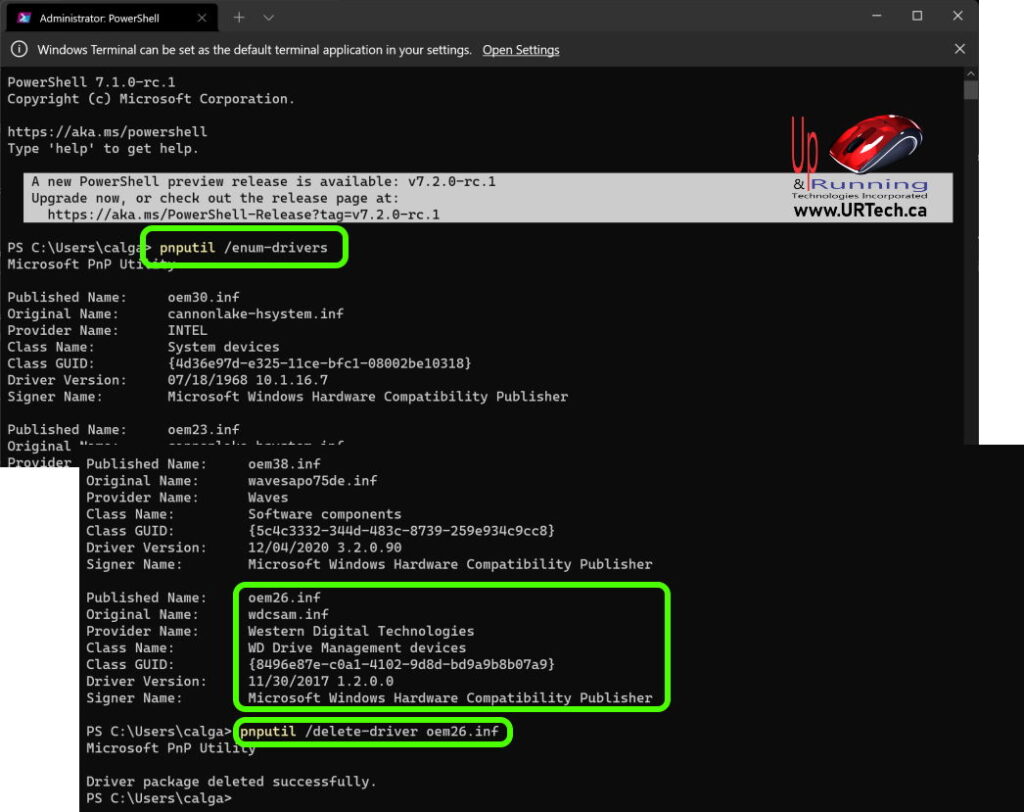
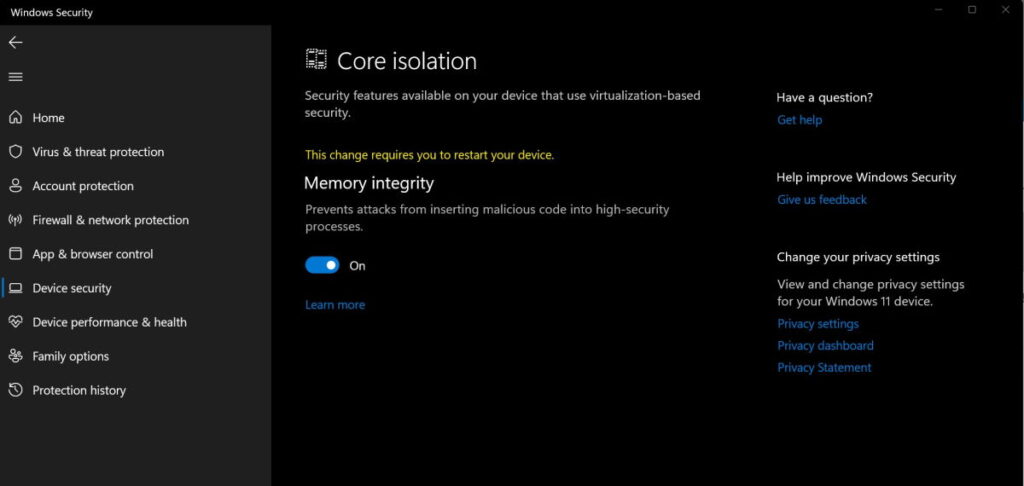
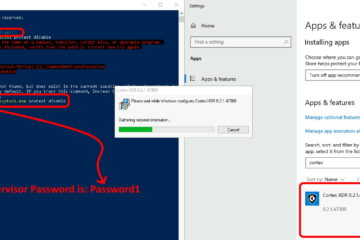
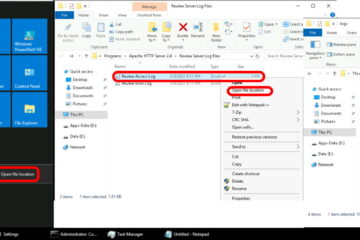
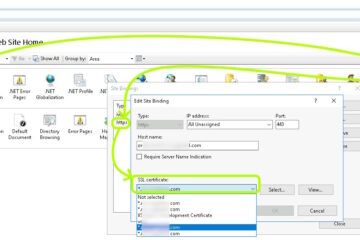
119 Comments
myName · July 2, 2023 at 5:48 am
Thanks for this uncomplicated documentation und solution
Scott · June 18, 2023 at 10:15 am
I did this an no errors where found.
Harald Poulsen · March 26, 2023 at 6:45 am
I am NOT allowed to delete mine with the name oem19.inf (WDCSAM64_PREWIN8.SYS) so i guess i have to live WITHOUT core security . I have an external and an INTERNAL WD (i think this is why they wont allow me to delete it .Dont buy WDC its CRAP
Niko · May 24, 2023 at 11:38 am
When you run the Terminal / Powershell, whichever you choose, make sure to choose the Admin version. If it doesn’t show an admin version, be sure to right-click the terminal entry and choose “Run as administrator”.
Jojo · May 28, 2023 at 8:18 pm
Were you accessing cmd as administrator? Hold ctrl+alt+shift before you hit enter and it should open it with admin privilege.
Martin · February 24, 2023 at 4:49 am
tried this to remove oem140.inf, access denied. Anybody help? thanks
Pilar · March 8, 2023 at 10:22 am
I solved this issue following the following simple and detailed instructions:
SOLVED: Core Isolation Memory Integrity Incompatible Drivers WDCSAM64_PREWIN8.SYS
Published by Ian Matthews on November 8, 2021
Anil · February 22, 2023 at 11:51 am
Thanks a lot. it worked.
Barbara · February 18, 2023 at 4:34 pm
it’s telling me one or more devices are presently installed using the specified INF.
deleted all WD software… any fix for this?
Thanks!
Gary McCray · December 24, 2022 at 1:27 pm
I tried to use the above fix to remove wdcsam64.sys, but got this message. Any suggestions? I didn’t attempt to change the path. Should I?
Failed to delete driver package: The system cannot find the path specified.
PS C:\Users\gjmcc>
Thanks
Henry · March 1, 2023 at 12:19 am
Hi, I like to know how the fix this issue, mine is caused by oem28.inf associated with wdcsam64.sys . Do you got any sensible suggestions or solutions?
Thank in advance.
Ellie · May 15, 2023 at 3:35 am
Henry, it should work for your oem28.inf associated with wdcsam64.sys. It doesn’t matter which oem number it is assigned to. Mine is oem84.inf (driver date is 10/8/2015 and install date is 3/1/2021 version 1.1.0.0) I had no problem.
David · December 3, 2022 at 1:38 pm
there were 2 .inf files with the wdcsam drivers, should I delete them in sucession?
Sebastian · November 28, 2022 at 12:56 am
Thanks a lot it worked =)
VINCE · November 24, 2022 at 1:18 am
Brilliant! That pesky driver pops up more than it should, even when using certain brands of pen drive/memory stick. Previously, I had to reinstall Windows 11 to be rid of it. Now it can be removed in seconds.
Dawne · November 10, 2022 at 8:22 pm
Thanks so much for publishing this simple fix which worked perfectly!
T. Todd · November 10, 2022 at 3:51 pm
OH THANK YOU! I am screaming it from the top of my lungs. That incompatible message was driving me nuts. Thanks so much for the correct way to fix the problem. Please have a great day!
Jerry E · November 9, 2022 at 1:32 am
Great fix, the offending INF file was oem34.inf on my wife’s laptop.
Lee Chambers · November 7, 2022 at 8:37 pm
thank you much, mine was oem30.inf and your cure worked beautifully, even for an old lady!
Richard John David · November 5, 2022 at 5:24 pm
I used this approach to successfully remove some Huawei drivers.
However, the Windows Security screen shows that I have some Logitech drivers that are incompatible, but they do not appear on the list when I run pnputil /enum-drivers.
Any ideas?
Ellie · May 15, 2023 at 3:43 am
Richard, this is the problem I’m having too. I got rid of the Western Digital oemNNN.inf driver that I didn’t need by following instructions here. But I still have 2 logitech drivers preventing me from turning on Memory Integrity then Core Isolation. Neither show up on the pnputil list.
They aren’t listed as oemNNN.inf by Windows Security. One is LGBusEnum dot sys and the other is LGJoyXICore; both are dot sys. Any ideas?