If you are a network administrator responsible for patching, you know that there is no place in the Windows 10, Windows 11 or Windows Server GUI that shows you where a computer is actually getting its updates from. Are updates coming from Microsoft or from your own WSUS server?
Fortunately there is a simple PowerShell script that tells you what sources the computer is trying to get updates from:
$(New-Object -ComObject "Microsoft.Update.ServiceManager").Services | Select-Object Name, IsDefaultAUService
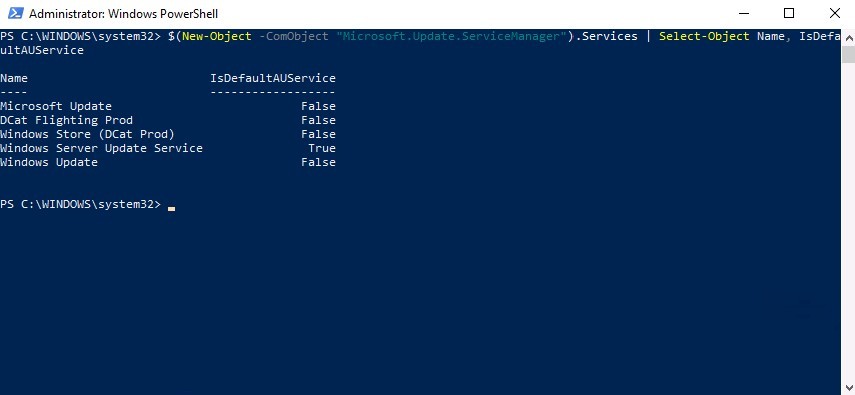 If updates are coming from a Windows Server Update Services server (i.e. TRUE) then the next question is:
If updates are coming from a Windows Server Update Services server (i.e. TRUE) then the next question is:
How to Determine What WSUS Server A PC Is Using
This is just as easy. Open the registry and expand:
HKLM > SOFTWARE > Policies > Microsoft > Windows > WindowsUpdate
Be careful here NOT to accidentally look at HKLM > SOFTWARE > MICROSOFT > WINDOWS > CURRENT VERSION > WindowsUpdate – That path exists but is not what you are looking for
| Name | IsDefaultAUService |
| —- | —————— |
| Microsoft Update | FALSE |
| DCat Flighting Prod | FALSE |
| Windows Store (DCat Prod) | FALSE |
| Windows Server Update Service | TRUE |
| Windows Update | FALSE |
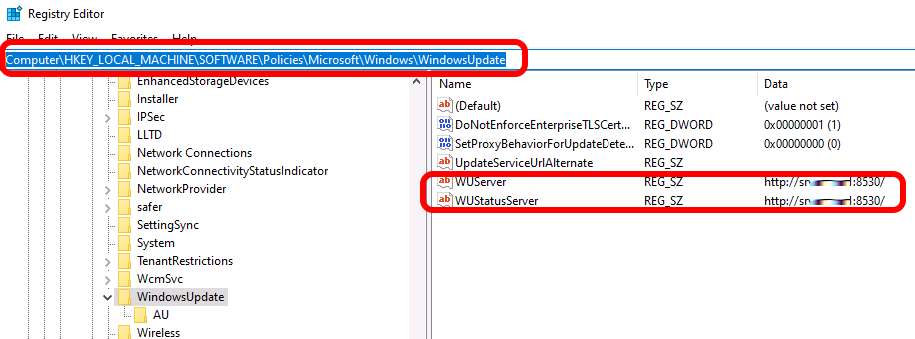



1 Comment
SOLVED: What Can Be Safely Deleted From C:WINDOWS – Up & Running Technologies, Tech How To's · December 9, 2022 at 11:31 am
[…] How to make space on your C: Drive and how to make space on your computer in general including Windows 10 and Windows 11. We explain which files and folders can files be deleted from C:Windows as well as explain things like what is C:WindowsPrefetch and how to clean up Windows Update. […]