You might see either or both of these errors in your Event Viewer:
Log Name: System Source: Microsoft-Windows-WinRM
Event ID: 10149 Level: Warning Keywords: ClassicDescription: The WinRM service is not listening for WS-Management requests.
User Action If you did not intentionally stop the service, use the following command to see the WinRM configuration: winrm enumerate winrm/config/listener
or
Log Name: System Source: Microsoft-Windows-WinRM
Event ID: 10155Description: The WSMan service failed to read configuration of the following plugin:
Microsoft.ServerManager.
The WS-Management service cannot process the request. Configuration for plugin: “Microsoft.ServerManager” is corrupted. This plugin needs to be reconfigured or deleted. Use the following command to delete a plugin configurationwinrm delete http://schemas.microsoft.com/wbem/wsman/1/config/plugin?Name=xyz
Or use the following command to restore default plugin configuration. Note that all external plugins will be unregistered during this restore operation.
winrm invoke Restore http://schemas.microsoft.com/wbem/wsman/1/config/plugin @{}.
User Action Make sure this plugin configuration is valid.
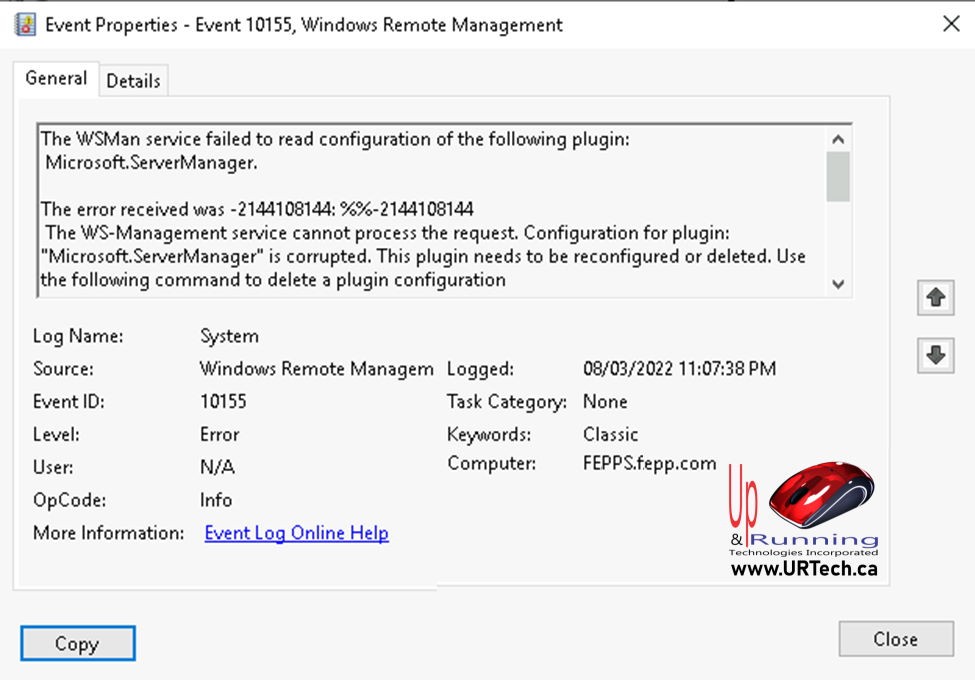
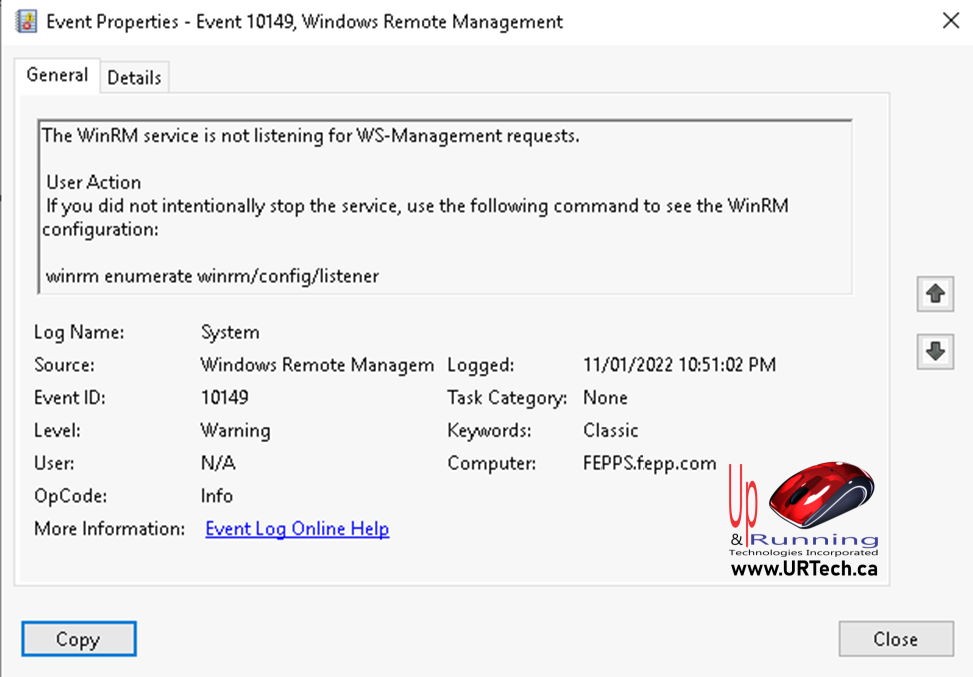
There are two common causes both with easy solutions:
FIX 1 – Add IP Addresses To The Monitor
See if ALL your IP’s are being monitored. That includes your IPv4 address (or addresses if you have more than 1) AND the loopback 127.0.0.1.
You can do this by just running this command: netsh http show iplist
You can see in my case it was not configured to listen to any IP addresses:
If you need to add your IP’s just use netsh http add iplisten 127.0.0.1
FIX 2 – Correct Registry
The registry entries for WinRM and WSMan should look like:
If your is empty or missing settings, here are the defaults taken from a fresh Windows Server 2012 R2 install:
Windows Registry Editor Version 5.00
[HKEY_LOCAL_MACHINE\SOFTWARE\Microsoft\Windows\CurrentVersion\WSMAN]
“StackVersion”=”2.0”[HKEY_LOCAL_MACHINE\SOFTWARE\Microsoft\Windows\CurrentVersion\WSMAN\AutoRestartList]
[HKEY_LOCAL_MACHINE\SOFTWARE\Microsoft\Windows\CurrentVersion\WSMAN\CertMapping]
[HKEY_LOCAL_MACHINE\SOFTWARE\Microsoft\Windows\CurrentVersion\WSMAN\Client]
[HKEY_LOCAL_MACHINE\SOFTWARE\Microsoft\Windows\CurrentVersion\WSMAN\Listener]
[HKEY_LOCAL_MACHINE\SOFTWARE\Microsoft\Windows\CurrentVersion\WSMAN\Listener\*+HTTP]
[HKEY_LOCAL_MACHINE\SOFTWARE\Microsoft\Windows\CurrentVersion\WSMAN\Plugin]
[HKEY_LOCAL_MACHINE\SOFTWARE\Microsoft\Windows\CurrentVersion\WSMAN\Plugin\Event Forwarding Plugin]
“ConfigXML”=””[HKEY_LOCAL_MACHINE\SOFTWARE\Microsoft\Windows\CurrentVersion\WSMAN\Plugin\Microsoft.PowerShell]
“ConfigXML”=” “[HKEY_LOCAL_MACHINE\SOFTWARE\Microsoft\Windows\CurrentVersion\WSMAN\Plugin\Microsoft.PowerShell.Workflow]
“ConfigXML”=” “[HKEY_LOCAL_MACHINE\SOFTWARE\Microsoft\Windows\CurrentVersion\WSMAN\Plugin\Microsoft.PowerShell32]
“ConfigXML”=” “[HKEY_LOCAL_MACHINE\SOFTWARE\Microsoft\Windows\CurrentVersion\WSMAN\Plugin\Microsoft.Windows.ServerManagerWorkflows]
“ConfigXML”=” “[HKEY_LOCAL_MACHINE\SOFTWARE\Microsoft\Windows\CurrentVersion\WSMAN\Plugin\SEL Plugin]
“ConfigXML”=” “[HKEY_LOCAL_MACHINE\SOFTWARE\Microsoft\Windows\CurrentVersion\WSMAN\Plugin\WMI Provider]
“ConfigXML”=””[HKEY_LOCAL_MACHINE\SOFTWARE\Microsoft\Windows\CurrentVersion\WSMAN\SafeClientList]
“WSManSafeClientList”=hex:00,00,00,00,00,00,00,00,00,00,00,00,00,00,00,01[HKEY_LOCAL_MACHINE\SOFTWARE\Microsoft\Windows\CurrentVersion\WSMAN\Service]
“allow_remote_requests”=dword:00000001[HKEY_LOCAL_MACHINE\SOFTWARE\Microsoft\Windows\CurrentVersion\WSMAN\WinRS]
[HKEY_LOCAL_MACHINE\SOFTWARE\Microsoft\Windows\CurrentVersion\WSMAN\WinRS\CustomRemoteShell]
Note that I copied the setting above from THIS great website.
If you want to know more about WSMan, skim through THIS Microsoft Article
Enjoy!
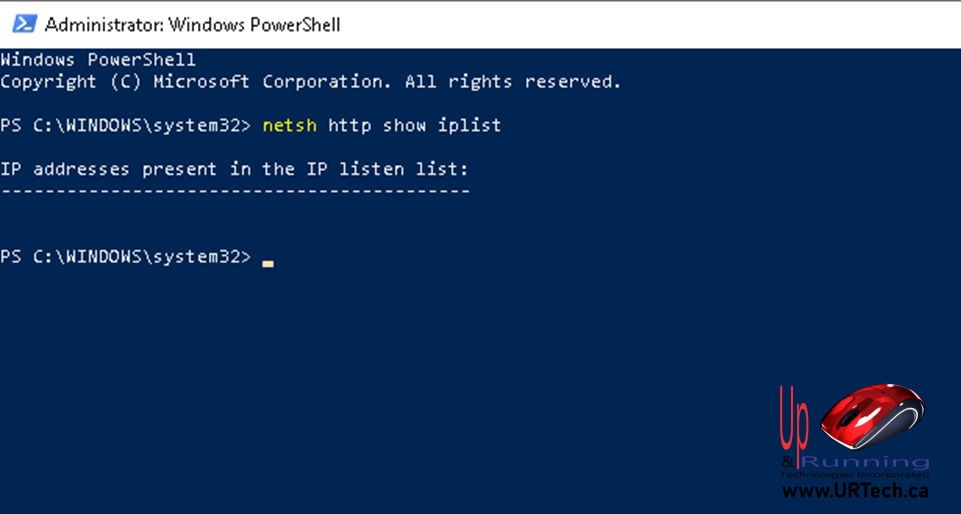
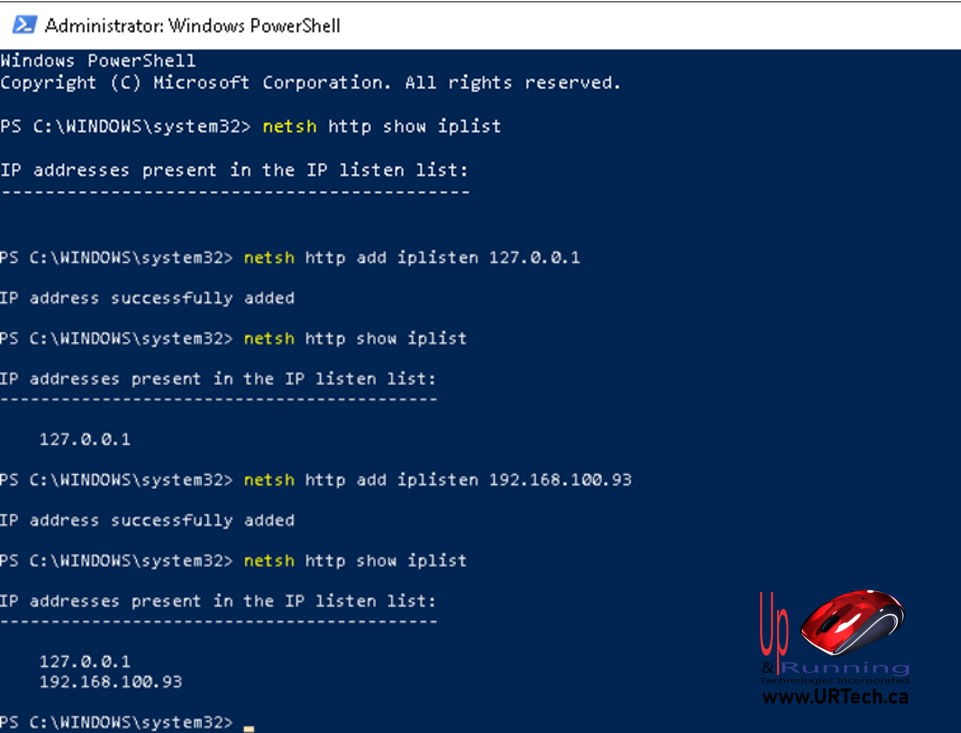
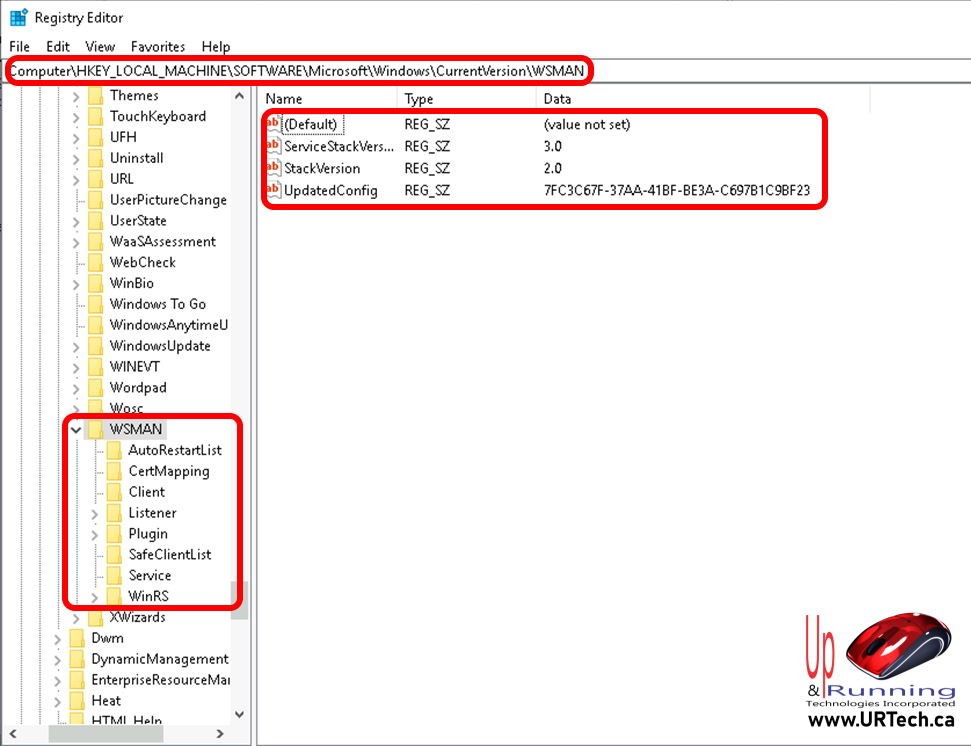



1 Comment
SOLVED: WinRM Service Could Not Use the Following Listener – Up & Running Technologies, Tech How To's · December 4, 2023 at 6:12 pm
[…] recently deployed some tools that require Windows Remote Management (WinRM). One of the servers had no problems starting the WinRM service but it had problems communicating […]