We recently deployed some tools that require Windows Remote Management (WinRM). One of the servers had no problems starting the WinRM service but it had problems communicating and we found:
Eventsource: Windows System Event Log
Windows Event ID: 10150
Message: The WinRM service could not use the following listener to receive WS-Management requests. The listener is enabled but the listener does not have an IP address configured.
User Action: Check the underlying network configuration to determine if this listener has at least one valid IP. If the IP is valid ensure that WinRM configuration does not exclude that IP address by using the following command:
winrm get winrm/config/service
In our case we found the usual winrm quickconfig command showed the service was started and happy, but we eventually found the problem. The Local Group Policy was blocking WinRM from creating the HTTP LISTENER on the server, so the answer is the change the GPO. You could do this in your Active Directory GPO Editor, but we had some peculiarities that had us make the change right on the local server.
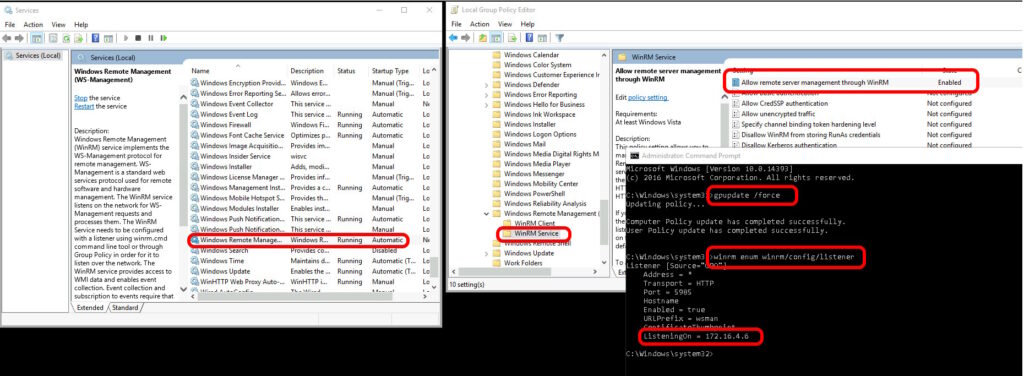
- Launch the Local Group Policy Editor (gpedit.msc)
- or create/edit an existing Active Directory GPO
- Expand Computer Configuration > Administrative Templates > Windows Components > Windows Remote Management
- Select ‘Allow remote Server Management through WinRM’
- Set it to ENABLED
- Set the IPv4 FILTER to *
- yes, just an asterisk
- this allows it to bind to any IP address
- Run GPUPDATE /FORCE
- Restart the Windows Remote Management service
- Enter
winrm get winrm/config/serviceand press ENTER - confirm WinRM is now bind to an IP address
- Have a nice day.



0 Comments