UPDATE July 19 2023: This article is still relevant and should still work, but if you are having problems we have a newer much more comprehensive article here: How To Easily Convert Windows Server Evaluation To Standard / Datacenter
If you try to convert / upgrade Windows Server Evaluation to a licensed full edition using the normal command line or the CHANGE KEY GUI, you will see errors like: The product key you entered didn’t work, Check the product key and try again or enter a different one
Fortunately, there is an easy fix. You have to change Windows Server Eval editions to a production licensed versions of Standard or Data Center:
- Launch a PowerShell as an Administrator
- Type
dism /online /get-currenteditionand press ENTER - Type
dism /online /get-targeteditionsand press ENTER - Type
dism /online /set-edition:serverstandard /productkey:<KEY-KEY-KEY-KEY-KEY> /accepteulaand press ENTER
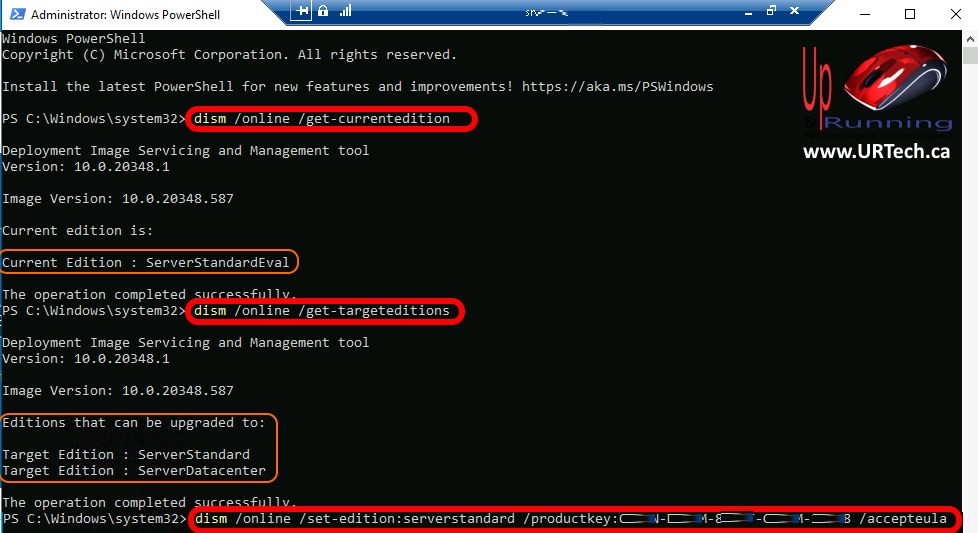
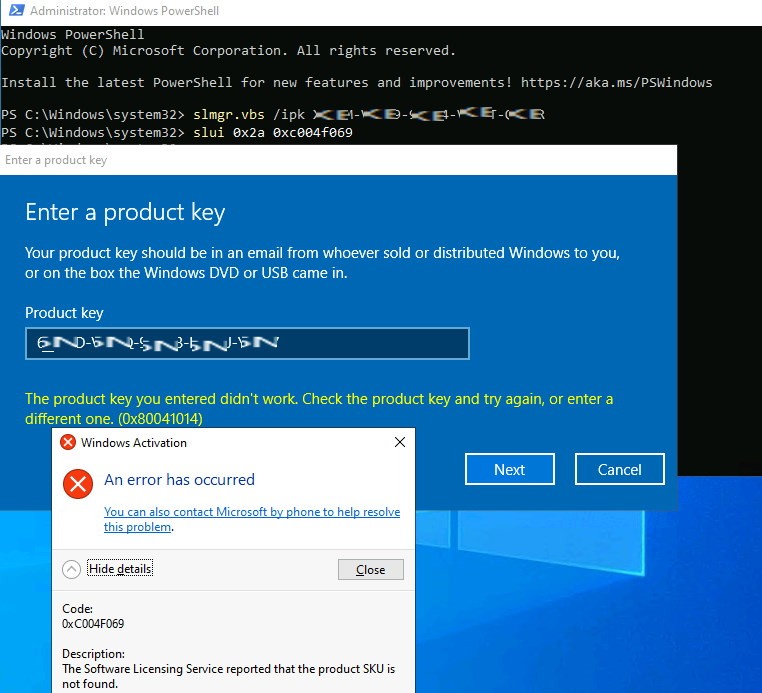



5 Comments
Akhtar Khan · September 3, 2023 at 8:45 pm
Very good 100% working great work
Philipp · August 14, 2023 at 2:47 am
Perfect! Worked as it should be, no problem. Great, thanks so much!
Jim · January 30, 2023 at 1:28 pm
Very concise and best of all, worked as expected. Thank you.
Mike · January 4, 2023 at 4:32 am
You’re a live saver! Super short code and works perfectly 😉
SOLVED: Windows Activation Stuck at 10% Using DISM Command – Up & Running Technologies, Tech How To's · July 19, 2023 at 7:38 pm
[…] you using the standard DISM command to activate your Windows and finding it is stuck at […]