Many of our clients know their Volume License / Open License / Open Business / Open Value / Enterprise / Education Windows Server activation keys but they do not have an ISO for their product. The easy solution is to log into the Microsoft Volume Licensing Service Center (MSVLSC) and download the ISO but so many of our clients just can’t do that for one reason or another. Instead they resort to downloading the evaluation version of Windows Server and then asking us to install it and convert it to a licensed version. That is a pain in the butt, but it can be done.
We’ve written several articles on this in the past but as time goes on things get more complex so the instruction set below should be accurate for the next few years until Microsoft makes another change.
If you use the Windows GUI try to activate Windows Server Evaluation using your license key you may see Error Code 0x8007267C We can’t activate Windows on this device as we can’t connect… . We show you how to convert from Windows Evaluation license to your license keys using PowerShell command line.
The important thing to remember before you do this is that you need to use the GVLK or (Generic Volume Licensing Key rather than the product key you paid for:
| Product | GVLK Generic Volume Licensing Key |
| Windows Server 2022 Standard | VDYBN-27WPP-V4HQT-9VMD4-VMK7H |
| Windows Server 2022 Datacenter | WX4NM-KYWYW-QJJR4-XV3QB-6VM33 |
| Windows Server 2019 Standard | N69G4-B89J2-4G8F4-WWYCC-J464C |
| Windows Server 2019 Datacenter | WMDGN-G9PQG-XVVXX-R3X43-63DFG |
| Windows Server 2016 Standard | WC2BQ-8NRM3-FDDYY-2BFGV-KHKQY |
| Windows Server 2016 Datacenter | CB7KF-BWN84-R7R2Y-793K2-8XDDG |
| Windows 10/11 Professional | W269N-WFGWX-YVC9B-4J6C9-T83GX |
| Windows 10/11 Enterprise | NPPR9-FWDCX-D2C8J-H872K-2YT43 |
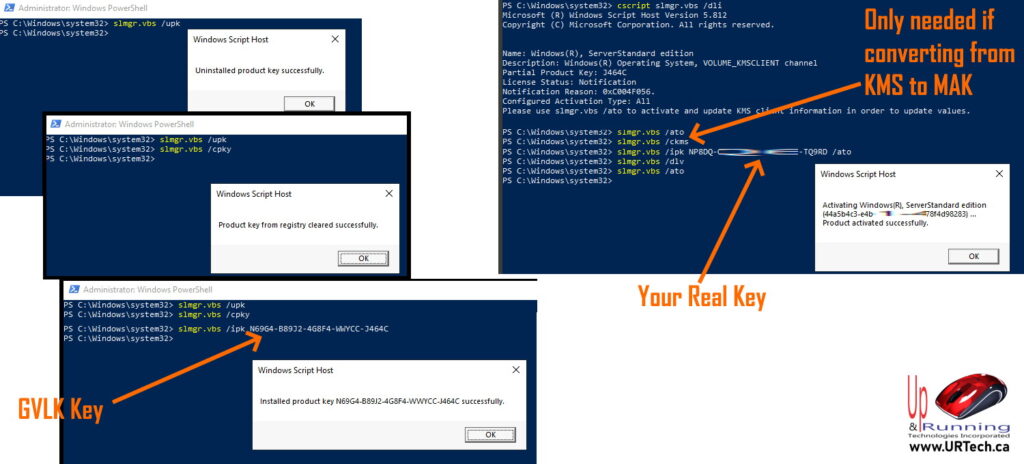
- Launch a PowerShell as an Administrator
- OPTIONAL: Type
dism /online /get-currenteditionand press ENTER - OPTIONAL: Type
dism /online /get-targeteditionsand press ENTER - Type
slmgr.vbs /upk(to remove the current license key) - Type
slmgr.vbs /cpky(to ‘uninstall’ the current license key from the registry) - Type
slmgr.vbs /ipk KEY-KEY-KEY-KEY-KEY(to install the new GLVK key from the table above)
You may have seen instructions like these before and ended up with error messages when you tried the DISM command. Your problem is most likely that you were trying to use your real product key and not the Generic Volume Licensing Key – see the table above. For example, if you were trying to activate Windows Server 2022 Standard, the command would be:slmgr.vbs /ipk VDYBN-27WPP-V4HQT-9VMD4-VMK7H - Type
slmgr.vbs /dli(to display the license version you now have)
We have seen situations where a reboot is necessary to complete this step, but generally speaking it should now show you a non-evaluation version.
Name: windows (R), ServerStandard edition
Description: Windows(R) Operating System, VOLUME_KMSCLIENT channel
Partial Product Key:VMK7H
License Status: Notification
Notification Reason: xCO4FOS6
Please use slmgr.vbs /ato to activate and update KIS client information in order to update values. - Type
slmgr.vbs /ipk KEY-KEY-KEY-KEY-KEYand press ENTER
Here you must use your real license key and not the GLVK. - Type
slmgr.vbs /ato(to attempt activation) and press ENTER
If you see
ACTIVATING WINDOWS
ERROR 0X0C004F074 The Software Licensing Service reported that the computer could not be activated.
We have the solution HERE.
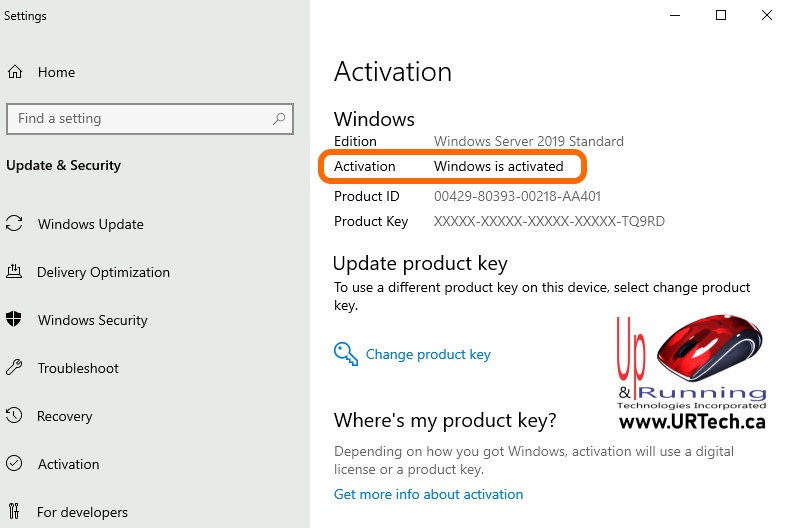



3 Comments
SOLVED: What Are Generic Volume License Keys (GVLK)? – Up & Running Technologies, Tech How To's · August 4, 2023 at 12:53 pm
[…] Generic Volume License Keys (GVLK) are the codes that are used to activate Windows desktops and server with a companies internal Key Management Server (KMS). If, like many small companies, your firm does not have a KMS server the only time you will probably use a GVLK is if you are converting from an evaluation version of windows to a fully licensed version of Windows. […]
SOLVED: How To Activate Windows 10 / Server 2016 Through Command Line – Up & Running Technologies, Tech How To's · July 19, 2023 at 7:18 pm
[…] UPDATE: July 2023 – You may find this updated article more useful: How To Easily Convert Windows Server Evaluation To Standard / Datacenter […]
SOLVED: How To Upgrade Windows Server 2022 Evaluation to Full Edition – Up & Running Technologies, Tech How To's · July 19, 2023 at 6:51 pm
[…] UPDATE July 19 2023: This article have been replaced with How To Easily Convert Windows Server Evaluation To Standard / Datacenter […]