As a beginner programmer, I’ve always found comfort in the familiar. For me, that familiarity was encapsulated in the Windows environment, a platform I’ve used since the start of my programming journey. However, change is an integral part of growth, and recently, I found myself at the cusp of such a change. I was presented with a brand new MacBook Pro M2 Max 16″, a transition that marked my shift from Windows to the world of macOS.
The MacBook Pro M2 Max, with its advanced M1 chip and high performance, is a dream for any programmer. But with this new device came new challenges. One of the immediate tasks at hand was to set up my development environment, specifically for a new project I was about to embark on. This project required working with databases on SQL Server, something I had experience with, but only in the Windows environment.
In the Windows ecosystem, there are numerous GUI tools for SQL Server that make database management a breeze. However, with my transition to macOS, I needed to find a tool that would not only work seamlessly on my MacBook Pro but also cater to my needs as a beginner programmer working with SQL Server.
Choosing the right SQL Server GUI is crucial. It can significantly impact productivity, efficiency, and overall project success. The right tool can provide a user-friendly interface, make complex tasks manageable, and offer features that aid in database creation, management, and troubleshooting. As a beginner, these considerations are even more critical, as the right tool can also support the learning process, making it easier to understand and work with SQL Server databases.
In my quest to find the perfect SQL Server GUI for my MacBook Pro M2 Max, I narrowed down my options to four tools: SQLPro Studio, Navicat, TablePlus, and dbForge Studio for SQL Server. Each of these tools comes with its own set of features and capabilities, and choosing between them was no easy task. But after careful consideration, I found the one that seemed to fit my needs perfectly.
Understanding the Options
After some research, I narrowed down my options to four tools: SQLPro Studio, Navicat, TablePlus, and dbForge Studio for SQL Server. Each of these tools has its own unique features and capabilities, and understanding these was the first step in making an informed decision.
SQLPro Studio
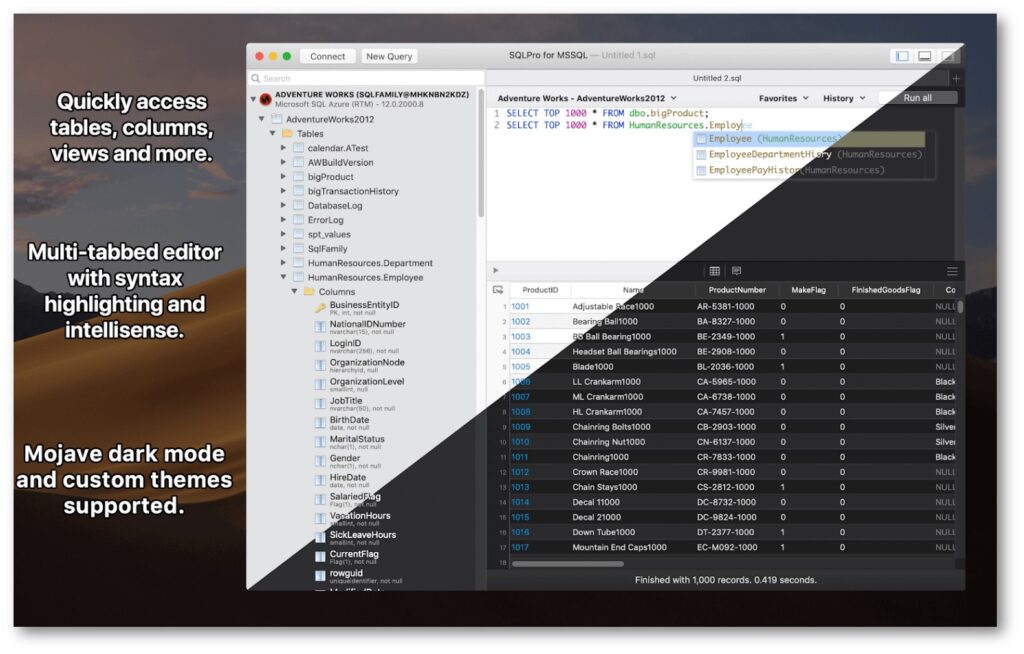
SQLPro Studio is a fast and simple GUI tool for database management. Initially designed for Mac, it supports MySQL, MSSQL Server, SQLite, and PostgreSQL. Its native build makes it fast and it supports some of the most popular relational databases. However, it lacks advanced features such as import/export SQL dump, table functions, etc. Code completion is slow and not so smart, and it doesn’t support working with table structure very well. While SQLPro Studio might be a good choice for some due to its simplicity and speed, its lack of advanced features and slow code completion made it less suitable for my specific needs.
Navicat
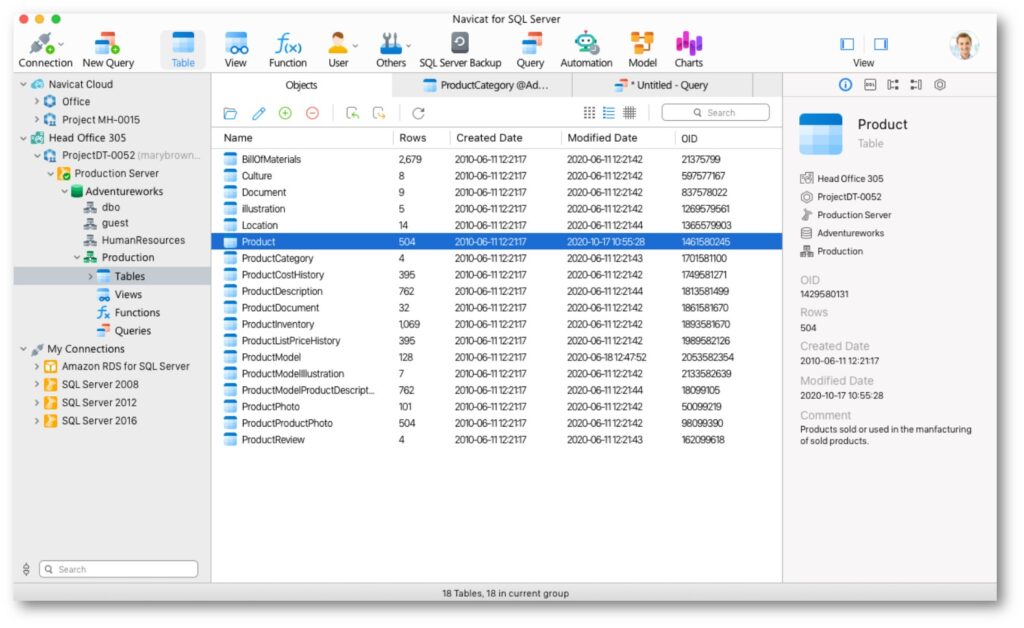
Navicat is a powerful tool for both database development and administration. It’s cross-platform and supports multiple drivers. It offers features like data and structure synchronization, visual query builder, and excellent import/export options. However, Navicat is quite expensive and resource-intensive. It also has very few shortcut keys and a long development cycle. While its extensive features and cross-platform compatibility might appeal to some, its high cost and resource-intensive nature made it less appealing for my situation as a beginner programmer.
TablePlus
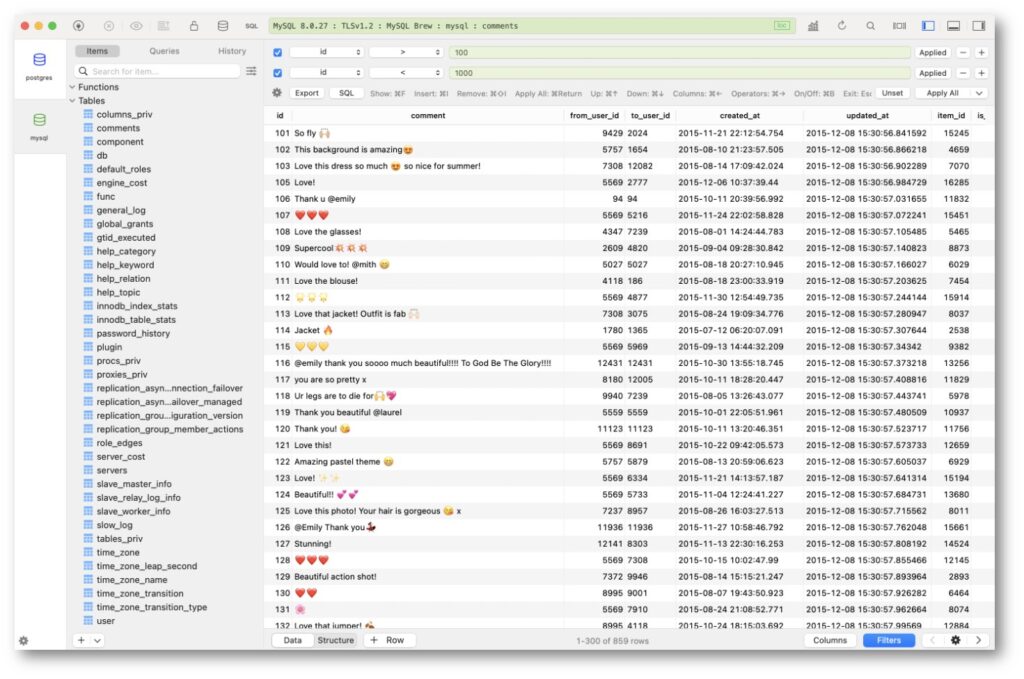
TablePlus is a handy tool for managing MySQL databases. It’s built native for each platform, making it fast, lightweight, and stable. It supports a handful of relational databases and offers features like multiple conditions data filter, queries history, and quick inline editing for table data and structure. However, it currently lacks some advanced features such as ER Diagram, database compare tool to Diff and Sync, etc. While TablePlus might be a good choice for those who value speed and simplicity, its lack of some advanced features made it less suitable for my specific needs.
Why dbForge Studio for SQL Server?
After considering the various options, my choice ultimately fell on dbForge Studio for SQL Server. dbForge Studio is a comprehensive SQL Server management tool that provides a number of tools for T-SQL development and database management. It’s a product of Devart, a company known for its high-quality database management tools.
dbForge Studio for SQL Server offers a wide range of features that make it stand out from the other options. It provides SQL Coding Assistance, which includes code completion, SQL formatting, T-SQL Analyzer, SQL snippets, quick object information, and code navigation. This feature set is designed to make writing code in SQL Editor more efficient and less time-consuming.
The tool also incorporates a source control system into the database development and deployment processes, making version control of SQL databases smooth and flawless. It also includes an Index Manager for analyzing the status of SQL indexes and fixing issues with index fragmentation, a Unit Test tool for implementing automated unit tests, a Table Designer for setting table properties, a Database Designer for visualizing, creating, and editing SQL Server databases, a T-SQL Debugger for server-side logic debugging, a Schema Compare tool for synchronizing database schemas, a Data Compare tool for transferring data from one server to another, and a Data Generator for generating large volumes of meaningful test data.
However, like any tool, dbForge Studio for SQL Server is not without its cons. It’s a commercial application, meaning it’s not free. Also, as a comprehensive tool, it might be overwhelming for some beginners due to its wide range of features.
Despite these cons, dbForge Studio for SQL Server emerged as the best choice for my specific situation. Transitioning from Windows to MacBook Pro M2 Max, I needed a tool that would not only work seamlessly on my new device but also provide a comprehensive set of features to aid in my SQL Server database project.
The wide range of features offered by dbForge Studio for SQL Server, coupled with its high performance and stability, made it the perfect fit for my needs. Its SQL Coding Assistance features are particularly beneficial for a beginner like me, making the coding process more efficient and less daunting. Furthermore, its source control feature ensures smooth version controlling, which is crucial for any database project.

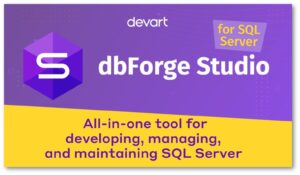
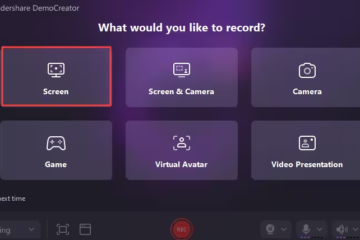


0 Comments