We’ve recently had a situation in which a client could not see a number of files on their C drive even though they had turned on hidden files, as you can see in the see:
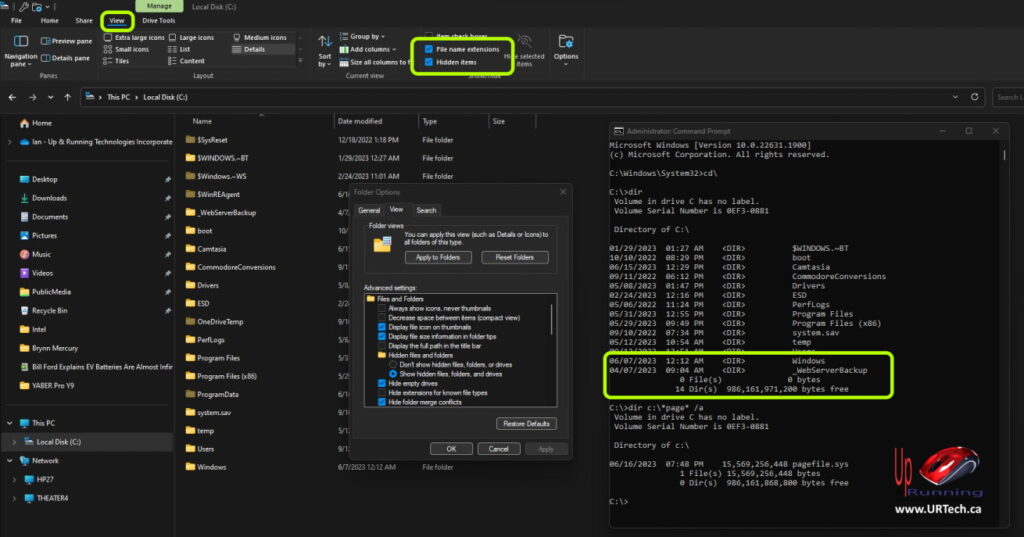
However if you look at the bottom right corner of that screenshot you will see that we were able to find the page file by using the command dir c:\*page* /a which shows all files which are normally hidden:
/A Displays files with specified attributes.
D Directories R Read-only files H Hidden files A Files ready for archiving S System files I Not content indexed files L Reparse Points O Offline files
The problem was that the pagefile.sys are not just hidden files, they are protected system files which Microsoft takes extra steps to hide so non-tech’s do not damage or delete them.
The fix is to enable the viewing of SYSTEM FILES:
- Launch File Explorer (START > EXPLORE or CNTL + E)
- Click the VIEW tab
- Click the OPTIONS button at the end of the ribbon
- On the VIEW tab of FOLDER OPTIONS scroll down to HIDE PROTECTED OPERATING SYSTEM FILES
- Uncheck HIDE PROTECTED OPERATING SYSTEM FILES
- Click YES on the YOU HAVE CHOSEN TO DISPLAY PROTECTED OPERATING SYSTEM FILES…
As soon as HIDE PROTECTED OPERATING SYSTEM FILES are enabled you will notice your FILE EXPLORER show many files and folders you did not see before, including pagefile.sys :
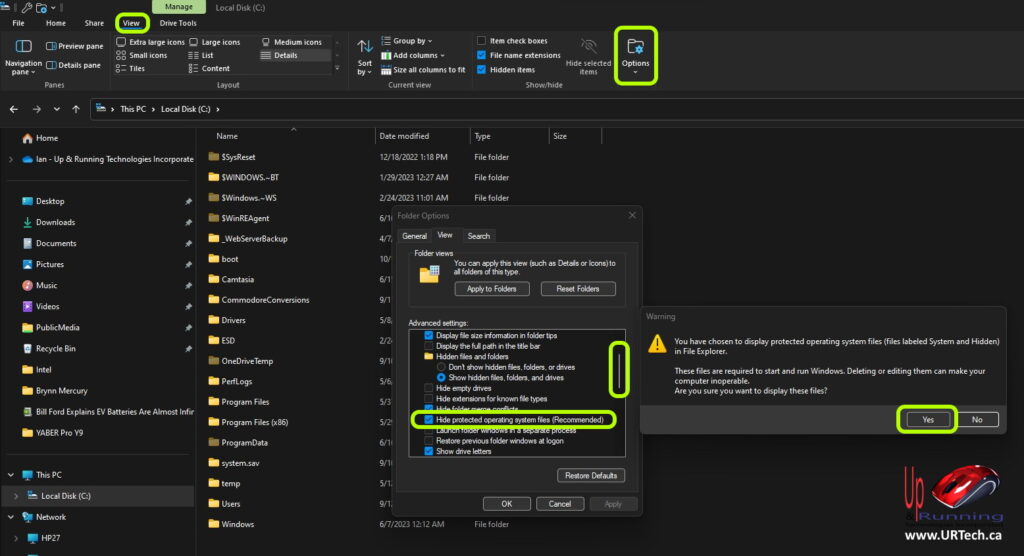



0 Comments